After using your Amazon Firestick for a period of time, it can accumulate a lot of installed apps. Suddenly you may find that it’s loaded with many apps you don’t even use anymore.
Keep your Firestick running smoothly by removing unused or unwanted apps.
In this post, we show you 2 methods for deleting apps from the Amazon Firestick.
Option 1 – Delete Apps from App Screen
- Press and hold the Home button on the remote control until a menu appears.
- Select Apps.
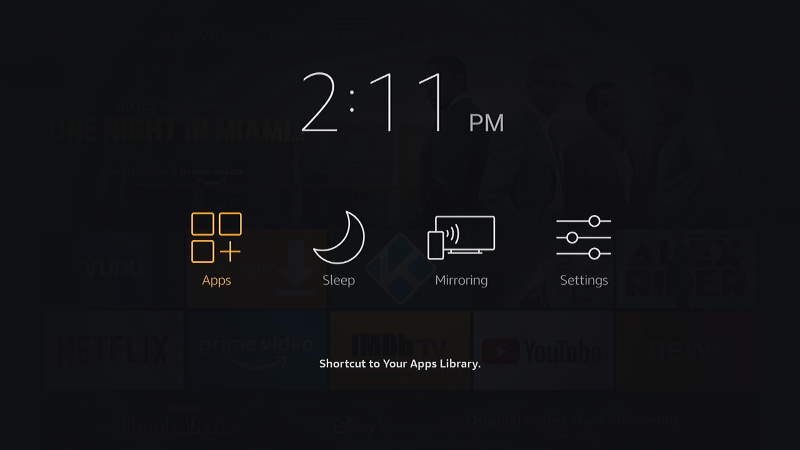
- Use the directional pad to highlight the app you wish to delete.
- Press Menu ☰ on the remote.
- A menu will appear where you can select Uninstall. The app will then be removed from your Firestick.
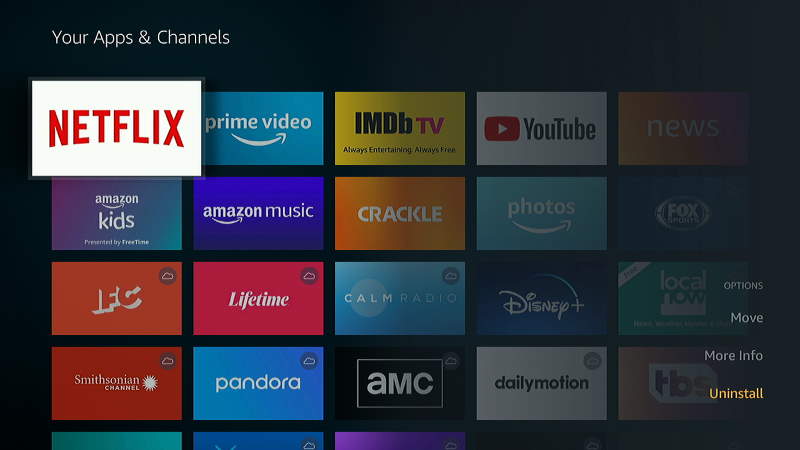
- The app will still be available from the cloud and appear as a selection in Your Apps & Channels. If you want to completely remove all references to the app, press ☰ while the app is highlighted, then choose Remove from Cloud.
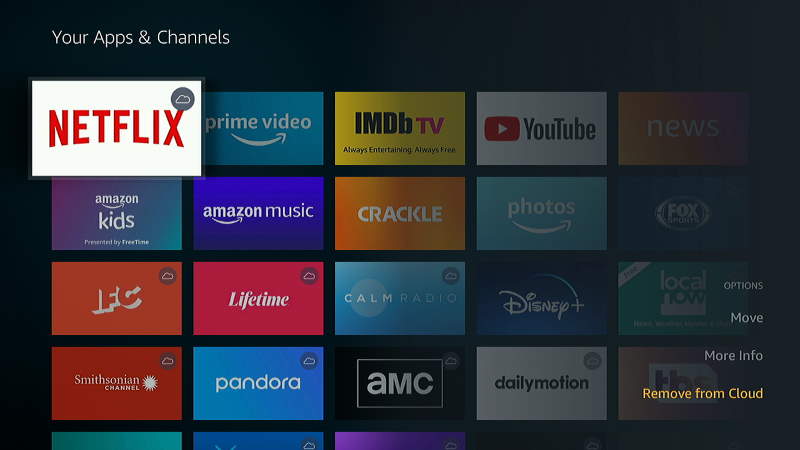
Option 2 – Delete Apps From Settings
- Press the Home button on the remote to get to the Home screen, select Settings ⚙️.
- Choose Applications.
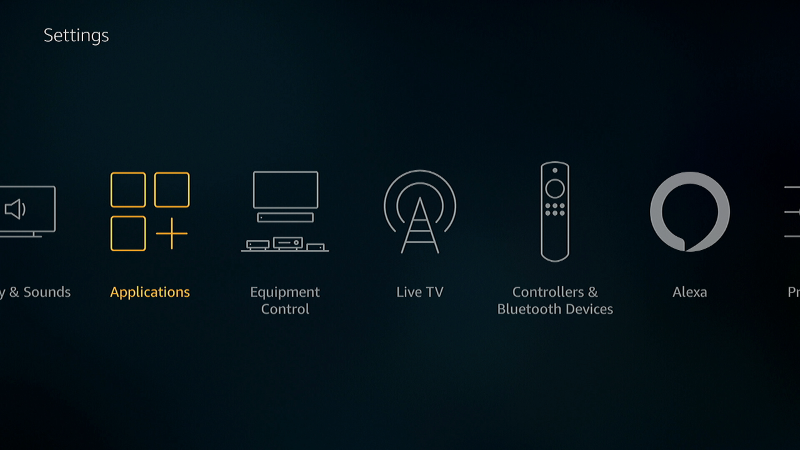
- Select the Manage Installed Applications option.
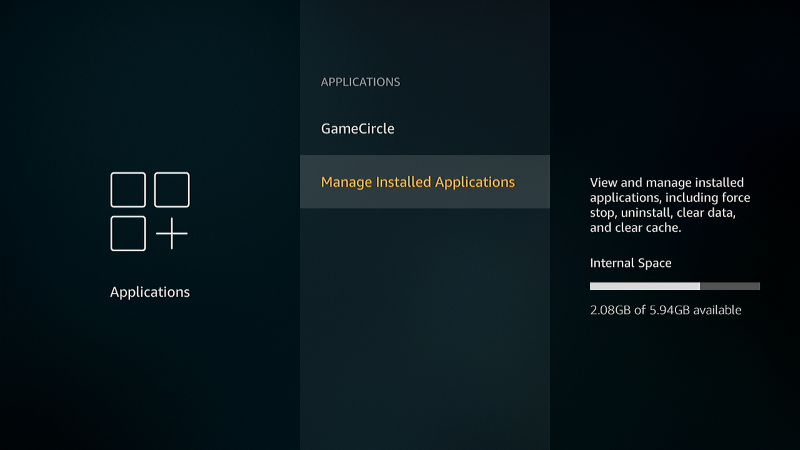
- Choose the app you wish to delete.
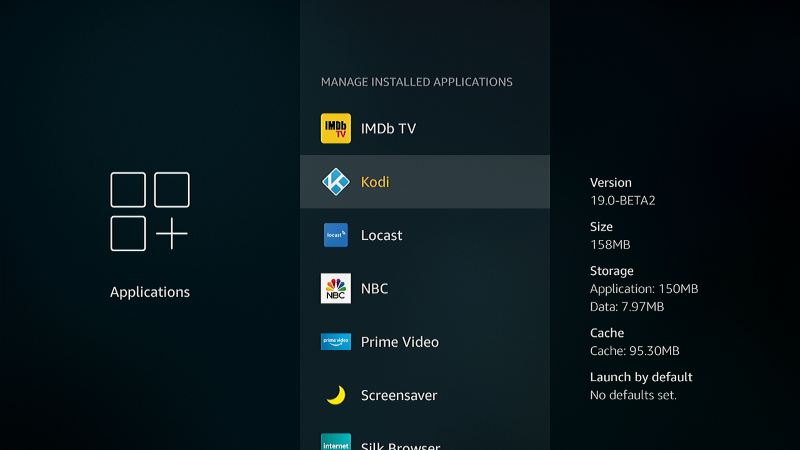
- Select Uninstall.
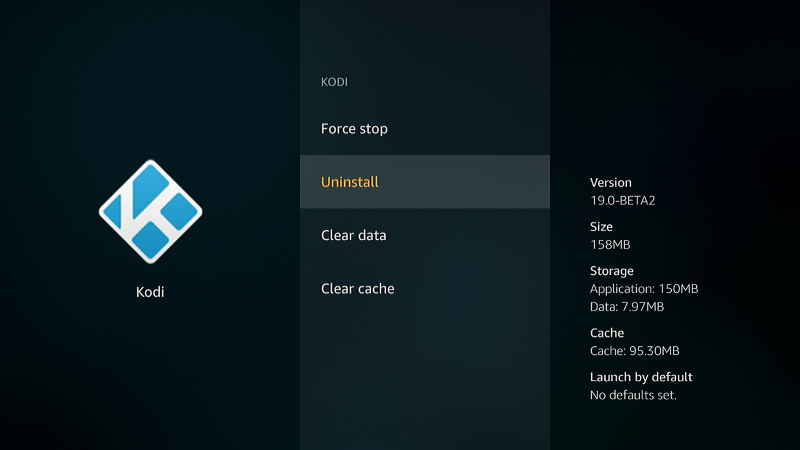
- On the “Are you sure?” prompt, select Uninstall.
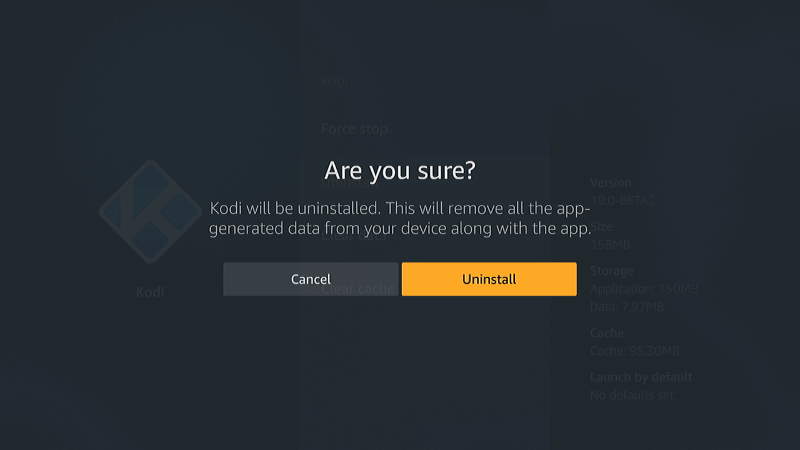
At this point, the app will be removed from the memory of your Firestick. The app may still appear on the Apps menu with a cloud icon on it to represent that it is still available from for download. If you wish to remove the app from your Apps menu, preform step 6 in Option 1 of this post.
I hope this post has helped you with successfully removing apps from your Fire TV.
FAQ
Why doesn’t the option to uninstall appear on some apps?
Some apps are included embedded in the memory of the device. Many Amazon related apps like Alexa Shopping and Amazon Photos are not removable.
This tutorial is valid for Amazon Fire TV box, Firestick, and Toshiba/Insignia integrated models.
