A common problem may occur with the Amazon Fire TV Stick (Firestick) where it throws an error when you’re trying to stream video that says:
“Home is Currently Unavailable – We are unable to connect to Amazon services. Please Check your Internet connection or try again later.”
It then provides a button to “Go to Network Settings“.
Use these steps to fix the problem.
In This Guide
Reconnect
Sometimes you just need to select the “Go To Network Settings” option, then re-connect to the network.
If that doesn’t work, highlight the network then press ☰ to forget the network, then select the network again to re-connect.
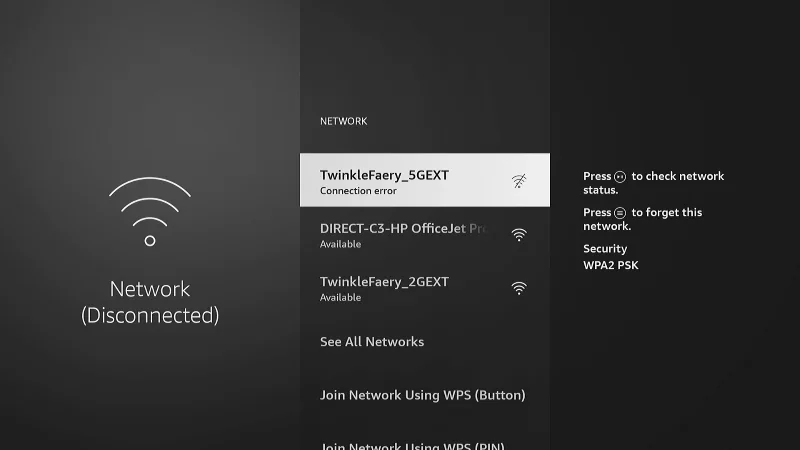
Check For Outage
This error can sometimes occur if there is a problem with the services at Amazon. Check here to verify that the problem is not a widespread issue on Amazon’s end. If many other users are experiencing the same problem, you’ll just need to wait until Amazon fixes the issue on their end.
Soft Reset Fire TV
Perform a soft reset on the Fire TV. Try pressing and holding the Center button while pressing and holding the Play button for more than 5 seconds until the Fire TV restarts.

Reset Wired Connections
Try to reset anything that is holding a connection using these steps.
- Disconnect power from the Fire TV Stick for 20 seconds, then plug it back in.
- Disconnect the Fire TV Stick from the HDMI port on the TV for 10 seconds, then plug it back in.
- Unplug power from your wireless router for 30 seconds, then plug it back in.
If the problem happens regularly, you may need to use a new HDMI cable with your devices or try a different HDMI port on your TV if possible.
Reset Network Equipment
Try unplugging your wireless router, modem, and any other wireless access points you might be using. Wait about 10 seconds before plugging them back in. This will reset the equipment and allow a proper connection to your Fire TV.
Check Wireless Signal Health
Be sure that your Fire TV is in a spot where it has a healthy Wi-Fi signal. If it’s stuck behind a TV or other equipment, it may not be receiving the best signal.
You can check the health of your wireless signal on your Fire TV by navigating to “Settings“⚙️ > “Network“. From there, highlight the network you are connected to, then press the ⏯️ button.
The Firestick may have a problem getting a signal if it’s plugged into the back of the TV. Use the included HDMI extender and you may get a better signal.
Configure Google DNS
This seems to be a very common fix according to my visitors! Try using Google’s DNS service instead of the one provided by your ISP. You can configure it on your wireless router or use our guide “FireTV: Manually Set IP Address & DNS” to learn how to configure it.
The DNS for Google Public DNS addresses are:
- 8.8.8.8
- 8.8.4.4
Deregister Amazon Account
If the above two fixes did nothing for you, try these steps to redo the registration of the Fire TV.
- From the Fire TV menu, select “Settings” > “My Account” > “Amazon account” > “Deregister“.
- Confirm your selection by selecting “Deregister” again.
- When the registration page loads, sign back in using your Amazon account to re-register the device.
These steps should reset all connections to your Fire TV Stick so it can start fresh again. Hopefully you will no longer experience the “Home is currently unavailable” message and can stream video again.
FAQ
How can I fix this problem without a remote control?
Your best option would be to use the remote control feature in the Amazon Fire TV app. The app is free and available for download to your Kindle Fire, Apple, or Android device. You can also connect a USB keyboard to your device.

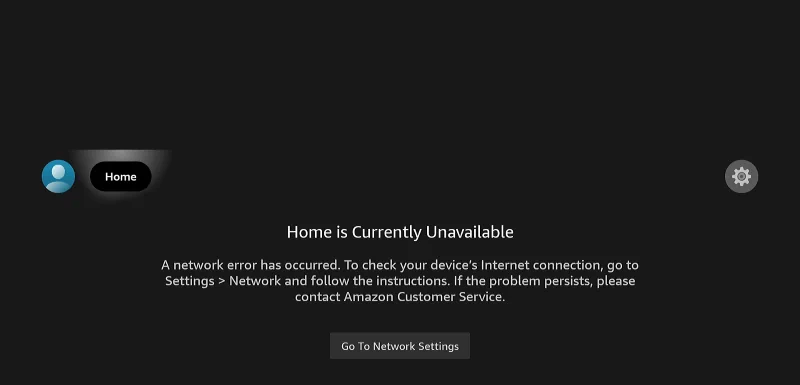
Why wont it refresh channels,movies and series? It just says network error