If you wish to switch to a different account in the Peacock channel/app on your Fire TV, Apple TV, Android TV, iPad, iPhone, or Android device, we’ll help you figure out the steps with this easy-to-use tutorial. Just follow these steps:
In This Guide
Signing Out from the Roku, Fire TV, Apple TV, or Android TV App
- Open the Peacock app/channel as you normally would.
- Press Left on the directional pad on the remote to bring up the menu. You may have to press it multiple times to make the menu appear.
- Navigate up to your profile picture at the top of the right pane then select it.
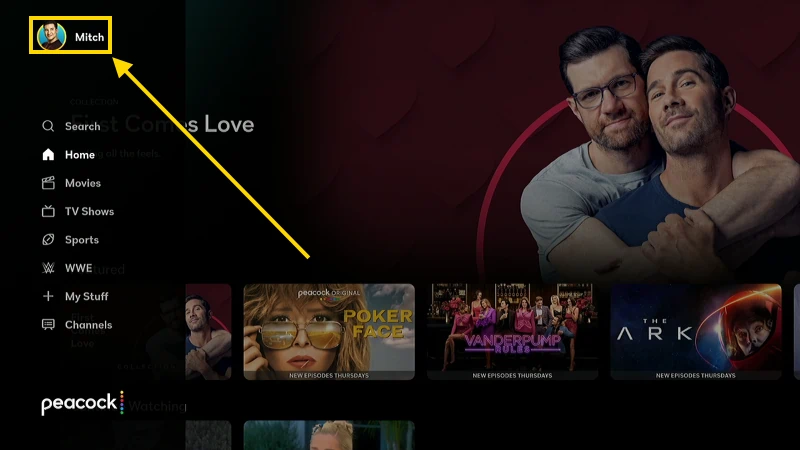
- From the Who’s watching? screen press Up on the directional pad to highlight ⚙️ Account, then select it.
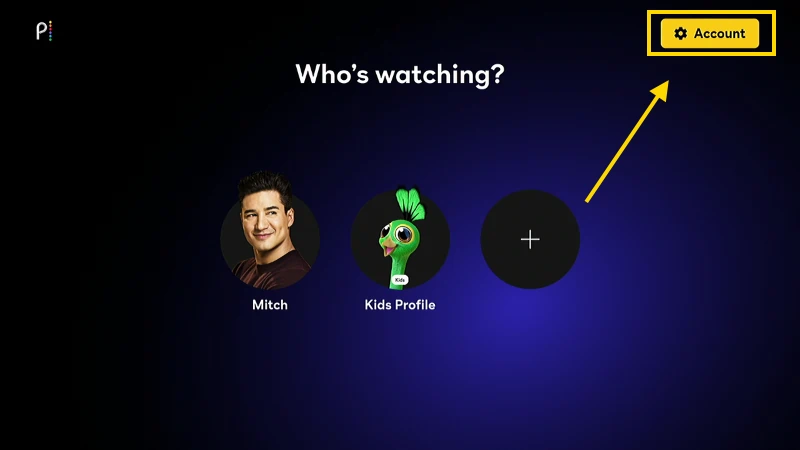
- Press Down on the directional pad several times until Sign out is highlighted, then selected.
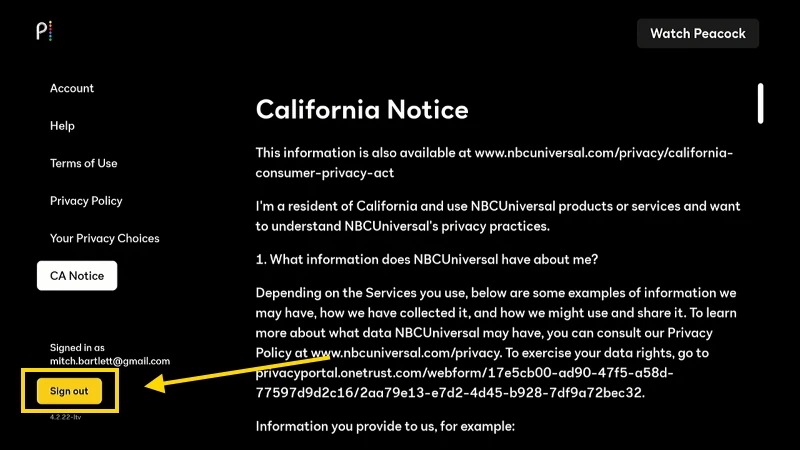
- Confirm that you would like to Sign out on the next screen by selecting Sign out.
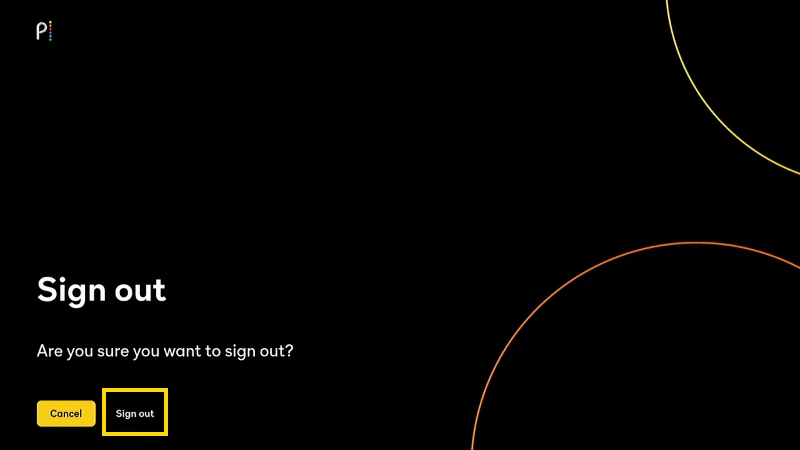
Now the peacock app will provide the option to pick a plan or sign in again using whatever account you like.
Sign Out from iPhone, iPad, or Android
- From the Peacock home screen, select the profile picture at the lower-right corner of the screen.
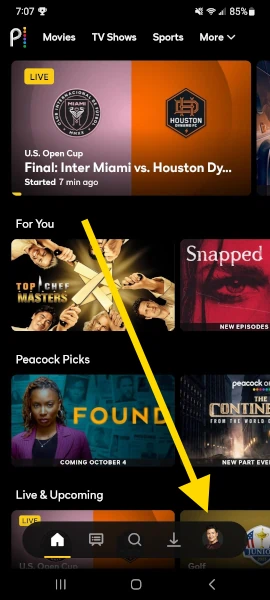
- Choose Account.
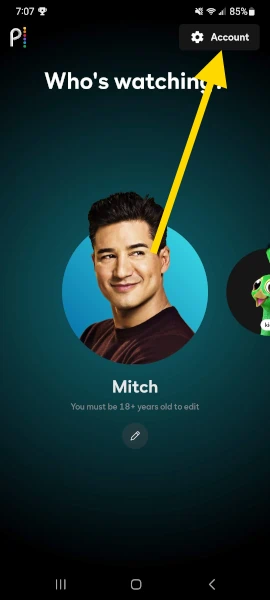
- Select Settings > Sign Out.
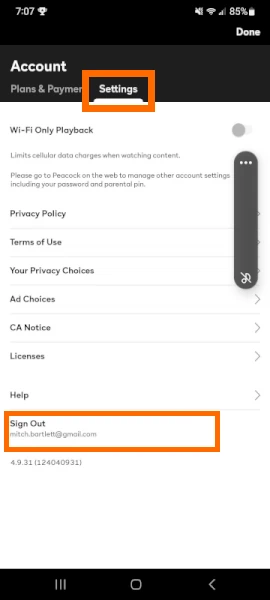
Sign Out of All Devices Remotely
If you don’t have access to the device you wish to sign out of Peacock from, you can use the Peacock website to sign out of your account on all of your devices.
- Use a web browser to login to the Peacock website.
- Select the Account button at the upper-right of the screen.
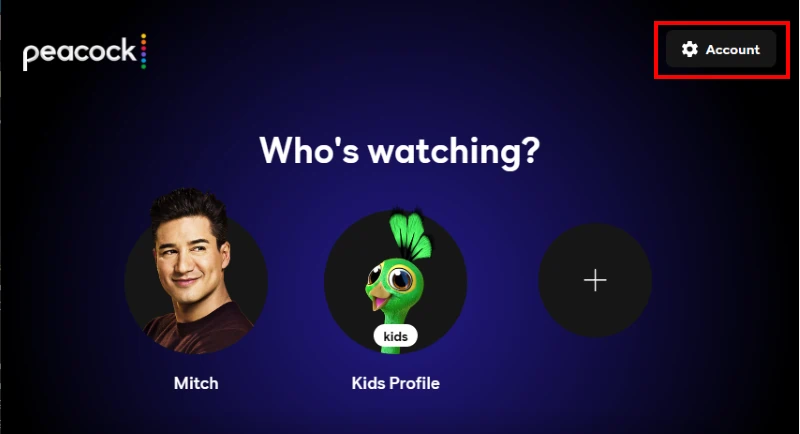
- Select the Devices tab then select the Sign Out All link.
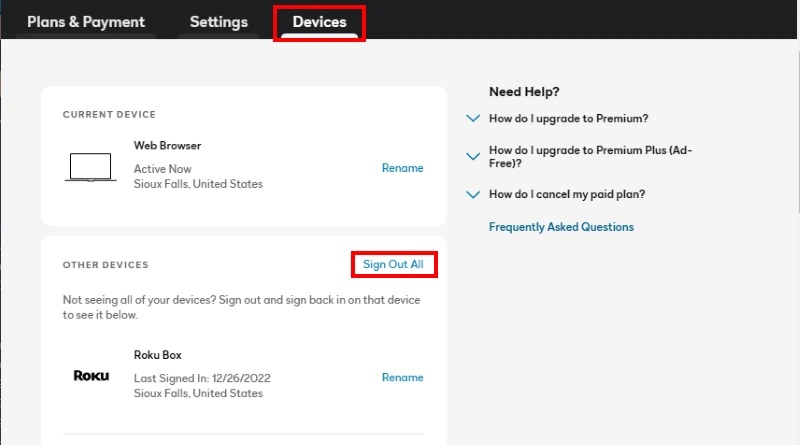
- Confirm your selection to Sign Out All Devices.

