Ads seem to be the future for media players and media player apps. They are increasingly a problem for consumers who pay good money for their hardware only to be inundated with tons of ads. YouTube is one of the worst offenders when it comes to number of ads.
Fortunately, there is a way you can remove ads from YouTube for Firestick. It takes a little “hacking”, but we’ll show you how in this detailed guide.
There is an app called SmartTubeNext that can be used as a replacement for the standard YouTube app. This app is not available in the Amazon Appstore. You will need to sideload it onto your Firestick.
In this guide we will show you:
- How to change settings to allow the sideload installation of SmartTubeNext.
- How to download and install the Downloader app. This app will facilitate the loading of the SmartTubeNext app.
- Finally, how to Install SmartTubeNext and enjoy YouTube content without the ads.
Let’s get started!
- Open the Appstore by going to Find > Appstore.
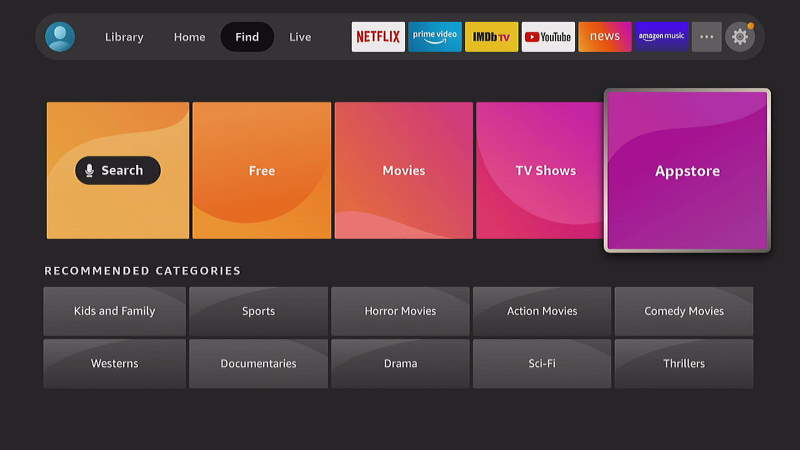
- Download and install the Downloader app. You can find it under All Categories > Utilities.
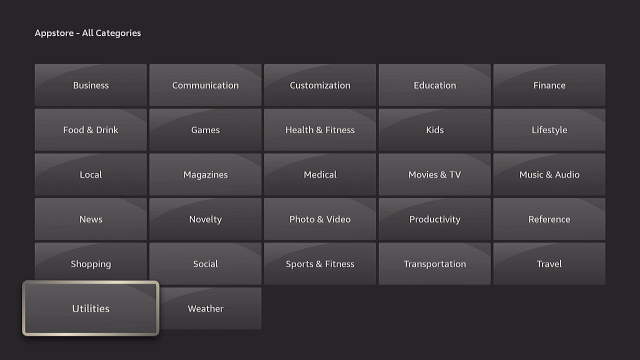
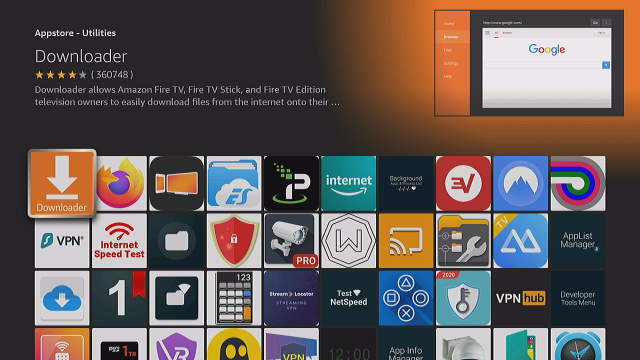
- Go to Settings > My Fire TV > Developer options. If you don’t have this option, see our post Fire TV / Firestick: Turn on Apps from Unknown Sources.
- Do one of the following depending on the model of Fire TV you are using:
- Go to Install unknown apps, then set the Downloader app to On.
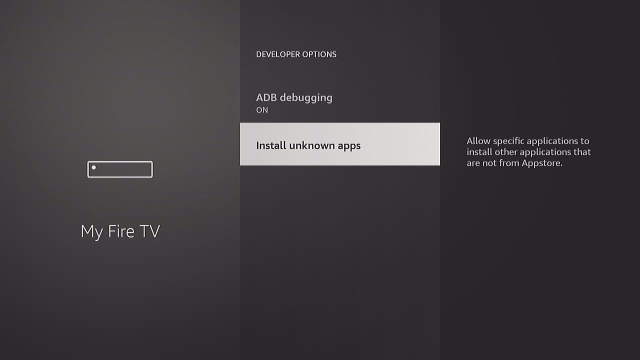
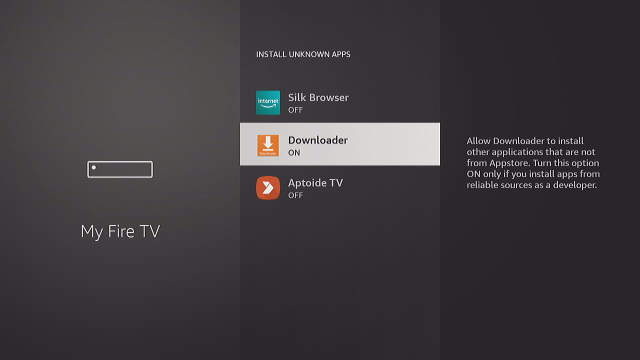
- Ensure that Apps from Unknown Sources is set to On.
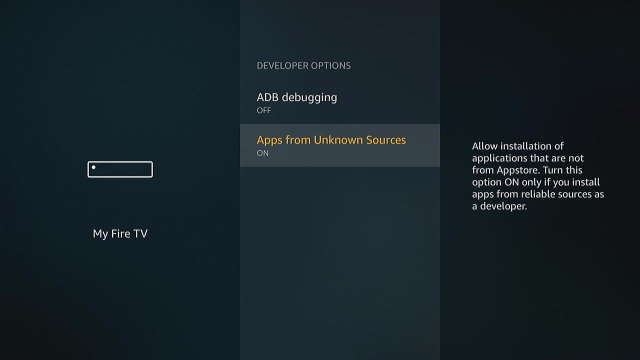
- Go to Install unknown apps, then set the Downloader app to On.
- Launch the Downloader app and choose the Browser option.
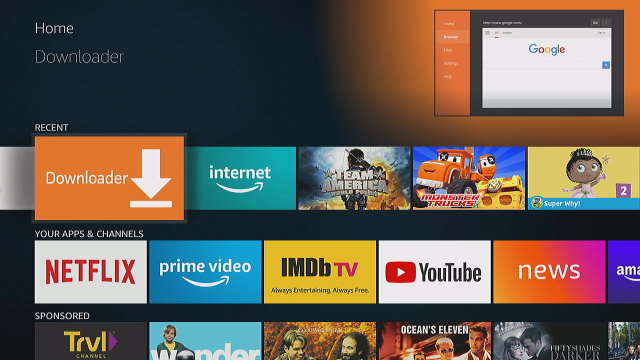
- Visit the https://smartyoutubetv.github.io/ website using the browser.

- Arrow down to the Stable release link and select it. This will start the download of the SmartTubeNext installation file.
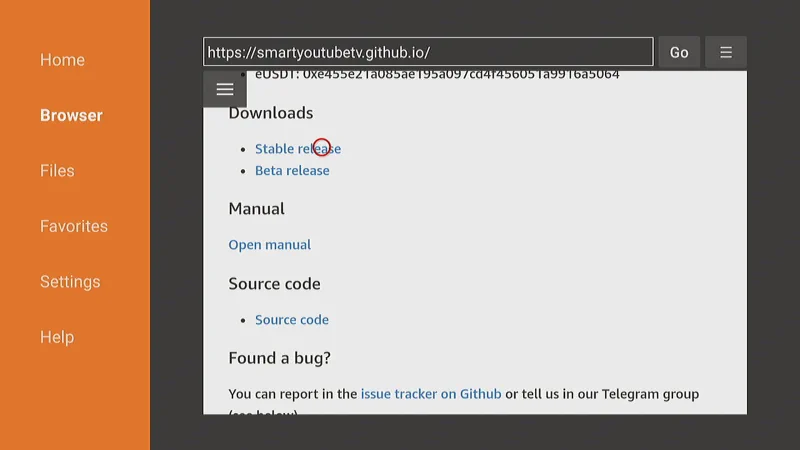
- Once the file is downloaded, select Install.
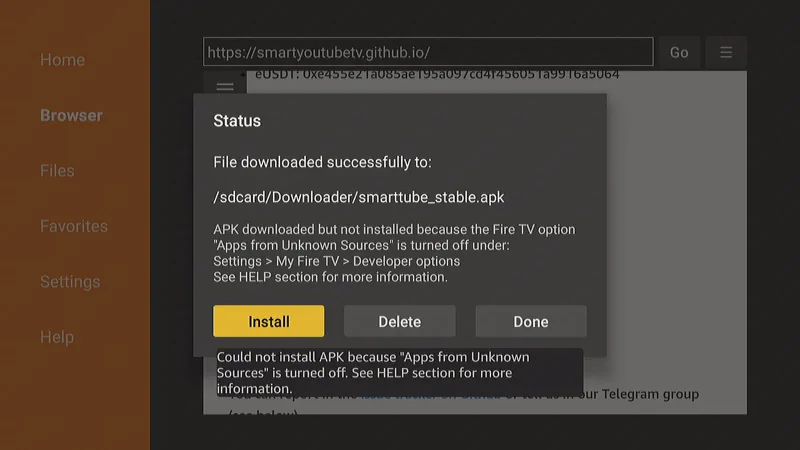
- Once the file is installed, you can launch it from your app list.
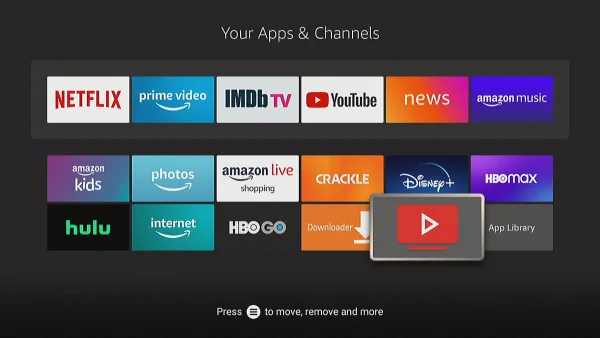
Now you are able to enjoy YouTube ad free on your Firestick! As long as you use the app, ads will be blocked from view.
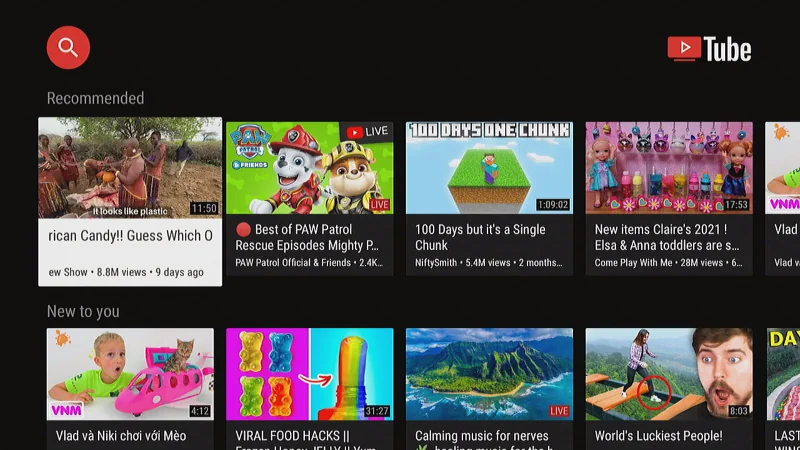
FAQ
Can the SmartTubeNext app be trusted?
I personally trust it as long as the installation file is downloaded from the official Github site. The app has been available there for several years and there haven’t been any reports of bad behavior from the app or the developer.

Just what I was looking for! Thanks!
Awesome. Will try tonight. Thank you so much.