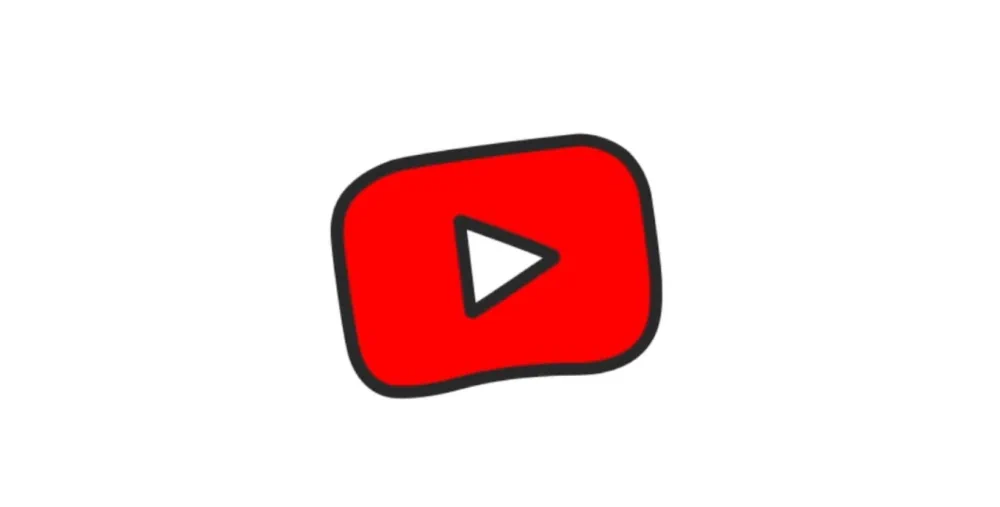I was looking all over the place for a way to logout of YouTube Kids so that I could switch to a different account. I figured it out finally, but it took quite a chunk of time for me.
In this post, we’ll give you the precise steps for deleting a kid’s profile from your account, and how to log completely out of the YouTube Kids app.
Delete Kids Profile
- Open the YouTube Kids app and select the lock icon located at the bottom right corner of the screen.
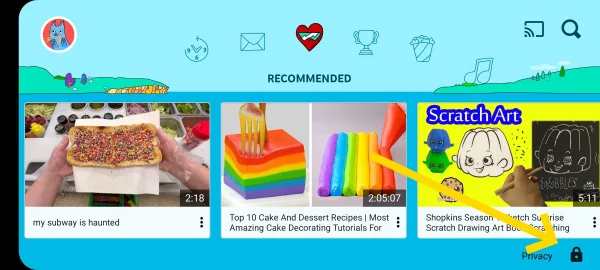
- Answer the challenge question to access the parental menu.
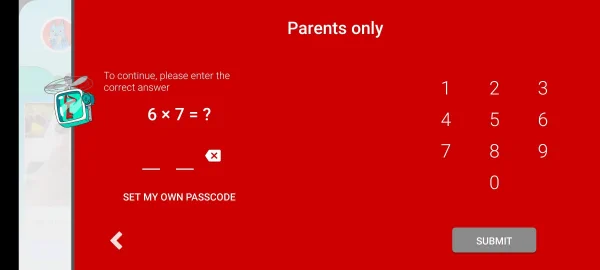
- Select Settings.
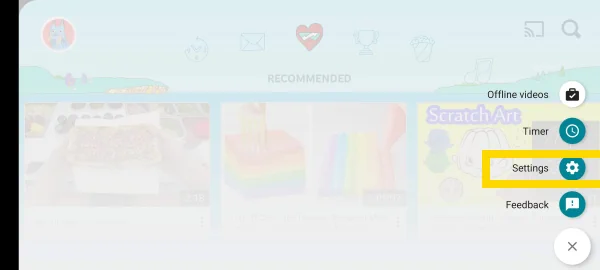
- Select the child you would like to remove.
- Select ⁝ at the upper-right corner of the screen.
- Select Delete this profile.

Logout of YouTube Kids Main Account
- Open the YouTube Kids app and select the lock icon located at the bottom right corner of the screen.
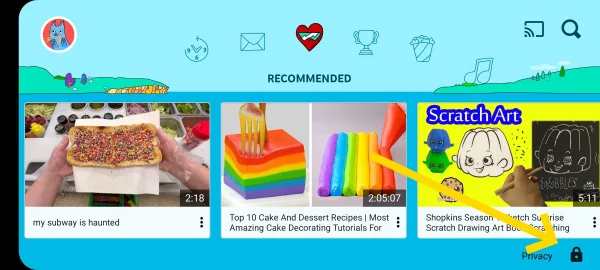
- Answer the challenge question to access the parental menu.
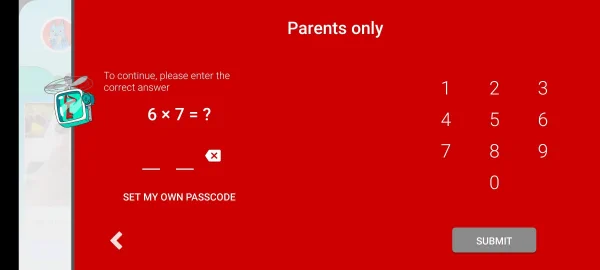
- Select Settings.
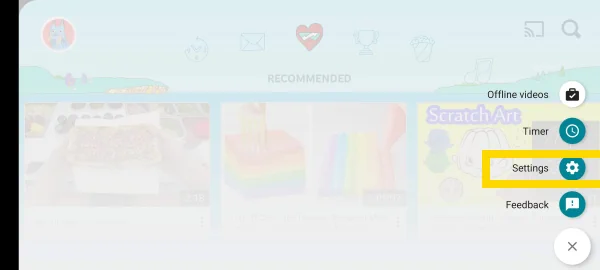
- Scroll down and select Use YouTube Kids signed out.
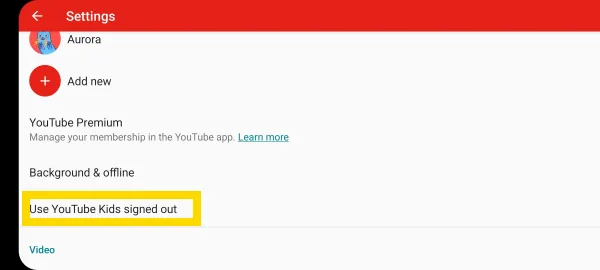
The YouTube Kids app will then revert back to the welcome screen.
I hope this post helped you figure out how to logout of the YouTube Kids app or remove a child’s profile from the app. If you still have questions, please drop one below in the comments.