Before you get to enjoy the Amazon Firestick, you will have to pair a remote. We’ll show you how to get your remote connected to the Firestick and ready to use with these steps.
In This Guide
Pair an Already Connected Remote
Sometimes the Firestick can forget its connection to the remote. When this happens, simply press and hold the 🏠 Home button on the remote for 10 seconds. An amber light on the remote will blink. An on screen message will appear once the remote has successfully paired with the Firestick.

If you have any problems getting things to work, please visit our guide Firestick Won’t Pair With Remote.
Adding a Second Remote
Use these steps to add a second remote to your Firestick. If you don’t have the other remote, you can use the Amazon Fire TV app to setup the second remote.
- Navigate to Settings ⚙️. If the first remote is lost, you can use the Fire TV Remote app on your phone to get to this menu or connect a keyboard.
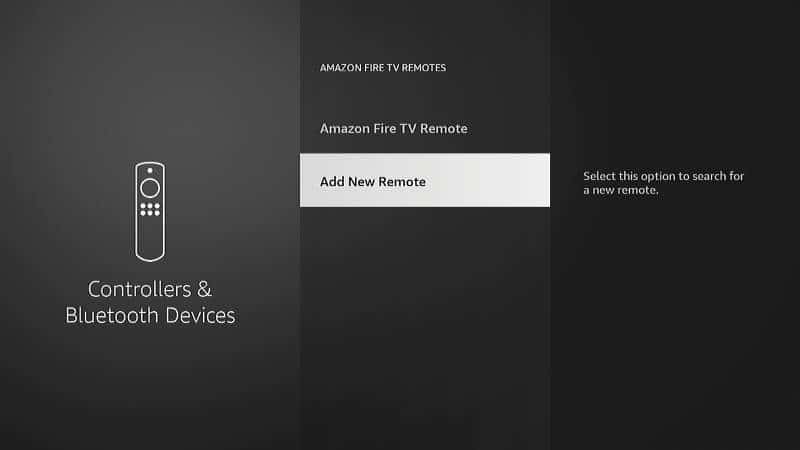
- Choose “Controllers & Bluetooth Devices“.
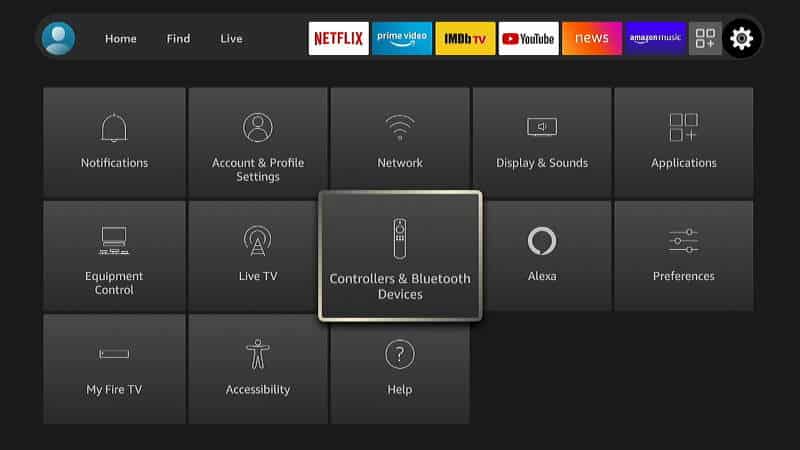
- Select “Amazon Fire TV Remotes“.
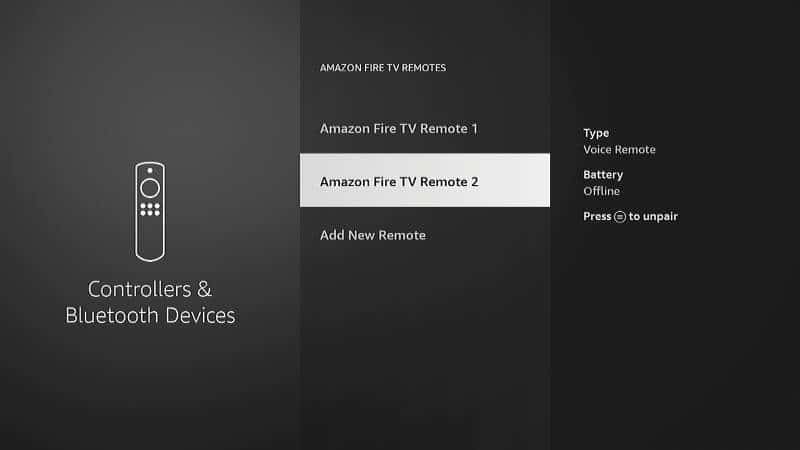
- Select “Add New Remote“.
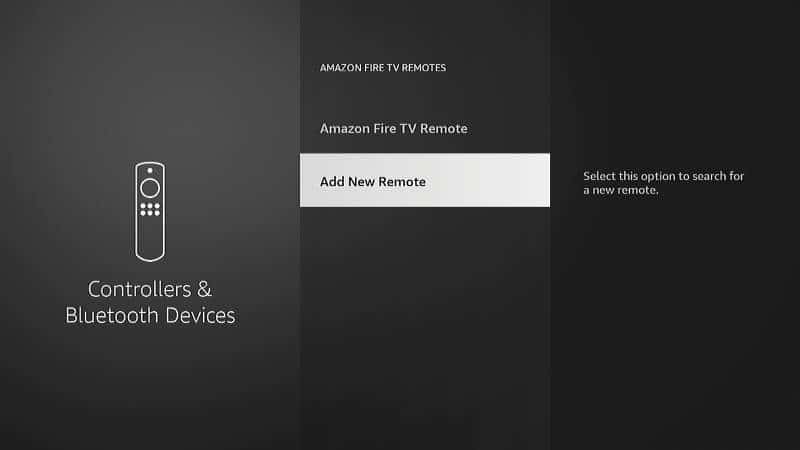
- The Firestick will start search for a remote to pair with. Press and hold the 🏠 “Home” button on the new remote.
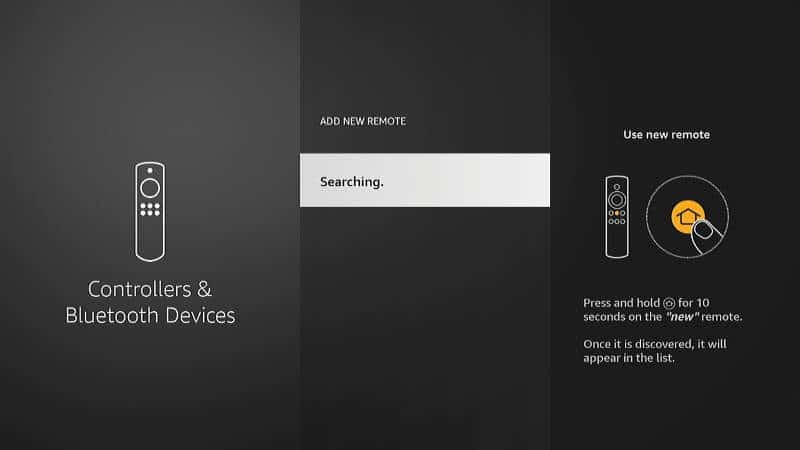
- When prompted, press ⦿ “Select” on the other remote or in the Fire TV Remote app.
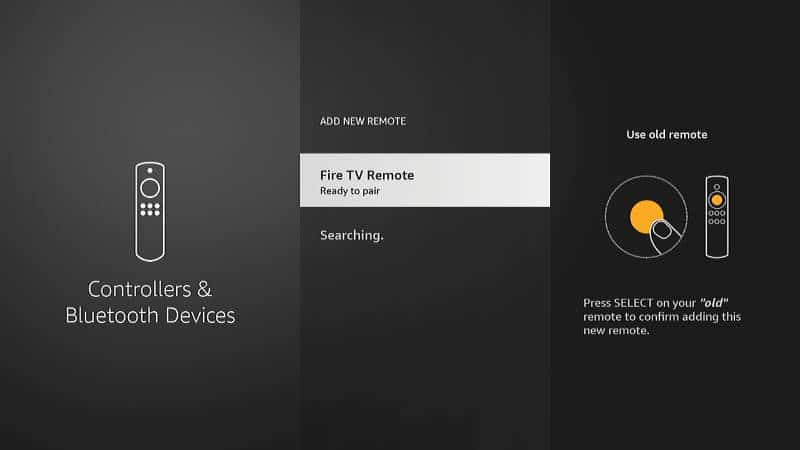
- You’re all set. The new remote will now be available to use.
Pairing a Bluetooth Remote
Third-party universal remotes may use a Bluetooth connection. You can pair a Bluetooth remote with these steps:
- Navigate to Settings ⚙️. If the first remote is lost, you can use the Fire TV Remote app on your phone to get to this menu or connect a keyboard.
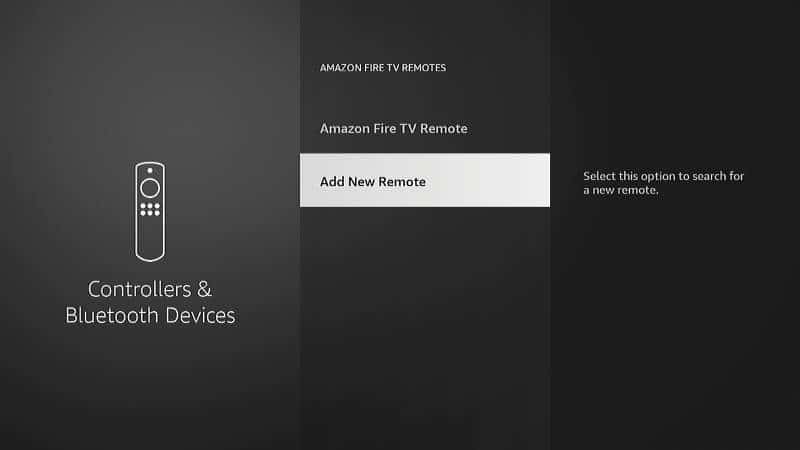
- Choose “Controllers & Bluetooth Devices“.
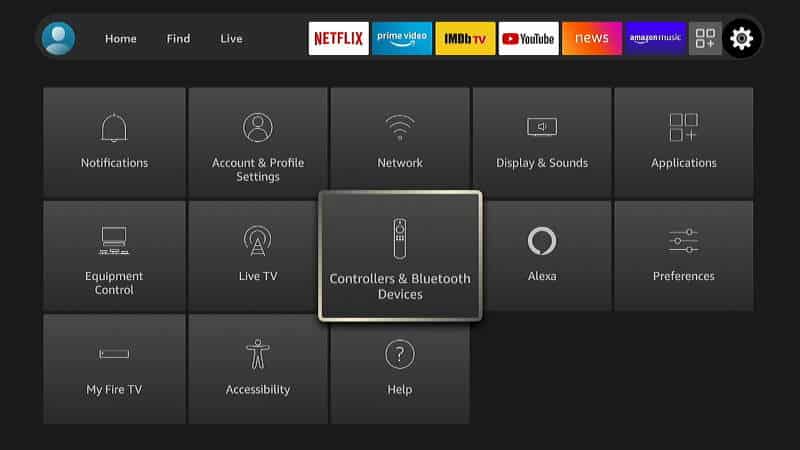
- Select “Add Bluetooth Devices“.
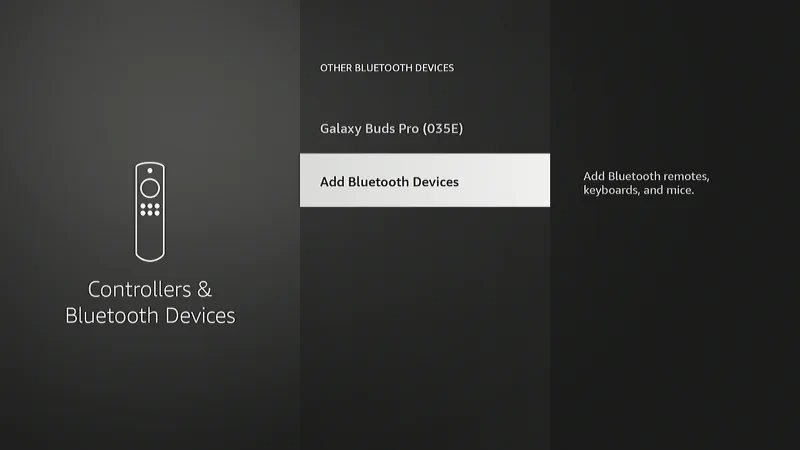
- Select “Other Bluetooth Devices“.
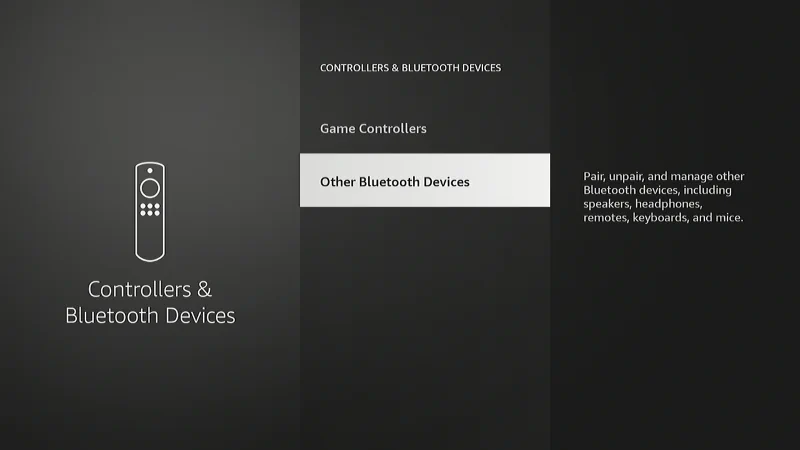
- Place the remote in a mode to pair with the Fire TV. You may need to review the documentation provided with your remote to figure out how to do this. If your remote utilizes an app, you may need to use the app to set the remote to pair. The Fire TV will search for your remote. Press the “Select” button to choose the device once it is detected.
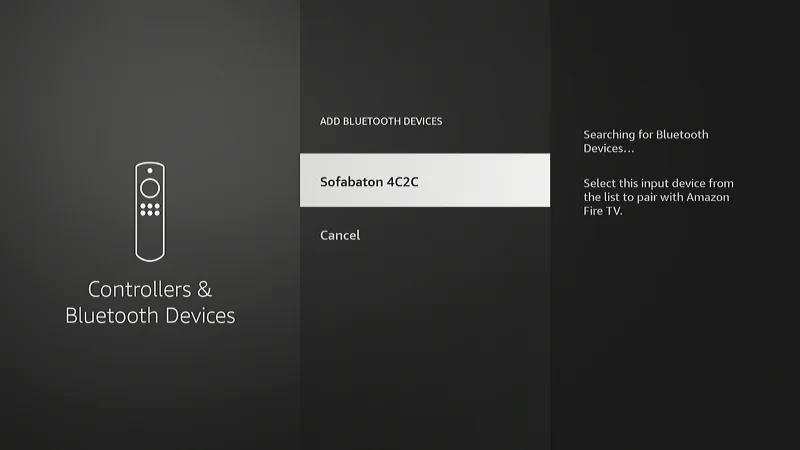
- The remote is added!
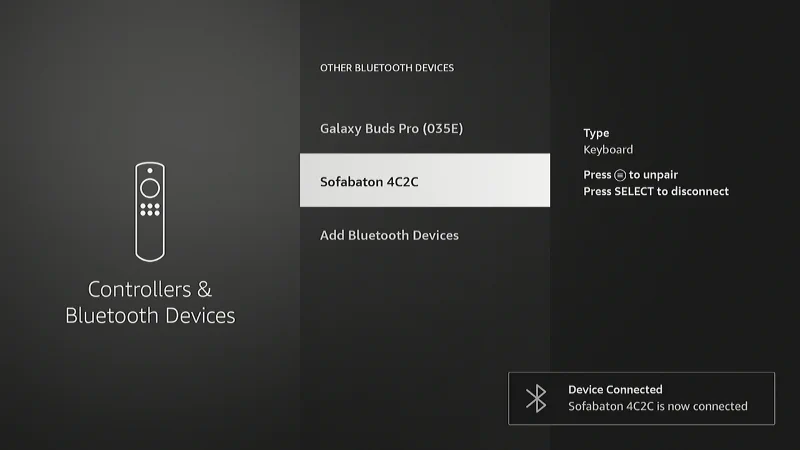
Program Remote to Work With TV
If you have a Firestick remote with volume and power buttons for the TV, you can configure the remote to work with your brand of TV using these steps:
Starting at the Home screen, navigate to Settings ⚙️ > Equipment Control > Manage Equipment > TV > Change TV.
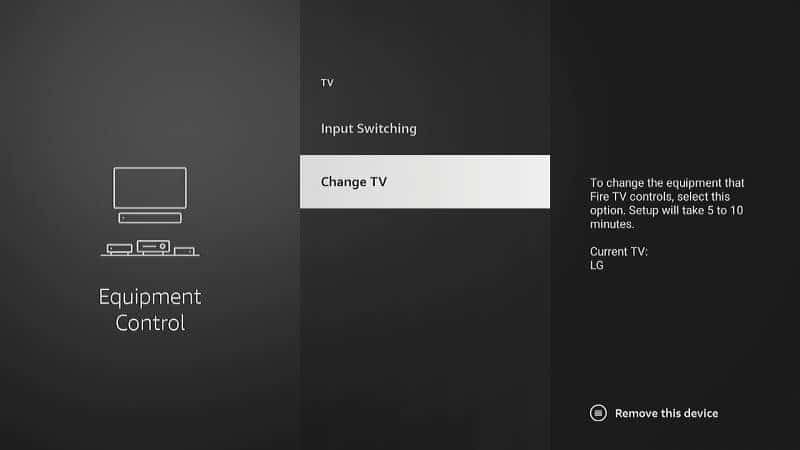
You will then be walked through the steps to setup and test the remote with a new TV brand.
Adding Remote at Setup
The first time you setup your Amazon Firestick, you will be prompted to pair the remote on the very first screen. At this screen, press and hold the 🏠 Home button to pair it.
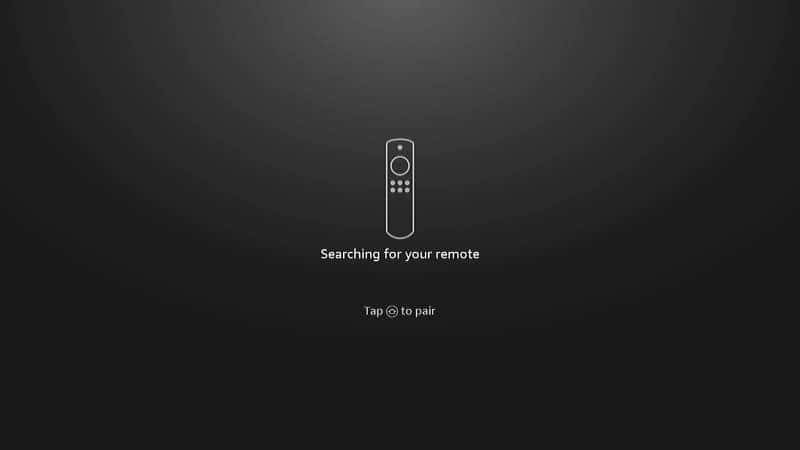
If your remote has volume and power buttons, the menus will walk you through programming the remote for your TV.
I hope this guide has helped you easily pair a remote to your Amazon Firestick. If you have any problems getting things to work, please visit our guide Firestick Won’t Pair With Remote.

