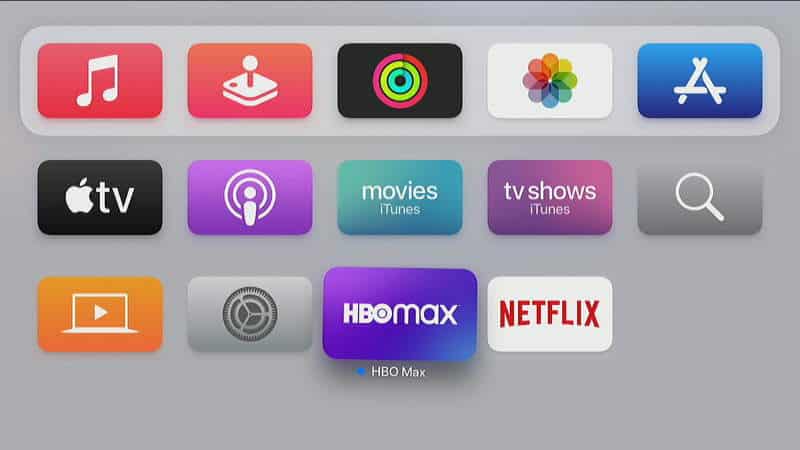Free some storage space by learning how to delete apps from Apple TV. If you’ve ever deleted apps from the iPhone or iPad, you’ll notice that the process is very similar on Apple TV. We’ll show you how it’s done with this easy-to-follow guide.
- From the main home screen where all of your apps are listed, navigate using the remote to highlight the app you wish to delete.
- Press and hold the “Select” ■ button on the remote until the icon starts to wiggle.
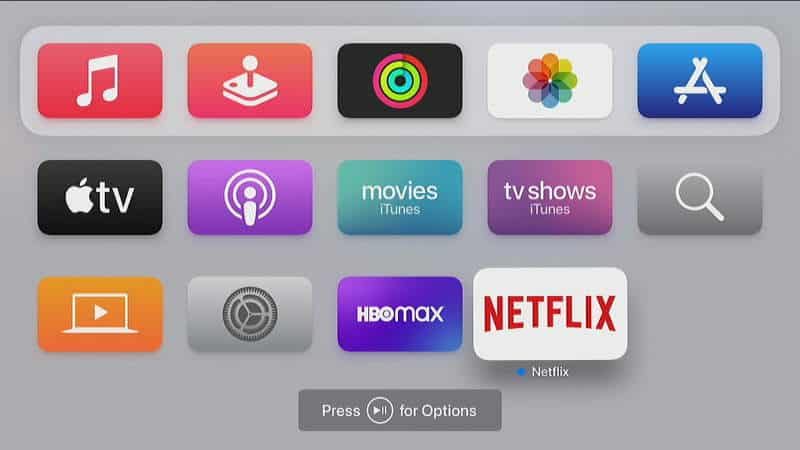
- Press ⏯ on the remote to bring up the options screen.
- Select “Delete“.
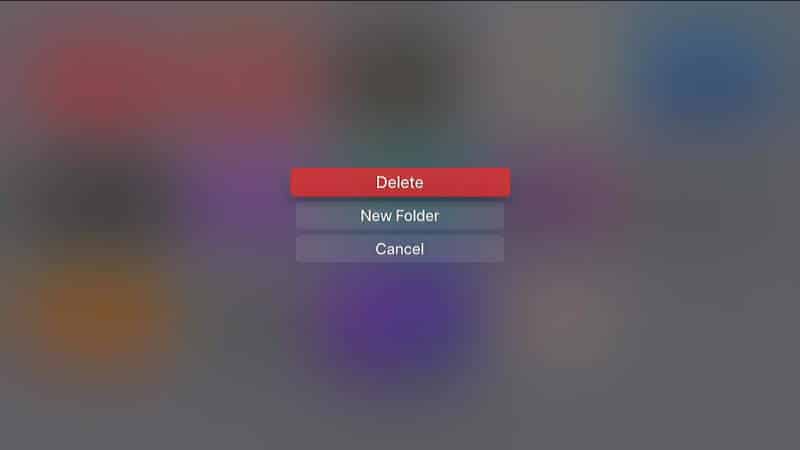
- Confirm your action to delete the app. Note that this will also remove the app from any other Apple TV devices using the same Apple ID.
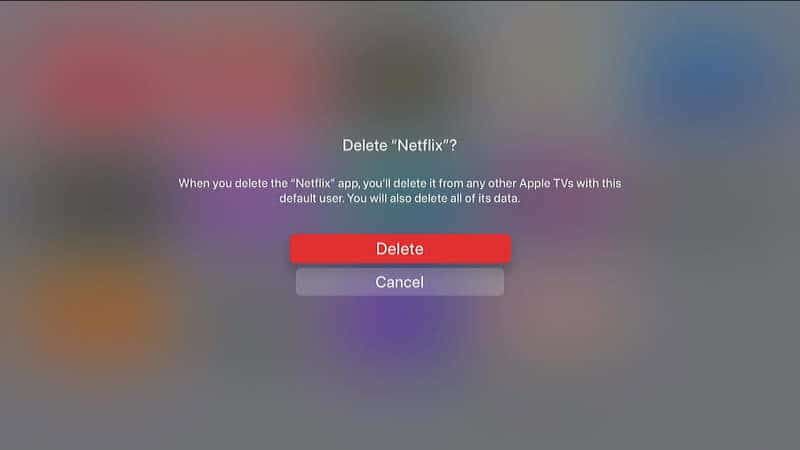
Note: Not all apps can be deleted. Apple apps like Music and Appstore are part of Apple TV OS and are not removable.
Hopefully you have been able to follow this tutorial about removing apps from Apple TV. If you have questions or something to say, leave me a comment below.