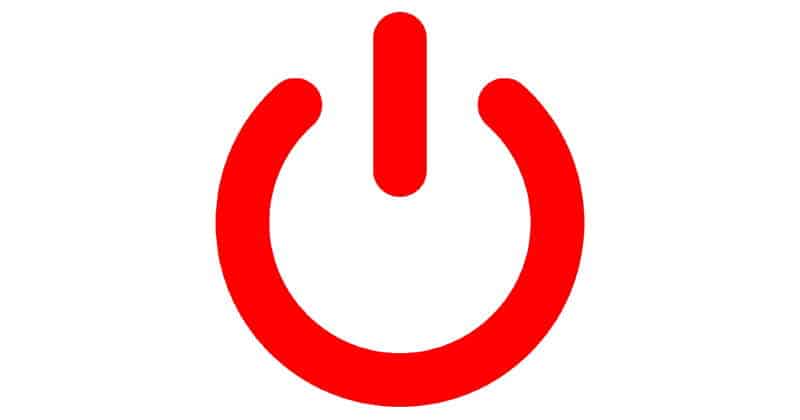Energy conscience users video streamers may want to find out how to turn off Apple TV. But the Apple TV is designed as a household appliance that is meant to be on all the time. Despite the lack of an “Off” switch, we provide you with some options in this guide.
In This Guide
Use Sleep Mode
You can place the Apple TV into Sleep Mode when you’re not using it. This doesn’t really turn the Apple TV off, but it does place the hardware into a mode where it uses less electricity.
Option 1 – Sleep From Quick Menu
- Press and hold the
 button on the remote until the menu appears on the right pane.
button on the remote until the menu appears on the right pane. - Select “Sleep“.
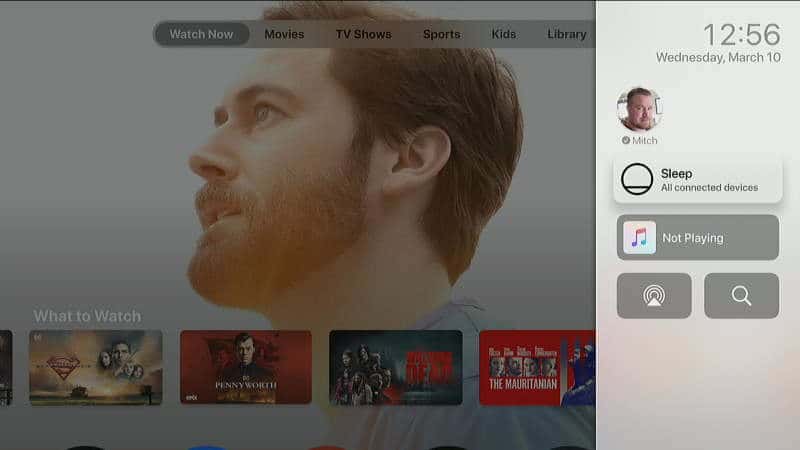
Option 2 – Sleep From Settings
- From the main home screen, open the “Settings” app.
- Select “Sleep Now” at the bottom.
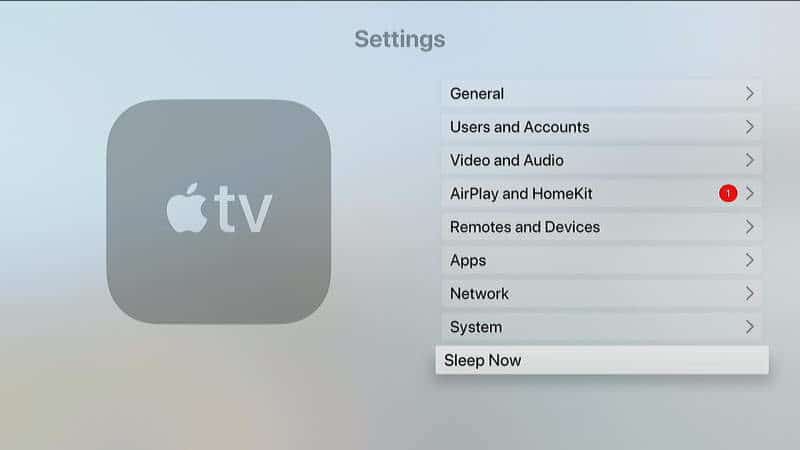
Option 3 – Setup Apple TV to Automatically Sleep
- From the main home screen, open the “Settings” app.
- Choose “General“.
- Select “Sleep After“
- Choose the amount of idle time required before Apple TV will go to sleep. The default setting is 15 minutes.
Use Smart Power Strip
A smart power strip will completely cut power from outlets when you power off one device. That means you can use a smart power strip with your TV, then configure it where the power strip turns off Apple TV whenever you turn off the TV.
Personally, this is the option I use. I have a smart strip set up where it powers off all my game consoles and Apple TV whenever I turn off the TV. This saves me a ton of energy from energy vampires.
This is the only option that will turn the Apple TV off completely where it isn’t using any electricity.
I hope you find these options fitting for a solution for turning off your Apple TV. Do you have other ideas on how to accomplish this? Drop me a note in the comment section.