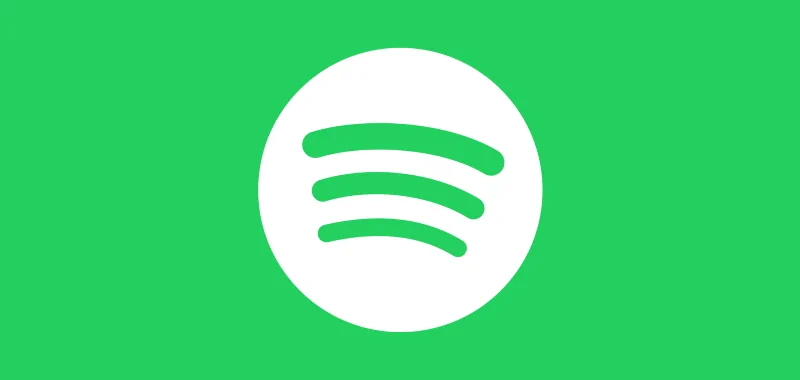Spotify has a feature where you can click a heart icon next to a song to add it to your “Liked Songs” list. If you decide you no longer like a song, you can simply click the heart again to remove it from the “Liked Songs” list. But what if you want to unlike multiple songs? What if you want to unlike all songs in the list? Can you mass remove songs from the list in Spotify?
How to Unlike Multiple Songs in Spotify
These steps will help you pick and choose multiple songs to remove from the Liked Songs list.
- Open the Spotify Desktop client for Windows or macOS.
- Select the Liked Songs list.
- Windows users hold the CTRL button while clicking each song you wish to unlike. macOS users hold the Command button while clicking each song you wish to unlike.
- Once you have all of the songs you wish to remove highlighted, right-click any one of the songs you have highlighted.
- Select Remove from your Liked Songs and the songs will be unliked.
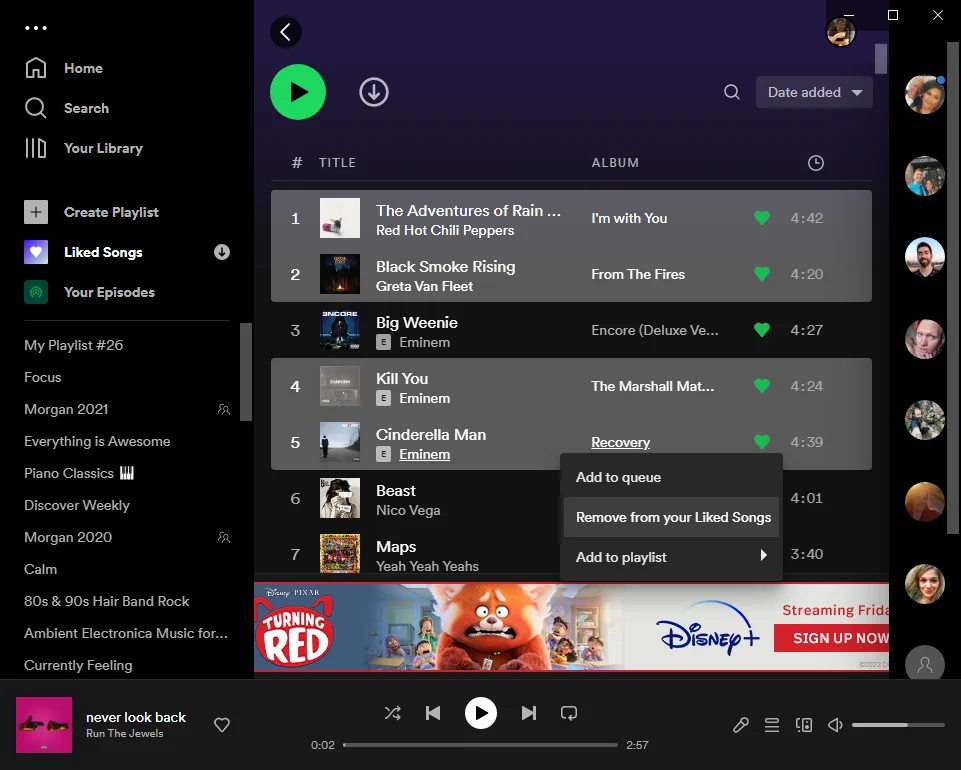
How to Unlike All Liked Songs in Spotify
These steps will completely clear the Liked Songs list.
-
- Open the Spotify Desktop client for Windows or macOS.
- Select the Liked Songs list.
- Windows users press CTRL + A. macOS users press Command + A. This will select all songs in the list.
Tip: If you wish to keep a few songs, hold CTRL/Command and click them so they are no longer highlighted for removal. - Right-click any of the selected songs, then choose Remove from your Liked Songs.
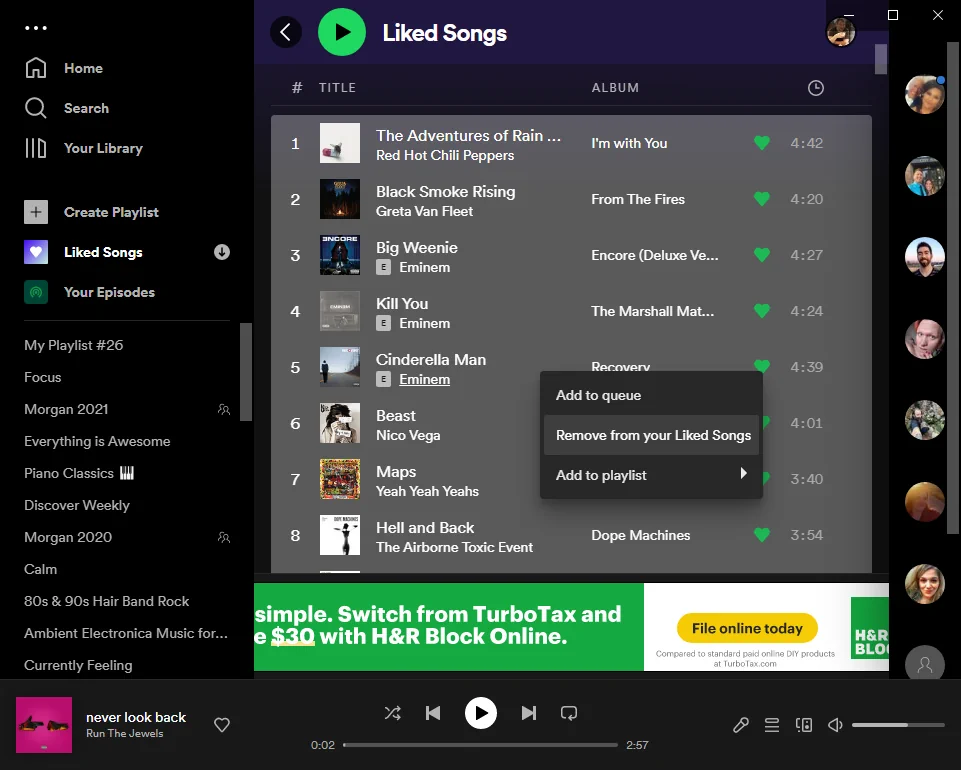
That’s all it takes to mass unlike songs in Spotify. I hope this guide has helped you a ton!
FAQ
Can you unlike multiple songs in the Spotify mobile app?
No. The mobile app for Android and iPhone does not provide a way to unlike multiple songs. Follow the steps above using the desktop client. The changes will sync to your mobile app.