Watching Netflix can quickly use up your monthly Internet bandwidth allocation. Fortunately, Netflix provides customers the ability to adjust the video quality so that you don’t exceed your limit. We cover the steps here in this tutorial.
In This Guide
Changing Playback Settings
You can visit the Manage Video Quality page. You can get there with these steps:
- Login to Netflix using the main account credentials, then select your profile picture at the upper-right corner.
- Choose “Account“.
- If you have the family plan, you can limit bandwidth for each user. In the “Profile & Parental Controls” select the account for which you want to change bandwidth settings for.
- Select the “Change” link next to “Playback settings“.
- From there, you can make the selection that works best for your Internet plan.
- Auto (Default)
- Low (up to 0.3 GB per hour)
- Medium (up to 0.7 GB per hour)
- High (up to 3 GB per hour for HD, 7 GB per hour for Ultra HD)
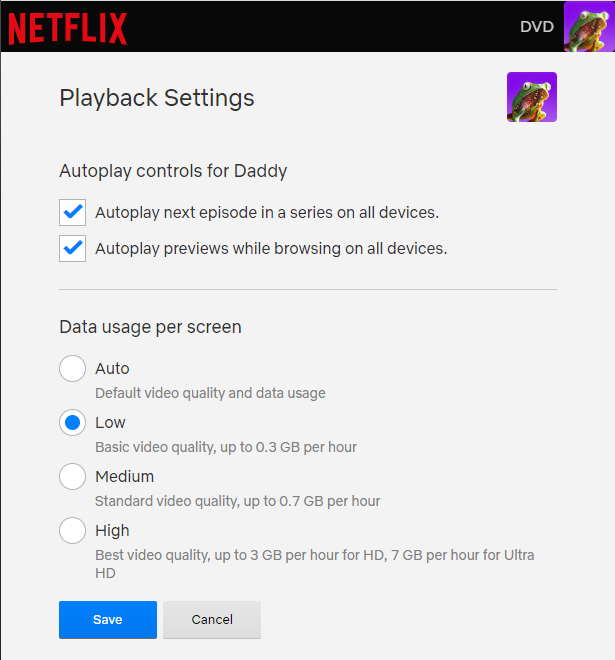
The “High” setting is the only setting that is capable of providing video in and Ultra HD. It’s the recommended setting if your Internet plan allows unlimited bandwidth and you have a fast connection. You may want to go with a lower setting if you’re worried about hogging of the bandwidth from other devices in your home. You don’t want the kids getting angry at you for binge-watching “Bridezillas” while they are trying to stream YouTube videos.
FAQ
Can I limit the bandwidth used on a single device like a PS5 or Roku?
There is no way to set data usage per device. A workaround would be to create a separate user and set the data usage for that single user. Then you can use only that account on the device for which you want to limit bandwidth.
Note: Multiple accounts are only available if you have a Standard or Premium account. The Basic account does not have this feature.
Can I limit bandwidth from my network router?
By default, Netflix will automatically attempt utilize the bandwidth necessary for the best picture and sound. Any change you make on the router wouldn’t have any real effect on the bandwidth you actually use. It must be done via the playback settings detailed above.

