Netflix has a rather annoying feature where a video preview of your selection will play whenever you make a selection. Fortunately, Netflix added a setting that allows you to turn off autoplay. Follow these steps to find it.
- After logging into your Netflix account from a web browser, mouse over your icon in the upper-right corner of the screen, then choose “Account“.

- Select the arrow next to your profile in the “Profile & Parental Controls” section.
- Scroll down to “Playback settings“, then select the “Change” link next to it.
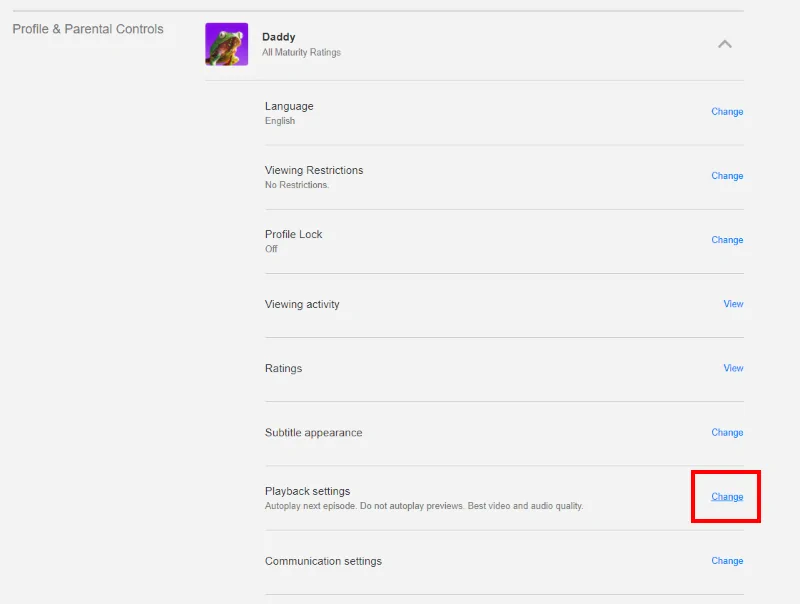
- Uncheck the “Autoplay previews while browsing on all devices” to turn off this setting. Check it to turn it on.
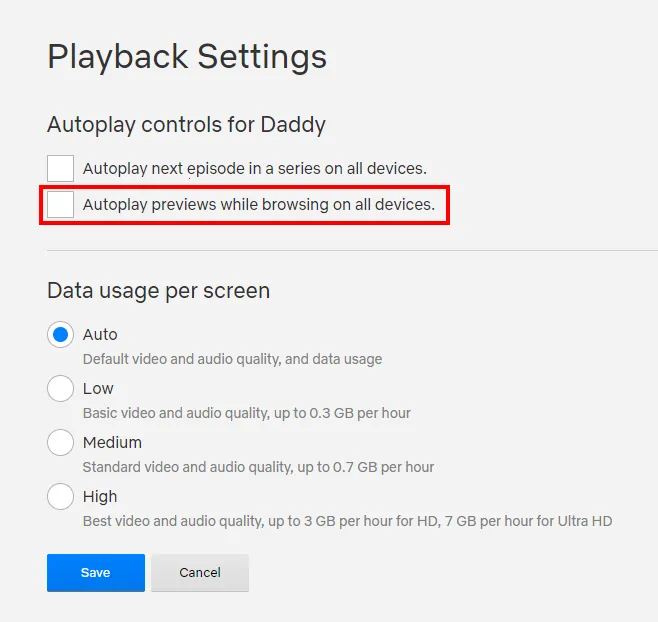
Expand other profiles and repeat this step for any other profile you use. - Don’t forget to select “Save” once you’re done. Some devices like older Roku streaming boxes do not support this setting.
I hope these steps have helped you figured how to turn off autoplay on Netflix. Feel free to drop a question or comment below.

