One of my favorite features is the ability to enable Netflix to auto-play the next episode when a TV show episode finishes. It’s great for people who have unlimited Internet access, but if you have a bandwidth limit, or fall asleep to watching Netflix shows, you may not want episodes playing all night. Here’s how to turn off the auto play next episode feature.
- Login to your Netflix account.
- Mouse over your icon at the upper-right corner of the screen, then choose “Account“.

- If you have the family plan, you can limit bandwidth for each user. In the “Profile & Parental Controls” select the account for which you want to change bandwidth settings for.
- Select the “Change” link next to “Playback settings“.
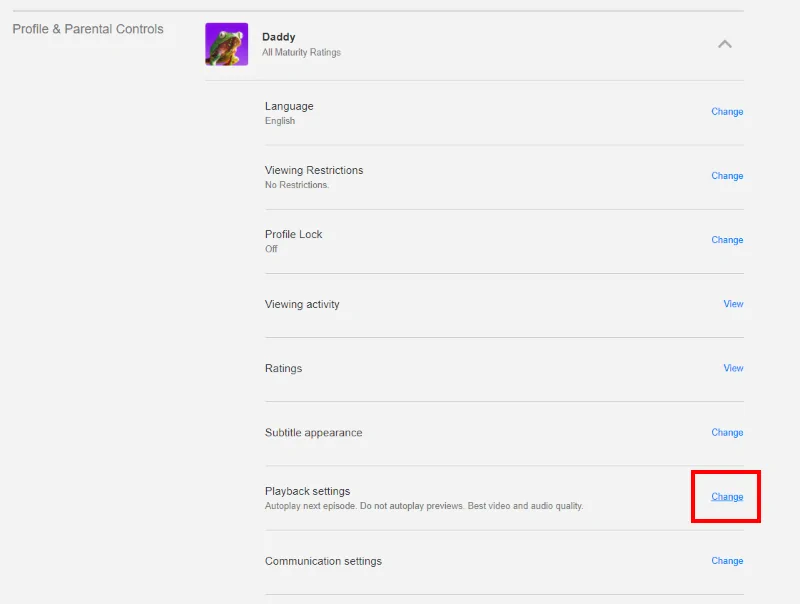
- Check the “Play next episode in a series on all devices” to enable playing the next episode when one finishes, or un-check the box to disable the setting and stop Netflix from playing the next episode. Select the “Save” button once you have made your choice.
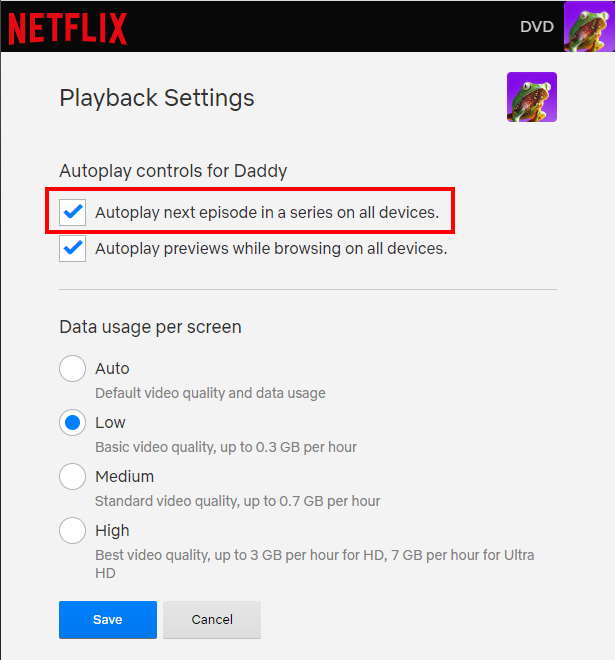
This setting is specific to each user. So if you have more than one user on your account, you may have to login as different users to change this setting and make it work as desired.
FAQ
Will Netflix auto play episodes forever if I enable this setting?
No. Even with this setting enabled, Netflix eventually prompts you with a question asking if you wish to continue watching. This prompt displays this about every 3 shows or so.
Is there a way to disable the “Continue Watching” prompt?
There is no way to disable it using settings on the Netflix site. However, there is a Google Chrome extension called “Netflix Pause Remove” that may work for Chrome users.
Does this setting work on all Netflix apps and devices?
No. It doesn’t work on many devices. Older Roku and Android devices are examples of devices this won’t work on.


I think Netflix should enable auto-play next episode for all users. It would make watching TV a lot more enjoyable.
Autoreplay is the most annoying feature. Thank you for helping me get rid of it.