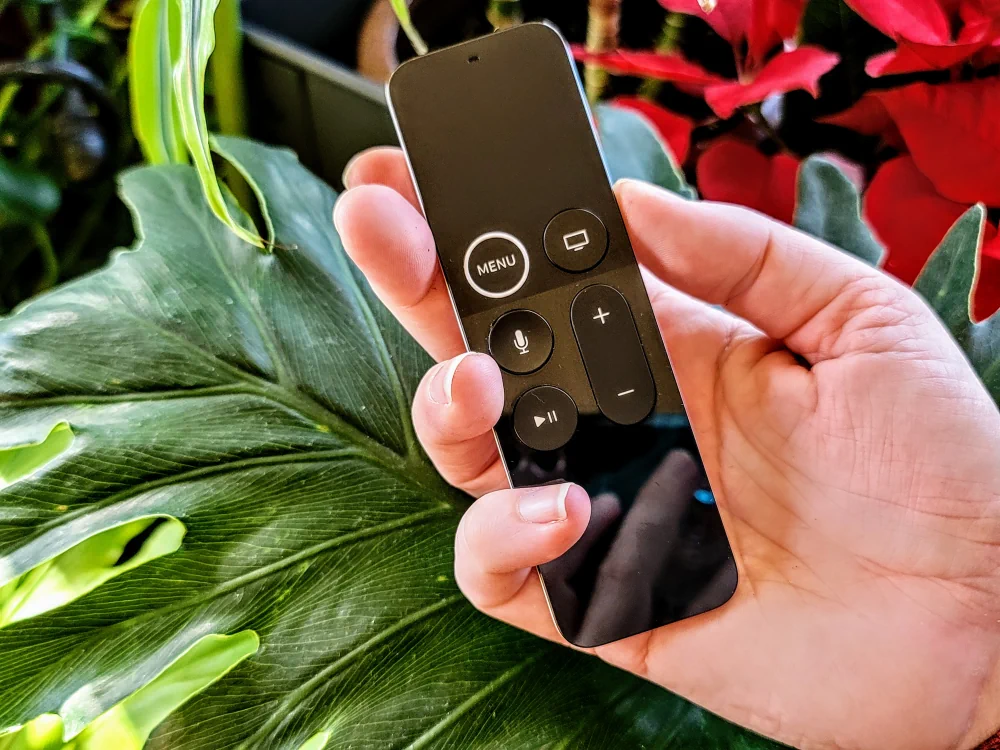If your Apple TV remote is not working properly, you may need to unpair or pair it to the Apple TV device. Use these steps to get things working again.
Note: Before performing these steps, ensure that the remote is charged.
In This Guide
Pairing a Remote
From Apple TV Menu
- Go to “Settings” > “General” > “Remotes and Devices” > “Pair Apple Remote“.
From Remote
White and Gray Remotes
- Press and hold the “Menu” and “Right” buttons for about 6 seconds.
Black 4th Gen/4K Remote/Siri Remote
- Press and hold “Menu” and “Volume Up/+” buttons for about 3 seconds. If prompted, place the remote on top of the Apple TV. A message should appear on the screen indicating the remote is reconnected.
Once paired successfully, a message should appear on your TV screen.
Note: Once you pair a new remote to your Apple TV, the old remote will automatically be unpaired.
Universal Remotes
If you wish to use a universal remote control with your Apple TV, you will need to program them from the Apple TV interface. You can use either a network-based remote or an infrared remote (more common).
Programming infrared remote
- From the Apple TV, open “Settings” > “Remotes and Devices” > “Learn Remote“.
- Follow the on-screen instructions to train the Apple TV to learn the remote control buttons.
Note: The universal remote must be programmed with a device before performing the learn remote steps. Otherwise, the remote is will not send any signal out to learn when pressing buttons.
Programming network-based remote
From the Apple TV, go to “Home“, then tap the “Add” button > “Add Accessory“.
Unpair a Remote
From Apple TV Menus
- Select “Settings” > “General” > “Remotes and Devices” > “Unpair Apple Remote“.
From Remote
White and Gray Remotes
- Press and hold the “Menu” and “Left” buttons for about 6 seconds.
Black 4th Gen/4K Remote/Siri Remote
Black remotes do not have the ability to unpair from the remote. However, you can run through the steps of pairing to reset it. Essentially, those steps unpair then repair the remote.
I hope this guide has helped you learn how to pair and unpair remotes on the Apple TV.