Some of the settings are in strange places on the Disney Plus channel and are difficult to find. I couldn’t for the life of me figure out how to change the language. After poking around, I eventually found the settings.
Change Audio Language in Shows and Movies
If you want to change the language of the audio that plays when watching a movie, follow these steps:
- Start playing any movie or show in the Disney+ channel as you normally would.
- With the video playing, press and hold the * button on the remote until a menu appears.
- Use the arrow pad to highlight the “Audio track” setting. Once highlighted, use the left and right arrows to choose a language.
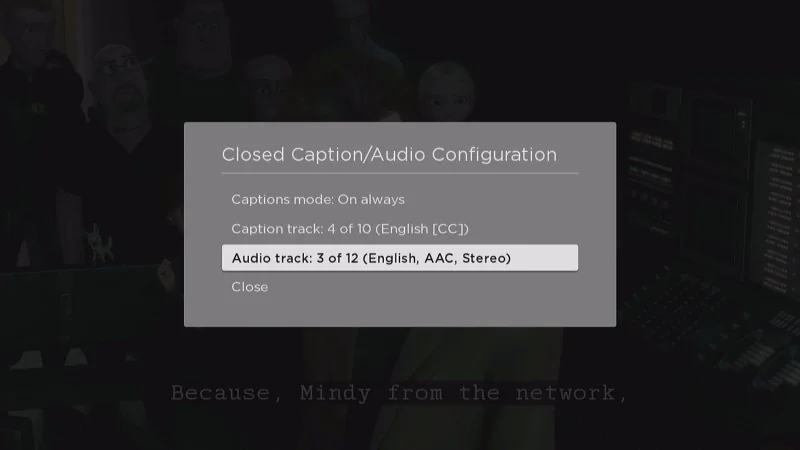
- Select “Close“. Your video will now play with audio in the language you chose.
Change Language of Channel
If you wish to display the text and menus within the Disney+ channel in a different language, use these steps:
- From the main home screen in the Disney+ channel, use the left arrow on the remote to display the left pane menu.
- Select your profile icon located at the upper-left part of the screen.
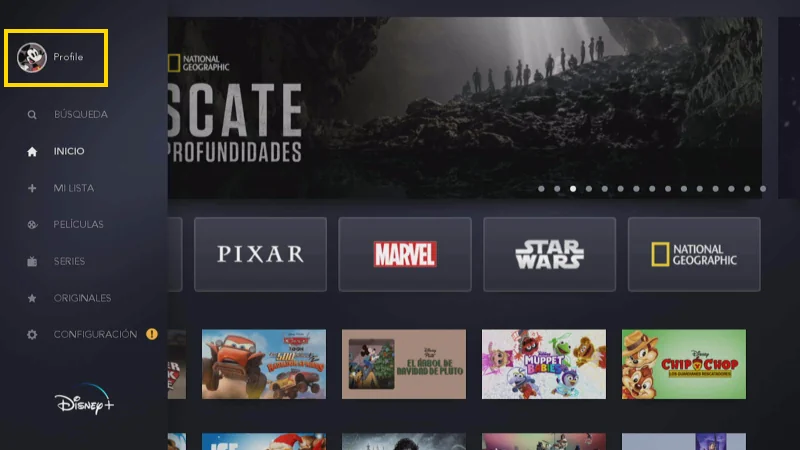
- Arrow down and select “Edit Profiles“.
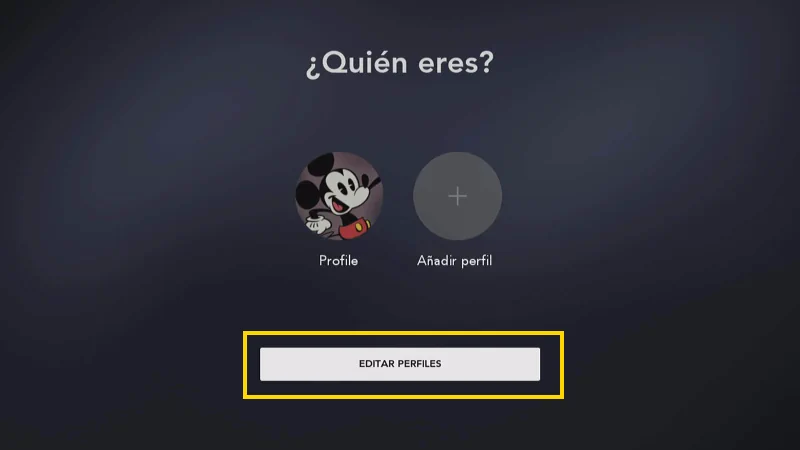
- Select the profile you wish to edit.
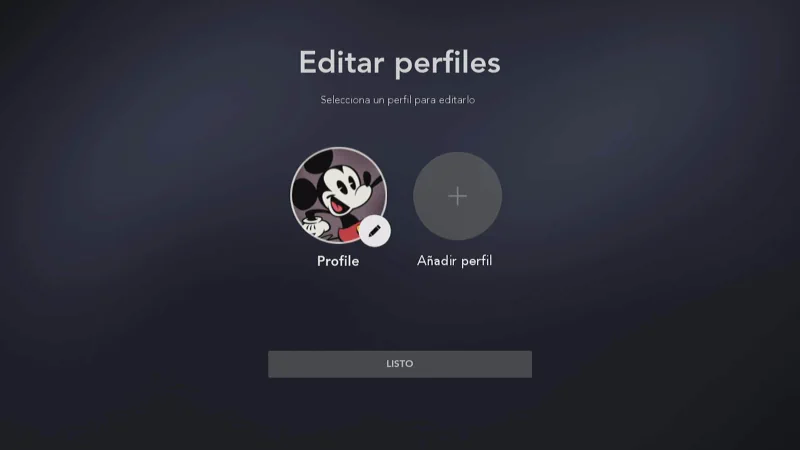
- Select “App Language“.
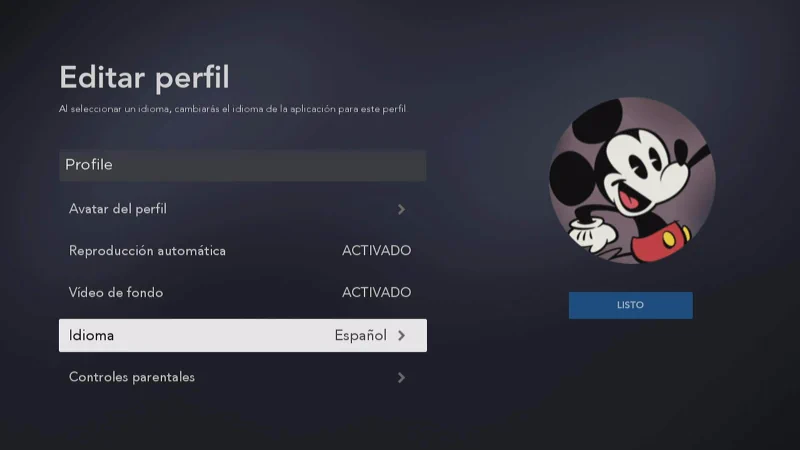
- Choose the language you wish to use, then press “OK” on the remote.
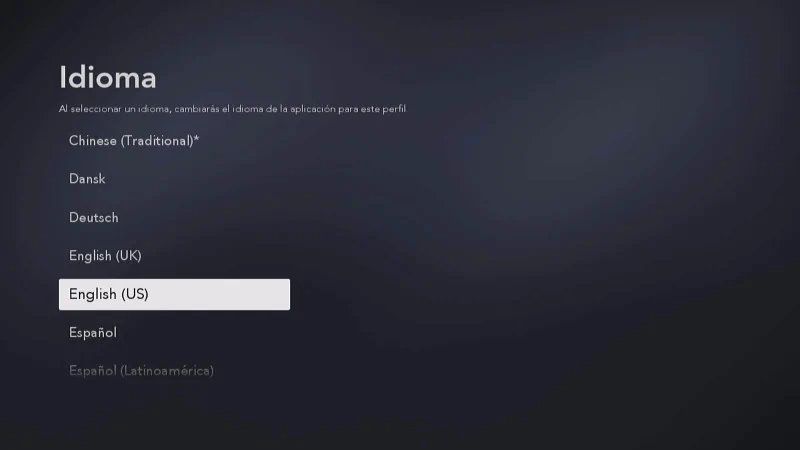
- Arrow right and select “Done“.
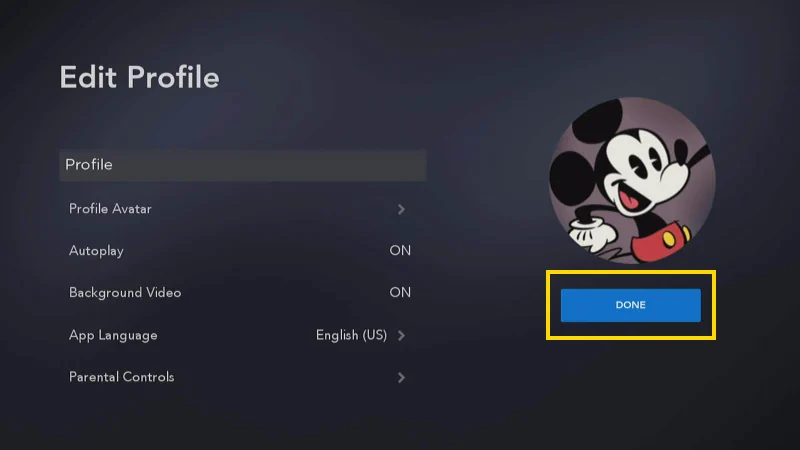
Now the Disney+ channel will display menu items and titles in the language you selected.
I hope this tutorial has helped you successfully change the language used by the Disney+ channel on the Roku.
This post is valid for Roku box, Roku Streaming Stick, and TCL Roku TV models.


help me enough, thanks!
I was stuck in German and couldn’t get back to English. Thanks for the help!