If you’re having constant trouble with your Amazon Firestick, a factory reset (also known as a hard reset) may be the best remedy. A factory reset will clear all settings and data from the device. Your apps will download once again after setting the Firestick back up.
There are two different ways you can perform a factory reset on the Firestick. One way is to simply navigate to the option in Settings. The other way is using a remote-control button combo, which is a great option to have if the Firestick is frozen or you can’t access Settings.
In this post, we’ll show you both methods for performing a factory reset.
Factory Reset Using Settings
- Press the Home button on the remote to display the Home screen.
- Select Settings ⚙️.
- Choose My Fire TV, System, or Device (depending on model)
- Scroll down and select Reset to Factory Defaults
-
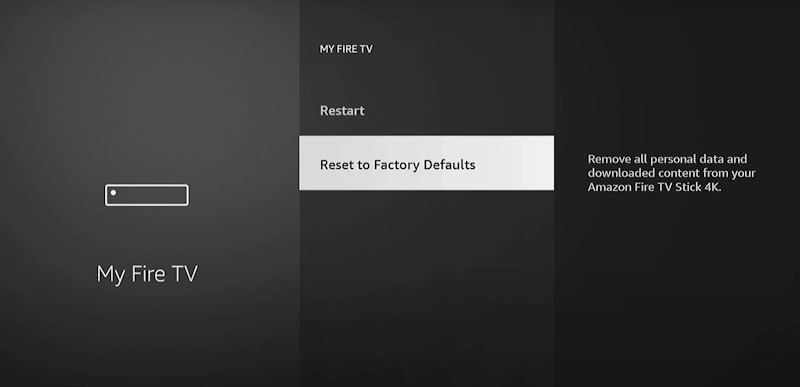 Confirm your selection on the Reset to Factory Defaults screen by selecting Yes.
Confirm your selection on the Reset to Factory Defaults screen by selecting Yes. - Wait about 5 minutes while the device resets.
Factory Reset When Frozen
If your Firestick is frozen, stuck in a boot loop, or in any state where you cannot perform a Factory Reset using the options in Settings, use these steps instead. If your firestick keeps restarting or turns off, try to perform these steps as quickly as you can.
Press and hold both Right on the directional pad and the Back button simultaneously until a dialog appears on the screen that says “Reset to Factory Defaults”. Once that dialog appears, select Yes to confirm that you wish to perform a factory reset, then wait about 5 minutes for the factory reset to complete.

After Factory Reset is Complete
Once the Firestick finishes the factory reset, you will be prompted to press and hold the Home button on the remote to sync the remote with the device. Walk through the rest of the steps to setup your Firestick.
Note: You must have a compatible remote and sync it with the Firestick to get beyond this point. You will not be able to use the Fire TV app, a mouse, or a keyboard to navigate beyond this point.

