Using subtitles is an excellent way to better understand the dialog of a Max (formerly HBO Max) program when watching at a low volume. In this post, we will cover how to access the settings to turn subtitles on or off in the Max app.
In This Guide
Subtitle Settings on Fire TV / Roku / Apple TV
- Start streaming the program you wish to watch. Roku users press the asterisk (*).
- Fire TV and Apple TV users press Down two times on the directional pad on the remote.
- Arrow right over to the talk cloud icon. Press the Select/Center button to select it.
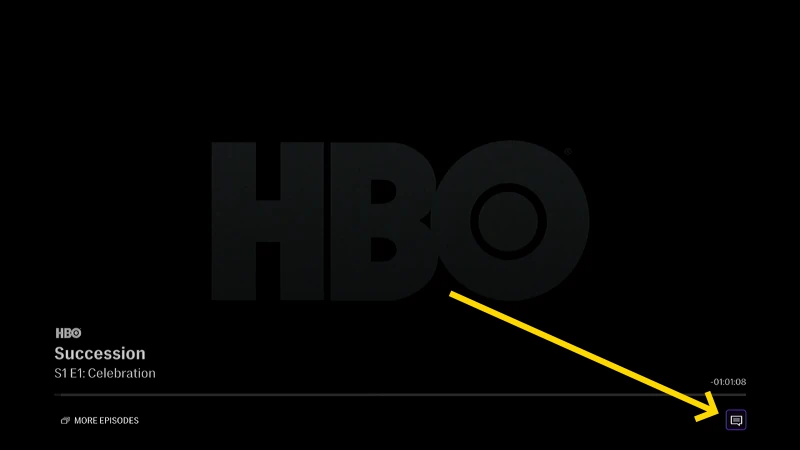
- Use the directional pad to highlight the desired setting. You can choose Off to turn subtitles off or select a language to display the subtitles to turn them on.
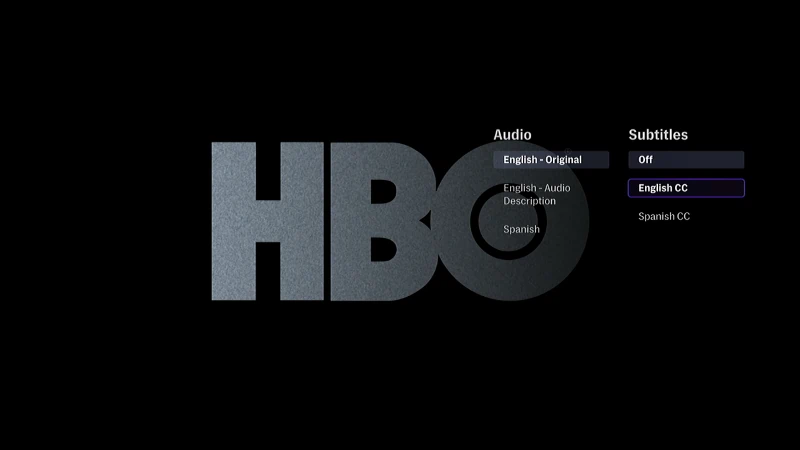
If you have gone through these steps and the settings aren’t working as expected, try setting them from a web browser. We have a post about it here.
Subtitle Settings on iPhone, iPad, Android, Fire Tablet, or Web Browser
-
- Login to Max and start streaming the program you wish to watch.
- Move your mouse over the screen, or tap the screen once, then select the talk cloud icon.
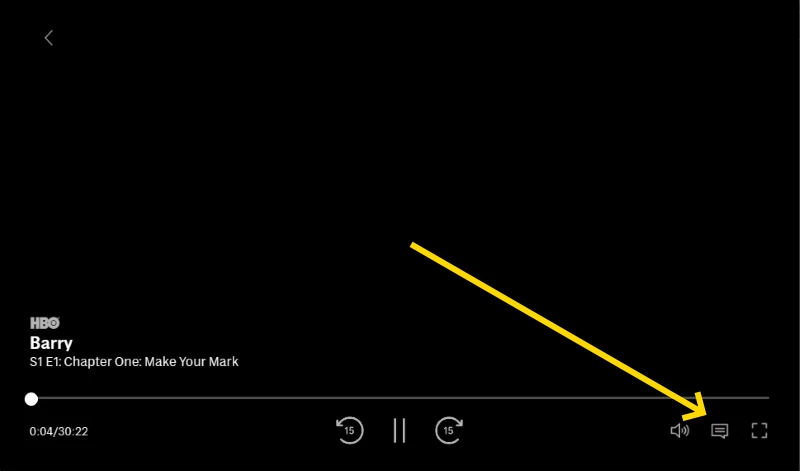
- Click or tap the desired setting under the Subtitle menu.
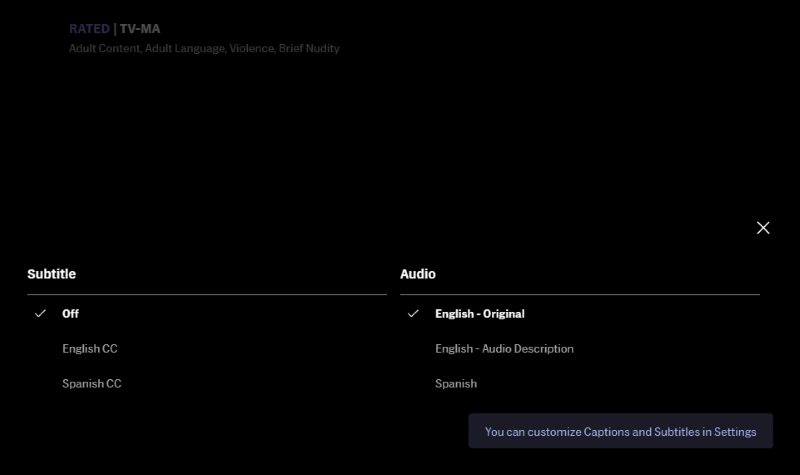
- Select the X to close out and save the changes.

