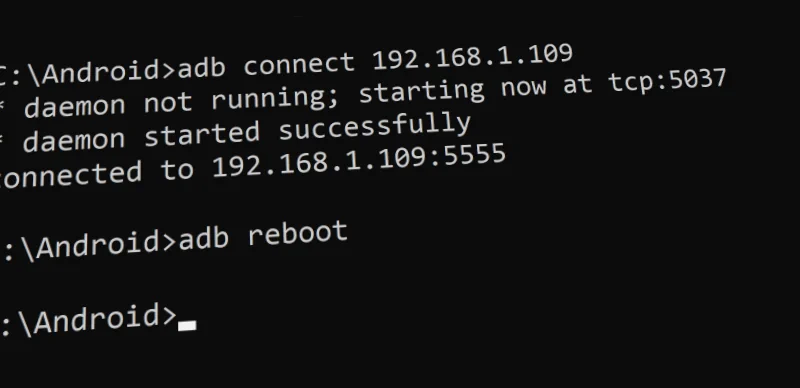Using ADB with your Android device unlocks and incredible amount of power as you can send commands to your Android device that you can’t otherwise send. Use this guide to learn how to setup ADB on Windows.
- Download the SDK platform tools here (You don’t have to download the entire Android SDK).
- Open the zip file and extract it to a folder on your computer. I created a folder called Android on my C drive and extracted there.
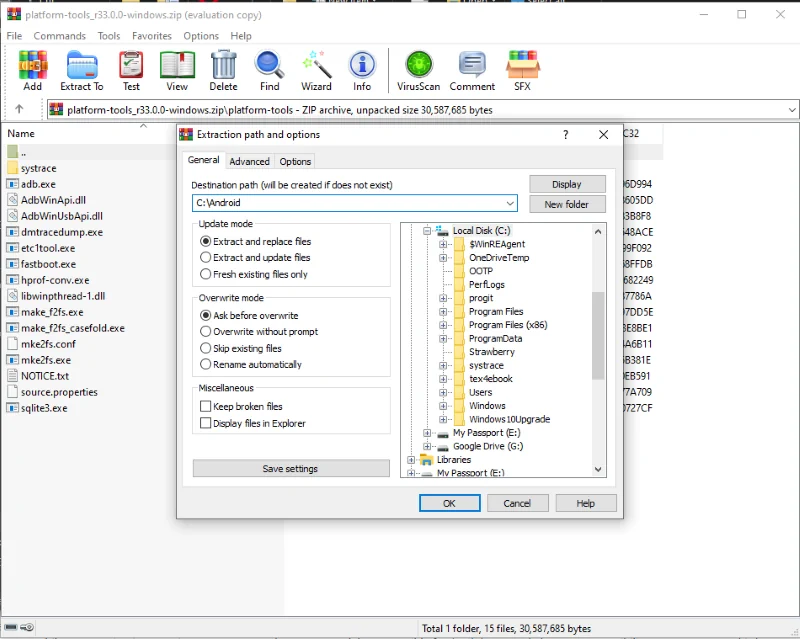
- Select Start, type cmd, then press Enter to bring up the Windows command prompt.
- You will arrive at a prompt to the home folder. Type the following then press Enter to get to the root directory:
cd \
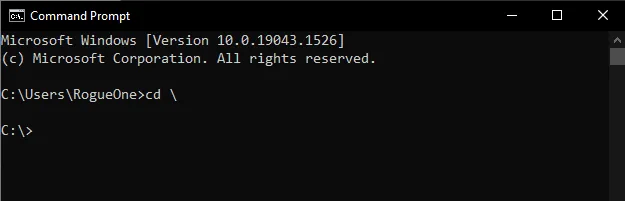
- Now you can navigate to the folder where the platform tools were extracted. Since we put it in the C:\Android folder, we can type the following then press Enter:
cd android
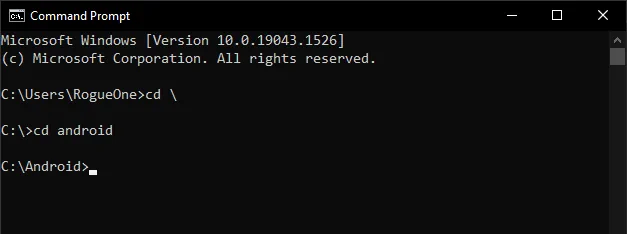
- From there we can now connect to an Android device, such as my Firestick like this:
adb connect(ip address to device)
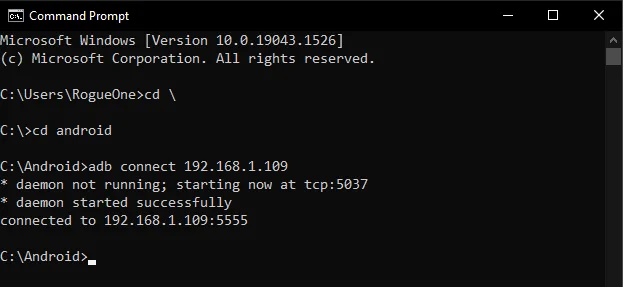
- Once connected, we can issue commands to the device. Like
adb rebootto restart the device.
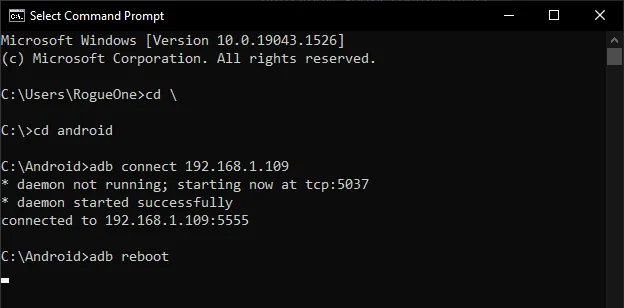
I hope this guide has helped you get connected to your Fire TV using ADB successfully. I’m here to help! So, if you have any lingering questions or comments, please drop one below.