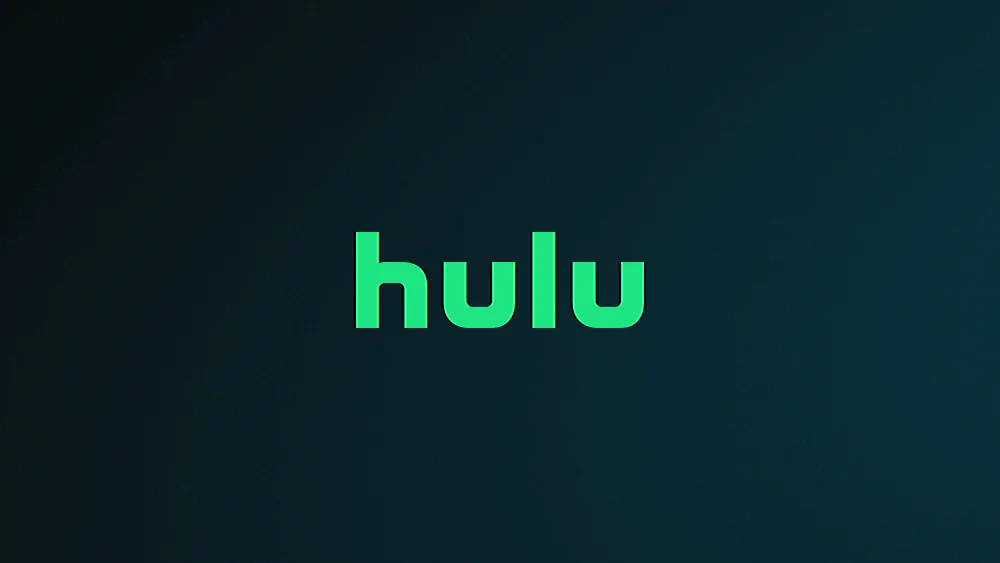Sometimes the Hulu channel on the Roku is stubborn and won’t work properly. There are many reasons why the channel may not work properly.
In this post, we’ll cover how to troubleshoot just about any problem you might have with the Hulu channel not working on the Roku.
In This Guide
Why Hulu Won’t Connect to Service
Try the following suggestions to see if you can get Hulu connected again:
- Is the Hulu service down? You can check for possible outages by using the Downdetector website.
- Try to launch another channel and see if it has problems as well. If it does, you may have an Internet outage or problems with your local network. In this case, try unplugging all of your network equipment, then plugging it back in to reset everything.
- Sign out of the Hulu service then sign back in.
Why Hulu Channel Won’t Start
Reset Roku
Before trying anything major, try a simple reset of the system by navigating to Settings > System > Reset.
Update RokuOS and Channel
- Update the Hulu channel by going to the Home screen, highlighting the Hulu app and pressing asterisk *. Select the option to Update channel.
- Update the Roku system software by going to Settings > System > System update.
Uninstall Then Reinstall Hulu Channel
- Select the option to Remove channel.
- Restart the Roku by going to Settings > System > Reset.
- Go back to Home the Streaming Channels and reinstall the Hulu channel.
Why is Hulu Buffering or Freezing?
If Hulu won’t play video or audio properly, there may be a problem with the connection of your Roku to the Internet or storage space on the device.
Check Wi-Fi Signal Strength
- Check how strong your Wi-Fi signal is. You can do this by pressing the Home button on the remote to get to the home screen, then going to Settings > Network > About. Ensure that the “Signal strength” is “Excellent”.
Disable VPN
- If you are using a VPN service, see how Hulu works when you disable the VPN.
Clear Storage Space
- Remove unused channels. This will clear up memory on the device and may lead to better performance.
- Try clearing the cache of the Roku by pressing the following buttons in rapid succession:
- Home 5 times
- Up 1 time
- Rewind 2 times
- Fast Forward 2 times
Test with 2.4GHz and 5GHz Wi-Fi
- Try both 2.4GHz and 5GHz Wi-Fi networks. If you have a dual band router, try testing how the Hulu channel works while connected to the 2.4GHz network and the 5GHz network. Ensure both the 2.4GHz and 5GHz networks are enabled on your router. If you live in a neighborhood with many other Wi-Fi networks close to your home, the 5GHz network may work better. If your Roku is placed far away from your wireless router, the 2.4 GHz network may work better.
Configure Google Public DNS
- Configure Google Public DNS on your wireless router.
I hope the above troubleshooting steps have helped you solve your problems where the Roku Hulu channel won’t work. If you’re still having problems, leave a detailed comment for me below and I’ll try to help.