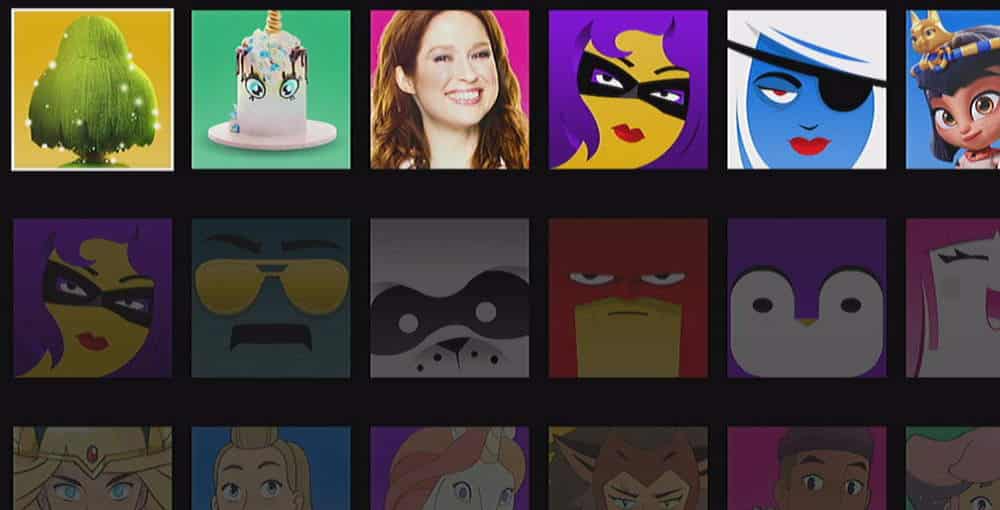You can customize your experience by changing your Netflix profile picture. We show you the steps in detail in this post.
In This Guide
Change Profile Picture Via Browser
- Using any browser, login to Netflix.com.
- From the main screen, select your profile pic, then “Manage Profiles“.
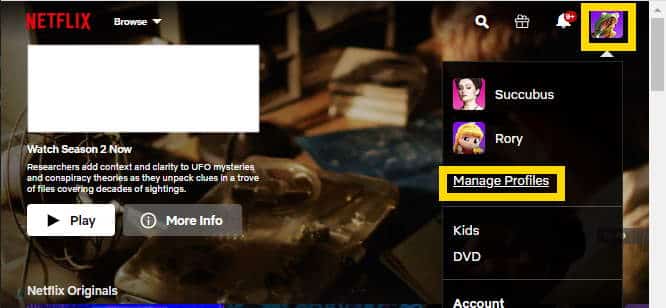
- Choose the profile you wish to edit.
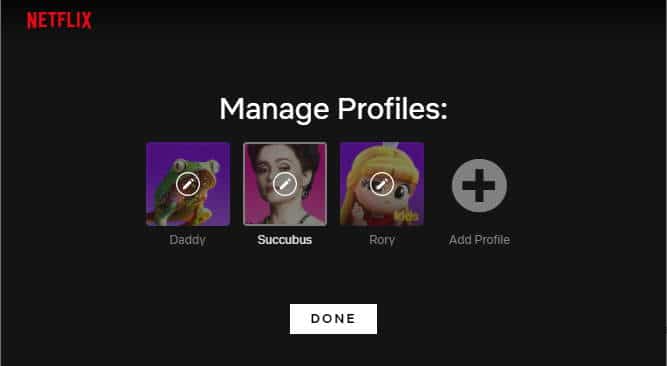
- Select the new profile picture you wish to use.
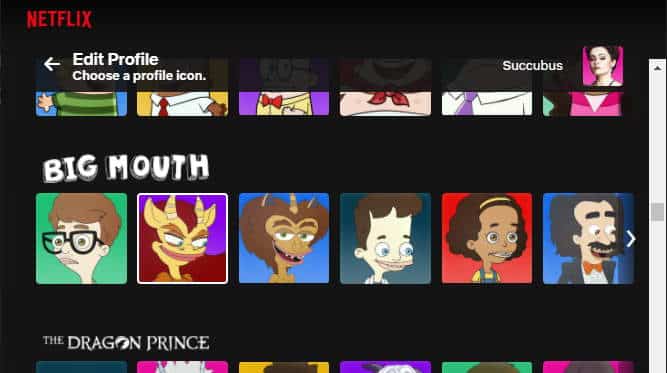
- Confirm that you would like to “Change profile icon” by selecting “LET’S DO IT“.
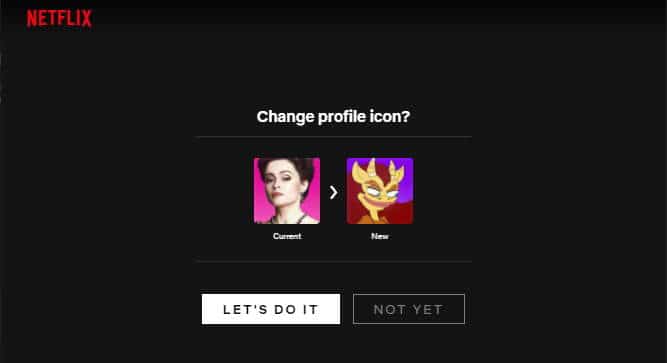
Change Profile Picture Via Smart TV or Channel App
Use these instructions to perform the steps on a Roku, Fire TV, or other type of smart TV device.
- If you’re currently logged into the Netflix channel, exit out by going to the left menu pane on the Home screen and selecting “Exit Netflix“.
- Launch the Netflix channel again. You will be prompted to select a profile. Highlight the profile you wish to change, then arrow down and select the “Edit” icon under that profile.
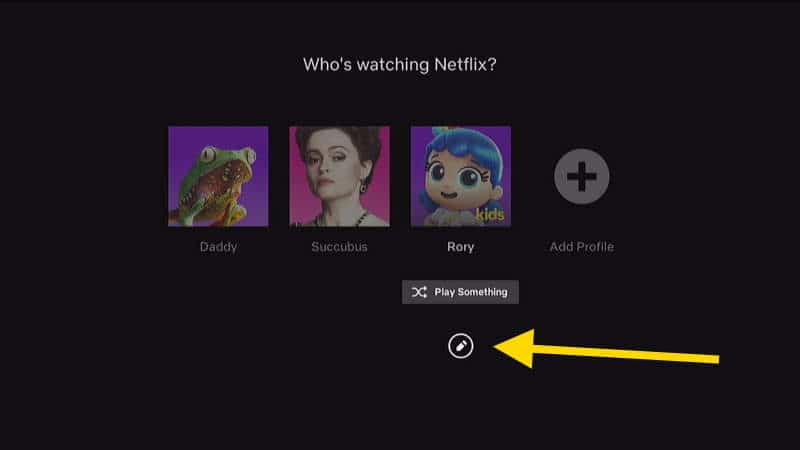
- Select the “Icon” option.
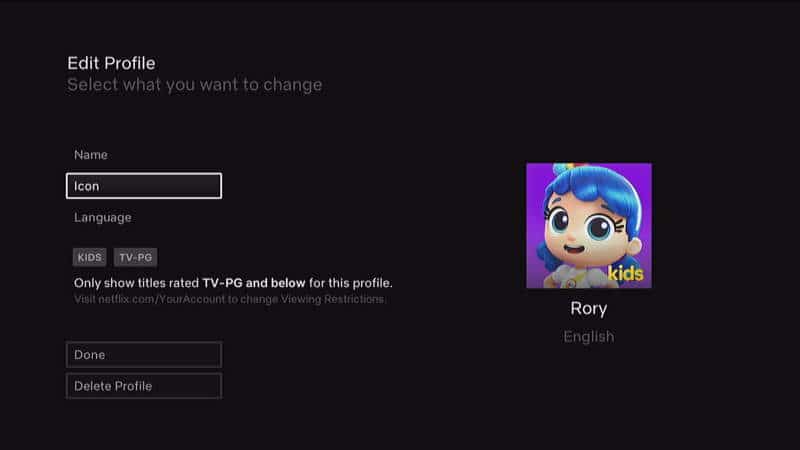
- Choose the new profile picture you wish to use.
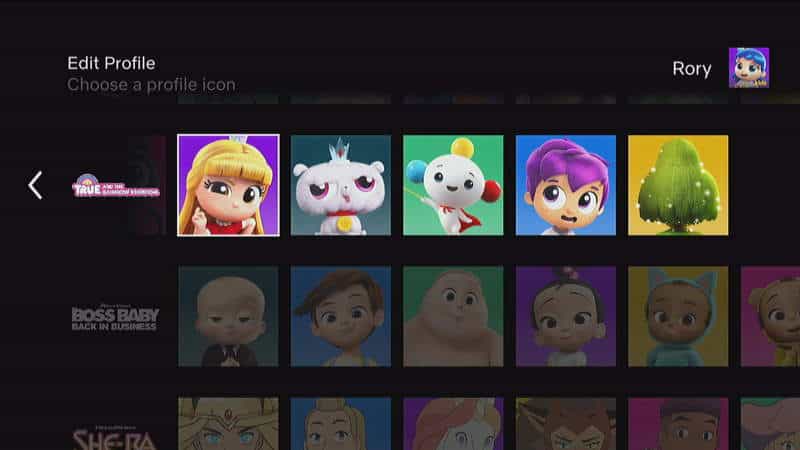
- Select “Let’s Do It” to confirm the change.
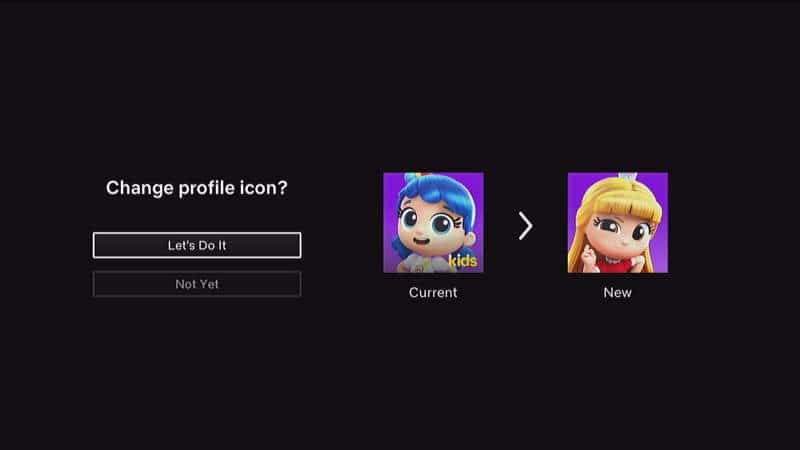
FAQ
How can I set my own custom picture as my profile picture?
At the time of this writing, Netflix doesn’t allow you to upload and use your own photos as profile pics.
I hope this post has helped you quickly learn how to change the profile picture in Netflix. I love to hear how my guides work, so please leave a comment!