Your most used apps on your phone are likely listed in a place where you can quickly access them. If you’re like me, you probably use certain Roku channels more than others. I like to list my most used channels near the top of the list on the home screen. This tutorial shows you how to move channels on the home screen.
- Starting from the Home screen, use the arrows on the remote to highlight to channel you wish to move.
- With the channel highlighted, press the star (*) button on the remote. A menu will appear.
- Select “Move channel“.
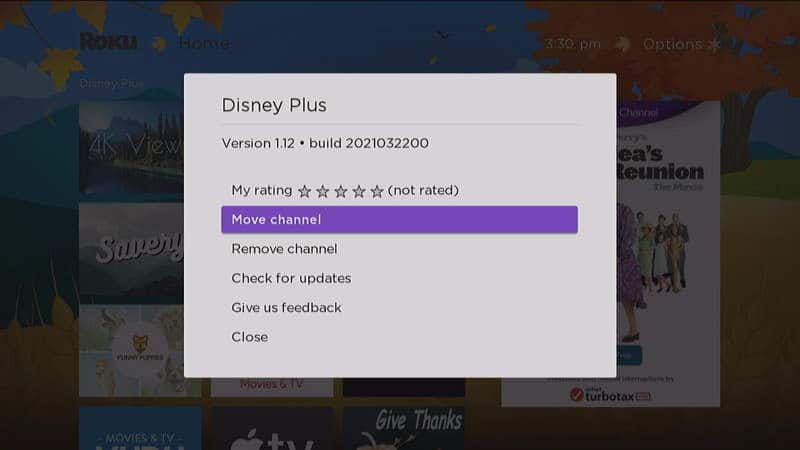
- Use the arrow pad on the remote to move the channel around the Home screen.
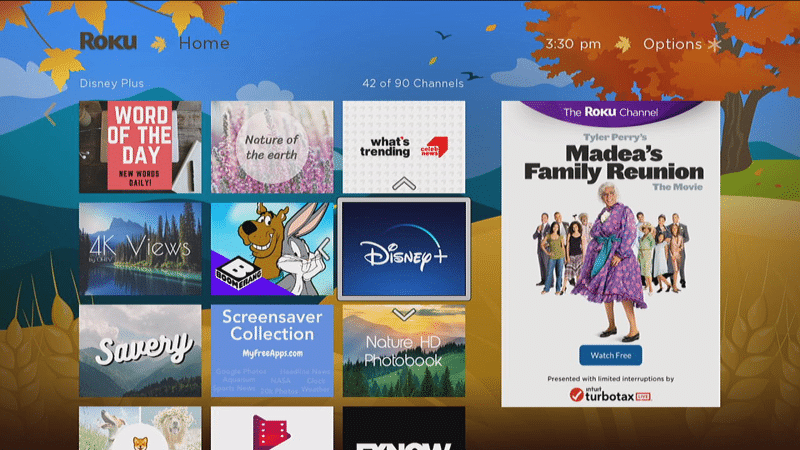
- Once you have the channel in the place on the menu you like, press “OK“.
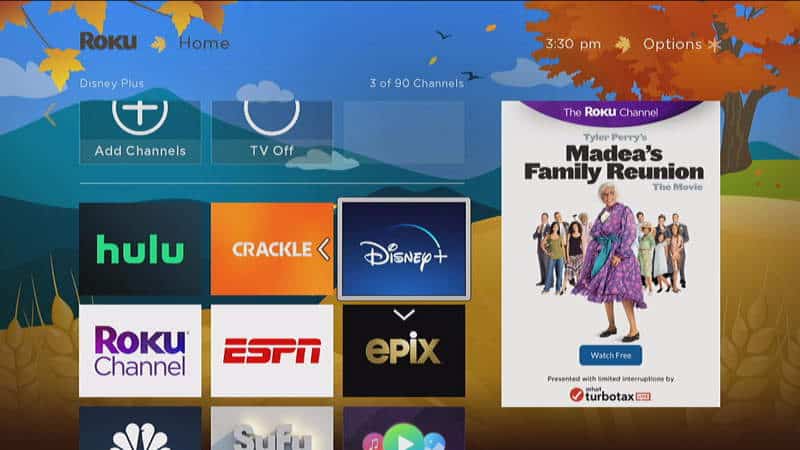
That’s it! The channel is now in a better place for you on the Home screen of your Roku. Repeat these steps for other apps you wish to move to make the perfect, customized home menu with everything in the order you like.
This post applies to Roku Ultra, Express, Streaming Stick, Streambar, and Roku integrated Insignia / Toshiba TV models.
