Loud video ads seem to be more problematic these days than they used to be. It seems every screen I load on my Fire TV inundates me with automatic videos that play trailers for stuff they want me to watch.
The Peacock app will automatically play video when you first open the app. It’s annoying! So, we cover how you can turn this feature off with the following steps:
Disabling the auto playing ads will need to be done within each profile.
- Open Peacock, whether it be on your Fire TV, Roku, Apple TV, Android, iPhone, iPad, or a web browser.
- On the main Peacock screen, select your profile picture. It is located at the upper-left corner on Roku, Apple TV, and Fire TV or the upper-right in a desktop web browser, or the bottom-right if you’re using the app on Android or iOS.
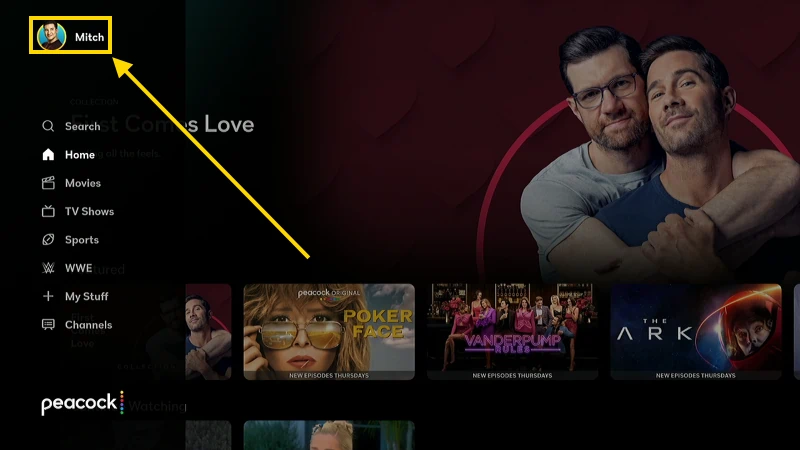
- Select the edit icon under the profile you wish to change this setting for.
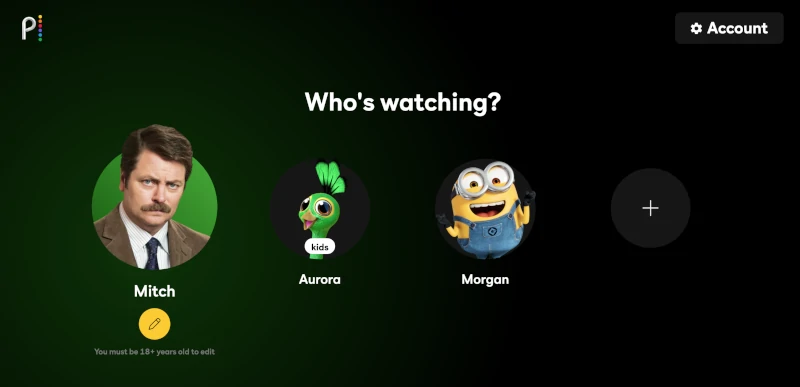
- Toggle the Autoplay Previews setting to Off.
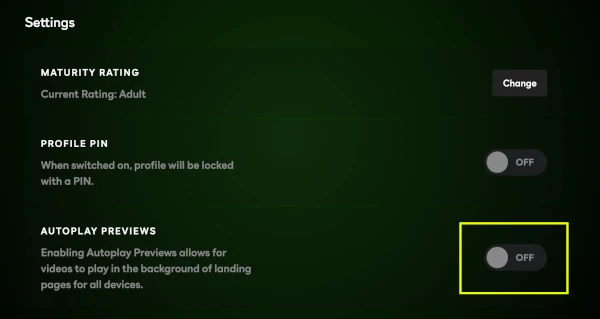
- Repeat these steps for each profile in your account that you wish to disable auto playing previews for.

