Being able to customize your view within streaming content apps is a valued feature for streaming content watchers. It makes things easier to find and the less clutter on your screen the better.
The Peacock app heavily lacks customizations for its main screen. Much of the content that is displayed on the main screen is beyond the user’s control. This includes the “Continue Watching”, which is automatically populated with shows and movies you have watched before but haven’t finished completely.
There is no way to remove individual shows from the “Continue Watching” section. As a result, some shows may sit there on the list for months even though you have no intention of watching them in the future.
There is a little trick you can use though if you want to force a certain movie or show off of the “Continue Watching” list. It requires a few steps, but if you really want to get rid of an item on that list, here are the steps you can take.
- Select the show or movie that you wish to remove. In this case, I want to remove “Married to Medicine”
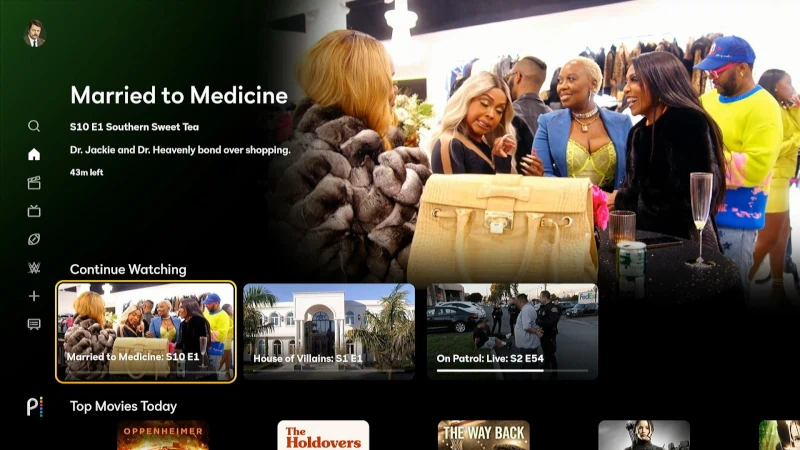
- Once the show starts playing, press the “Select” or “OK” button on the remote to bring up the menu of options.
- Navigate up to and select “More episodes“.
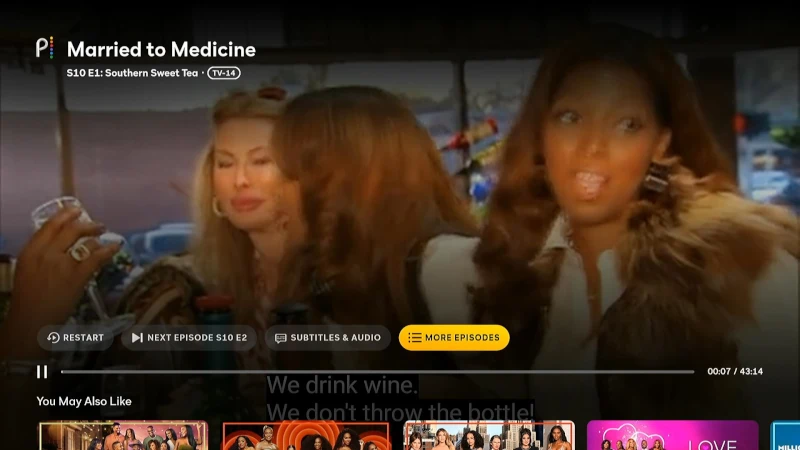
- Navigate through the list and find the final episode in the final season of the series. Start playing the final episode Peacock has available.
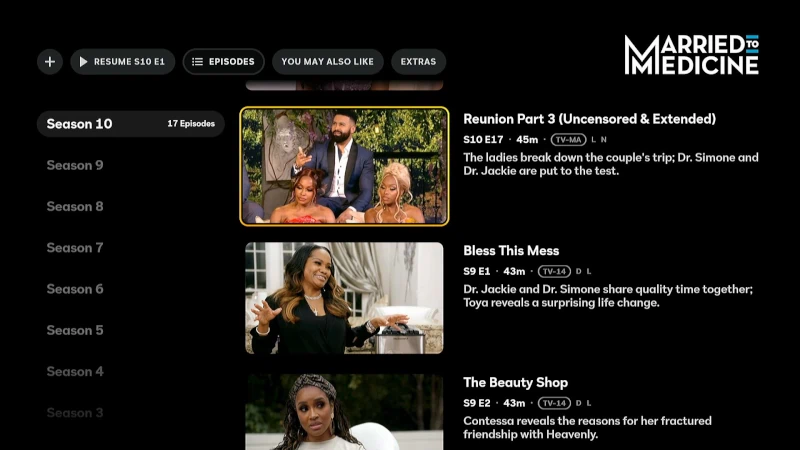
- Fast forward to the very end of the episode.
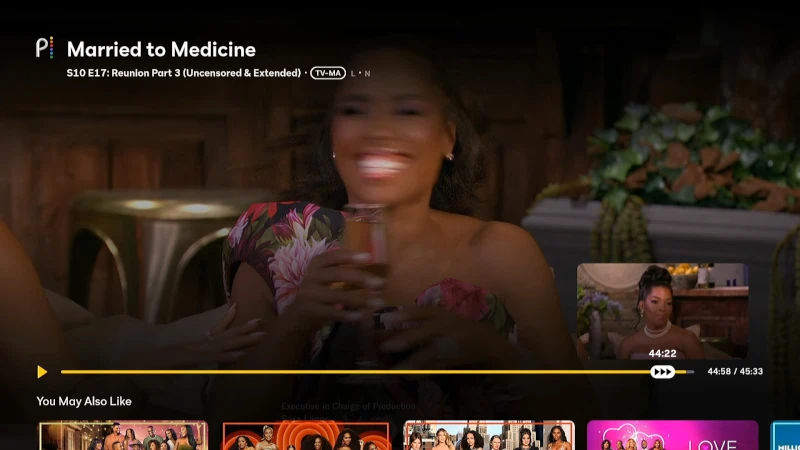
- Once you’ve reached the end of the episode, press the Back button to back out of viewing. Press Back again to get to the main menu of Peacock.
- Now the show should be gone from the list of shows in the “Continue Watching” section. Happy day!
Video
If you need to be shown these steps in a clearer fashion, watch this video on how to complete the process.

