I have one Roku box, and family members in different rooms who like to enjoy the same movie at the same time. How can I use one Roku box with different screens? Can you split the video and send it to 2 different TVs? Here are a couple of solutions you can use in your home or office to play the same Roku video on multiple TVs.
Solution 1 – Wired Connection
To use the Roku on two screens, you can use an HDMI splitter that will send the signal from the Roku to two different televisions. Simply connect the Roku to the splitter using an HDMI cable, then connect two HDMI cables between the other end of the splitter, and two televisions.

This solution will be the most reliable, but you’ll have the pain of long HDMI cables running through your home. You could get an electrician to wire things behind the walls if you like though.
HDMI cables are available with a length of up to 200 feet.

If you need to mirror your Roku to more than two televisions, splitters are available that offer a higher number of HDMI ports. Some splitters allow a connection to be mirrored on 16 screens.
Solution 2 – Wireless Connection
In the 80s and 90s, there was a device called a Rabbit which would wirelessly transmit a TV signal to multiple TVs. These days, they have similar devices for modern televisions called HDMI extenders that will work the same way as a Rabbit with a Roku device. As long as both televisions are within 100ft, and the wall between the transmitter and receiver aren’t too thick, an HDMI extender solution will likely work well for your needs.
For best results, I recommend an HDMI extender model that operates on the 5Ghz band. This will avoid the pitfalls of interference from other electronics like baby monitors, cameras, and wireless networks.
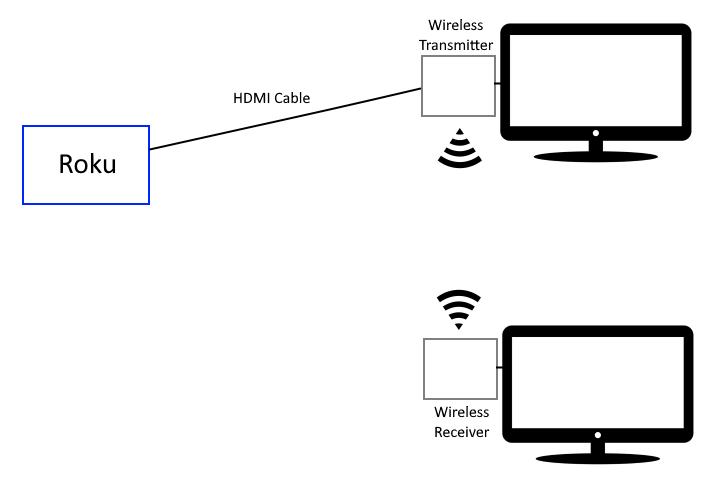
Hopefully, one of these solutions works for you. If you have questions about using Roku on multiple screens or want to share your own experience with one of these setups, please share them in the comments section.
FAQ
Is it possible to watch two different things using one Roku device?
No. you will need separate Roku devices to watch two different things.


Your diagram worked perfectly and saved the day. (I am now my husband’s hero for the boxing match.) Now, is there a way to add a sound bar into the mix? On at least one TV?