After the Logitech Harmony line of remotes were discontinued, there was a huge hole in the market for a truly universal remote that worked with a myriad of devices. The Harmony was the only remote we could find that worked with the Roku Streaming Stick and Amazon Firestick. So, if you are like me and wanted to control your Roku Streaming Stick as well as your stereo, Apple TV, and other devices, you were out of luck.
 Enter the SofaBaton X1. A remote that was featured on Kickstarter and grabbed over 5,500 backers, proving the demand for such a device. Original reviews about the device were lackluster, as it was a new product and it struggled during its release due to having many glitches. The company was quick to fix these problems through firmware, and the product much improved since its release.
Enter the SofaBaton X1. A remote that was featured on Kickstarter and grabbed over 5,500 backers, proving the demand for such a device. Original reviews about the device were lackluster, as it was a new product and it struggled during its release due to having many glitches. The company was quick to fix these problems through firmware, and the product much improved since its release.
I opened the box and was pleased with the build quality of the remote. I was thrown a bit when I saw a bunch of infrared cables in the box. I imagined setting up the hub with all these cables was going to make a spaghetti cable situation in my living room. I was pleased to discover that I didn’t need those IR cables to get my remote working with my Roku Streaming Stick and entertainment system.
In This Guide
Initial Setup
After plugging in the hub, I downloaded the app to my phone, used the app to connect the hub to Wi-Fi, and was soon seamlessly using the X1 with my Roku Streaming Stick and theater system.
I was a bit concerned during setup though. I discovered the hub only connects to 2.4 GHz wireless networks. I was concerned a bit about interference. As with many other people, I live around a lot of other houses that broadcast a ton of 2.4 GHz networks, so there can be a lot of interference that inhibits my connectivity. I didn’t seem to have any problems though. Setup went through successfully.
Adding Devices
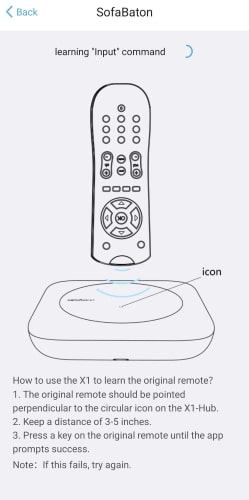 Everything is controlled from the Sofabaton app. From the app, you can simply select the plus (+) to add a new device, then the app walks you through adding and testing if the remote works. With certain devices, the hub may not be able to find a compatible code to control it. In that case, you can choose to go into a mode where you train the hub to recognize remote commands using the stock device remote. The app will prompt you, then you simply aim the remote at the top of the hub, press the desired button, and the hub learns the function.
Everything is controlled from the Sofabaton app. From the app, you can simply select the plus (+) to add a new device, then the app walks you through adding and testing if the remote works. With certain devices, the hub may not be able to find a compatible code to control it. In that case, you can choose to go into a mode where you train the hub to recognize remote commands using the stock device remote. The app will prompt you, then you simply aim the remote at the top of the hub, press the desired button, and the hub learns the function.
Getting Latest Firmware
Once I got the remote working with my devices, I had some initial problems. When I used the directional pad on the remote to control my Roku, it often would jump one selection over. But I was testing the original firmware. Time to update!
The app prompted me to update the firmware. When I started the process, the upgrade went up to 23% before stopping. The remote display then had a message saying, “hub lost”. So again, I tried to update. It failed after 4%. I tried 4 more times and the updates continued to fail. So, I started to troubleshoot and look on the web for a solution. Many other users experienced this initial problem as well.
I started thinking how the Android phone I was using always used my 5.0GHz Wi-Fi network. I wondered if I switched my phone to the 2.5GHz network, would it work better? I switched it, and guess what? It did! On the first try after switching my phone over to the 2.5GHz Wi-Fi network, the update was complete within 10 minutes.
The remote seemed more responsive after the firmware update. The problem with the selections skipping when using the directional pad was now gone. There were no Wi-Fi interference problems. It worked as well as the stock Roku remote.
Device Compatibility
I moved upstairs to test the remote with my Apple TV, my Amazon Firestick, and my Rocketfish Bluetooth speaker. The app on my phone walked me through scanning and detecting each device, and instantly added it as a selection to the remote.
Going into this, I wondered how the average person without technical knowledge could use this product. But it’s easy! The app just walks you through everything you need to do.
Custom Button Configuration
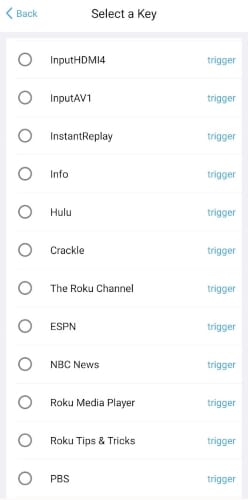
Once things were working smoothly with multiple devices, I started experimenting with configuring the 4 custom buttons. The app made this process seamless as there are already a myriad of presets you can set for each button. You can set them to jump to a certain channel or perform virtually any other function possible. You can even train the remote buttons by pointing the original remote at the hub. I now had my own custom remote with 4 of my favorite channels setup as shortcuts.
Conclusion
Though many users have reported problems from their experience with lower versions of the firmware, the problems appear to be widely worked out. If you had problems with the product before or have had doubts, I think you should give it a chance. After all, it’s really the only option on the market for a true universal remote that is compatible with almost any device. It’s a solid option as well.


This remote is more tedious to setup than harmony. Every device, you have to program the buttons on the sofabaton. And the sofabaton remote isnt capable of sending rf signals, just the hub. This creates a problem when you have equipment in a dedicated closet which requires an rf signals and you viewing device, tv or projector requires rf as well. Sofabaton has a lot of work ahead of them if they wish to be the next harmony remote.
While I completely agree with Art on the tedious comment, the fact remains that Logitech, and therefore Harmony, are out of the remote business. Until someone steps up and does a better job of filling the niche that is the universal remote market, you either suffer the tedium and silliness that is Sofabaton or spend considerably more $$ for you universal remote needs. Just my $.02.