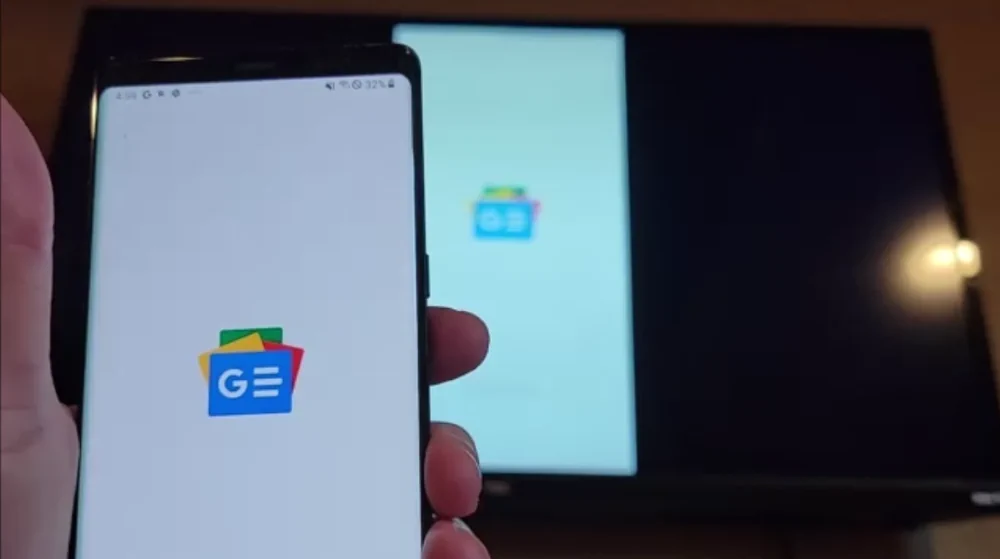If you ever want to cast the screen of your Android device to your Roku TV, Ultra, Premier, 4, 3, Streaming Stick, or TCL Roku TV, just setup screen mirroring using these steps.
In This Guide
Enable Screen Mirroring on Roku
- Ensure that both your Roku and Android device are connected to the same Wi-Fi network.
- From the Roku, go to “Settings” > “System” > “Screen mirroring” > “Enable screen mirroring“.
- On some devices, you should choose “Prompt” or “Always allow“.
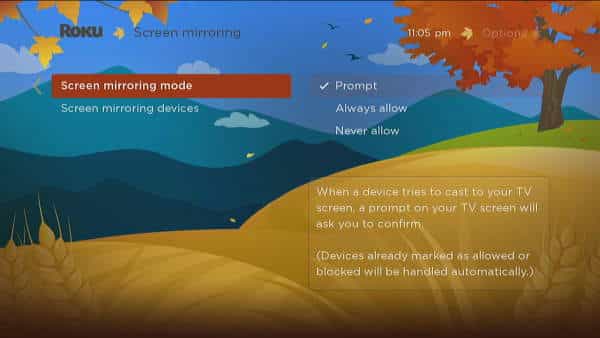
Mirror Screen from Android to Roku
The setting to start casting your screen from your Android may differ depending on your device. You may need to check the documentation for your particular device for the steps required. The steps outlined below might help you though.
- Devices that run stock Android like the Google Pixel 5 have the option under “Settings” > “Connected devices” > “Connection preferences” > “Cast“. You can also access this setting by sliding down the Quick Settings tray from the top of the screen and choosing “Cast“.
- On other devices, casting can be turned on from the Android, go to “Settings” > “Display” > “Cast Screen“. Then select “Menu” > “Enable Wireless Display“.
- Samsung Devices like the Galaxy S21 typically have a “Screen Mirroring” or “Smart View” option. To access it, you need to swipe from the top of the screen using two fingers, then choose “Screen Mirroring“/”Smart View“.
Cast Using Roku App
This option work for displaying pictures, video, and other media saved on your Android device.
- Download and install the Roku app to your Android device.
- Open the app and follow the directions to connect the app to your Roku.
- Select “Devices” at the bottom of the screen.
- Tap the device you wish to connect to, then select “Media“.
- Choose the type of media you wish to cast. Choose between music, photos, video, and screensaver.
- Tap the item you wish to cast.
Note: In our testing, this didn’t work so well. It was very choppy.
Cast Using Streaming Apps
You can use the Google Home app to add the casting option to cast from apps that support it like YouTube, Netflix, and Spotify.
To cast video, select the icon from the app you wish to cast from.
![]()
That’s it! Your device should now be able to cast your Android screen to your Roku. Anything that appears on your Android device screen will appear on your TV. Audio from your Android will also be casted.
Video
This tutorial is valid for Roku box models, Streaming Stick, and TCL Roku TV models.
FAQ
Why can’t I mirror from apps like HBO Max, or NFL Network?
Some Android apps such as HBO Max, NFL Network, and MLBTV are locked down and prevent users from using their apps to watch content on a television via Roku. This is usually done to push consumers to purchase another device or service.