There may come a time when you need to find the IP address to your Roku or Roku TV. There are several ways you can locate this information. In this article, we’ll show you the quickest ways to locate the IP address on your Roku.
Note: The Roku device must be powered on and connected to a network before it is assigned an IP address.
In This Guide
Option 1 – Find IP Address in Roku Settings
- From the Home screen, scroll to the “Settings” option, then select “OK” on the Roku remote.
- Choose “Network“.
- The IP address can be viewed under the “About” option.
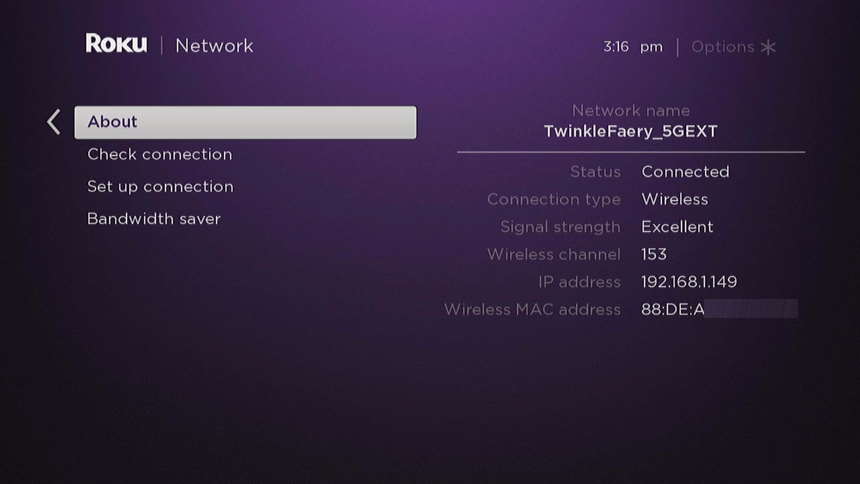
Option 2 – Find IP Address from Roku App
If you’re not using your Roku at the moment, you can find the IP address without the remote and use your Android or iPhone with this option:
- Download and install the Roku app. The Roku app is available for Android and iOS devices.
- Ensure your device is connected to the same network as your Roku device.
- Open the Roku app, then tap “Devices“.
- Select the three dots next to the Roku for which you want to locate the IP address.
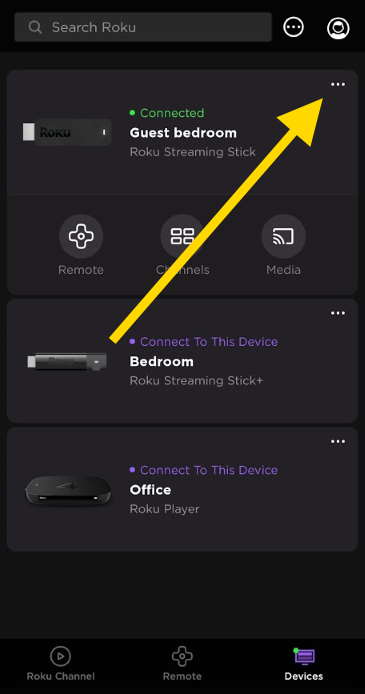
- Tap “View System Info“.
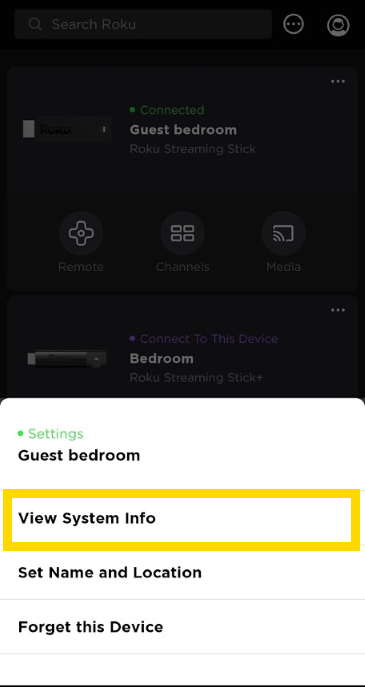
- The IP Address is displayed on the screen.
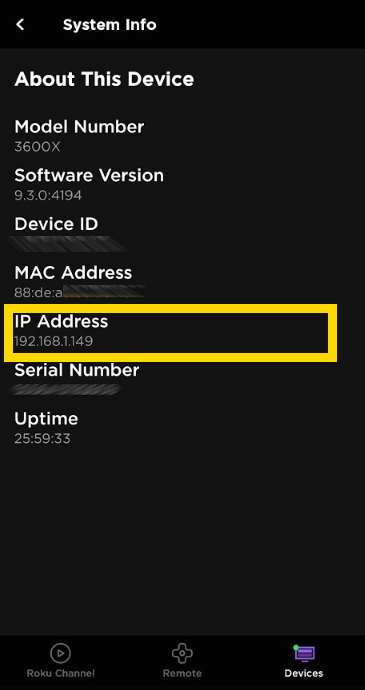
Option 3 – Find IP Address from a Computer
If neither of the above options work for you, another option would be to bring up the web interface for your network router or scan your network. Network scanner applications like Angry IP can scan and display the IP addresses of all devices on your network.
You can also use the Roku remote website Webmote to scan the network.
Video
We show you all of the methods we mention in this post for finding the IP address to your Roku in this video.
I hope this post has helped you successfully find the IP Address for your Roku device. Please share your experience in the comments section.
This tutorial is valid for all versions of the Roku including TCL Roku TV, Roku Ultra, Roku Streaming Stick, and Roku Streaming Bar.

