Users of the Amazon Fire TV / Firestick may find that the downloaded or recent apps list is no longer showing or updating on the Home screen. Instead, users will see a blank band across the top of the Home screen where the app icons belong.
Fortunately, we have the fix for you in this guide. Follow these steps to bring back your list of recent apps.
- Starting at the Home screen, select “Settings“.
- Choose “Account & Profile Settings“.
- Select “Sync Amazon Content“.
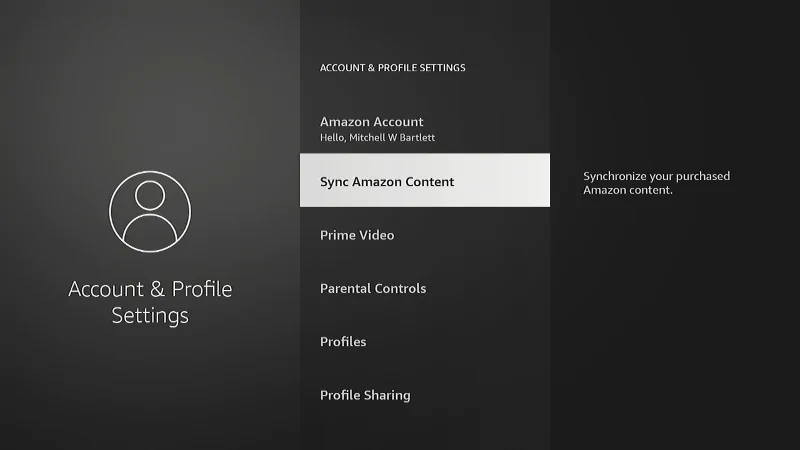
When doing this, the screen doesn’t really provide any information on the sync. Once you have chosen the sync option, the Fire TV should begin to sync your purchased apps, movies, and restore your list of apps to the Home screen. Some users have reported having to repeat these steps several times before everything is restored to normal.
How did these steps work out for you? Let us know in the comments section.

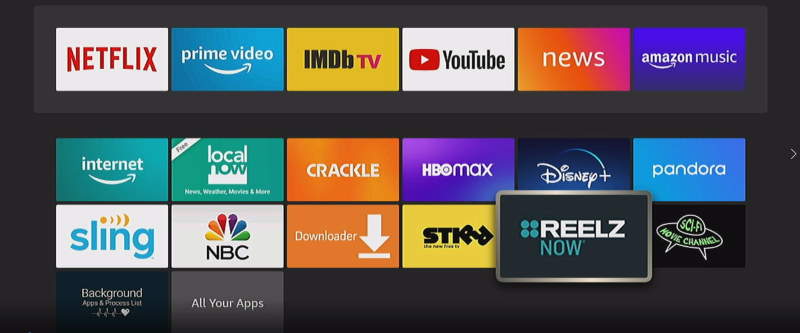
Works like a charm for fixing half a home screen menu!!
Didn’t work 🤬
Excellent. My recently used apps are back!
Hi, I did this a couple of times and still not seeing what I was looking for.
Honestly I am only missing the “News” orange icon that allows me to go to live news
I am only missing Paramount Plus. Not a huge deal, I just have to look it up every time. It used to have it on there. Irritating, but not as much as Freevee only having Luther in Spanish. It’s like I’m always trying to figure something out on this thing. Argh!
This worked! Super thanks!
Worked. I did have to do it multiple times across different profiles.
Thanks!
Worked !!! Thanks 😊
Yay!! It worked with only 1 try.
Think it depends if the Apps are legit from Appstore or sideloaded.
Worked great. Thanks
Performed the Sync Amazon content in account & profile setting multiple time with no change whatever on the home screen
Something is not right with the Internet connection then. Try resetting your network equipment. If you’re running a VPN, disable it.
Great worked perfect! Thank you for your help!
If you have a 4K MAX tell Alexa to show recently used apps. She will bring them back to home page.
It worked for me. I waited 5 minutes but it would have been nice to know how long to wait before going back to the home screen.
Worked first time for me! Thank you! 👏🏻👏🏻