As an owner of an Insignia branded Fire TV, I have experienced a problem a couple of times where the TV doesn’t detect a remote. It got stuck on a screen that says “Searching for your remote” and no matter what I did with the remote, it just wouldn’t respond.
If you’re experiencing the same problem where you are stuck at the “Searching for your remote” screen, follow these same troubleshooting steps that I did to get yourself back on track to watching TV on your Amazon Fire TV.
In This Guide
Use the Amazon Fire TV App
Try the Amazon Fire TV app your Android, Apple, or Fire device. The app has a remote feature that might get you past this screen until you figure out where or what is going on with your remote.
Replace Remote Batteries
Ensure you have fresh batteries inserted into the remote and that they are installed facing the correct direction.
Ensure You Are Using the Correct Remote for Your Device
Not all Fire TV remotes are the same. Be sure you are using a remote that is intended to work with your model TV or device.
Reset the Remote
Perform these steps to reset the remote. You can try these steps on your existing remote or a new one:
- Unplug your Fire TV or your Fire TV device from power and wait 60 seconds.
- Leave the Fire TV unplugged, then press and hold Left (⬅️) on the directional pad, Menu ☰, and Back
 buttons at the same time for 15 seconds.
buttons at the same time for 15 seconds. - Release the buttons after 15 seconds, then wait an additional 5 seconds.
- Remove the batteries from the remote.
- Plug in your Fire TV and wait 60 seconds.
- Place the batteries back in your remote.
- Wait for the screen to appear that says, “Searching for your remote” or “Unable to detect remote” to appear, then press and hold the Home button on the remote for 12 seconds.
These steps resolve the problem most of the time. You may need to try the reset multiple times to get it to work.
Connect the Fire TV to your Router Via Ethernet Cable
This fix is available for Fire TV devices that have an Ethernet port. This seems like a strange step, but in instances where your there is a communication problem with your Fire TV and the router, connecting an Ethernet network cable between the Fire TV and your wireless router may allow things to start working properly. If the remote doesn’t start working, try using the remote feature in the Fire TV app again to see if that works.
I hope the above steps have helped your Fire TV get back on track and allows you to use the remote to watch your favorite content again. Let me know how these troubleshooting steps worked for you in the comments section below.

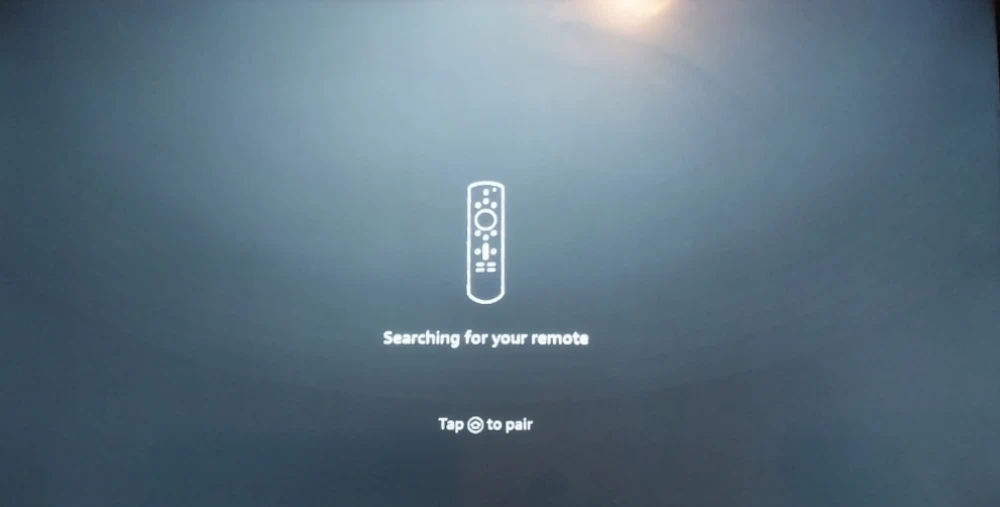
Hi Im thinking someone has swapped my firestick and remote how can i go about finding this, just purchased yesterday at Home Depot the box i have from depot doesn’t have the correct remote and firestick in the box its the 4k
My insignia fire tv is stuck on searching for remote, I’ve done everything, new batteries, new remote, talk to Amazon technician, talk to geeksquad even though my policy expired two days ago lol, nothing has worked, guess I’ll buy a ethernet you’d think a tv would last more than 2 years, all I did was factory reset, never again