Since the Amazon Fire TV runs on Android OS, you can install Android apps directly onto your Fire TV. To do this, you need to turn on the “Unknown apps” or “Apps from unknown sources” setting. In this post we’ll show you how to enable this setting so you can install APK files onto your Fire TV.
Turning “Apps from Unknown Sources” On
- Install an app that manages files and supports installation of Apps. The ones I use are Downloader and ES File Explorer. Both are available in the Amazon Appstore.
- Press the “Home” button on the remote to get to the Home screen.
- Select “Settings“.
- Select “My Fire TV” or “System“.
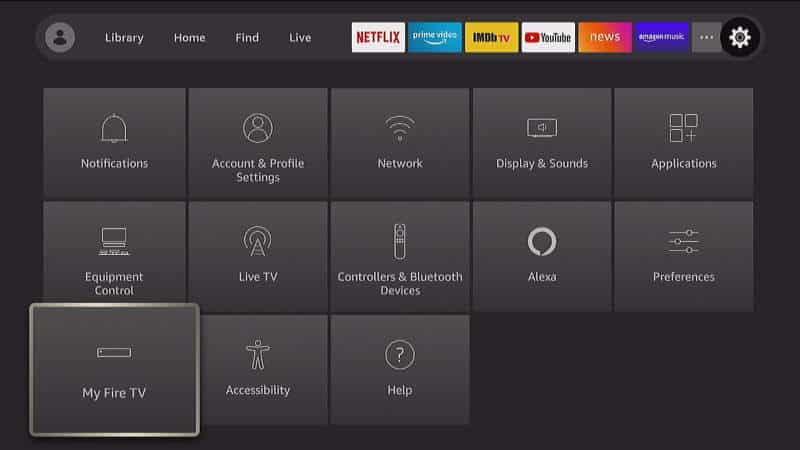
- Select “Developer Options“. If this option is missing, select “About“, then on the next screen, with the top “Fire TV…” option highlighted, press the “Select” button on the remote several times until it says “You are a developer” on the screen.
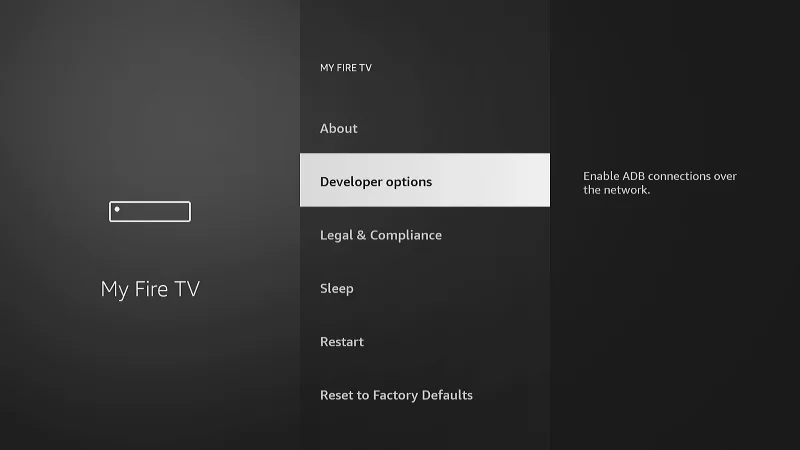
- Toggle “Apps from Unknown Sources” to “On“. For some Fire TV versions, you will need to go to “Install unknown apps“.
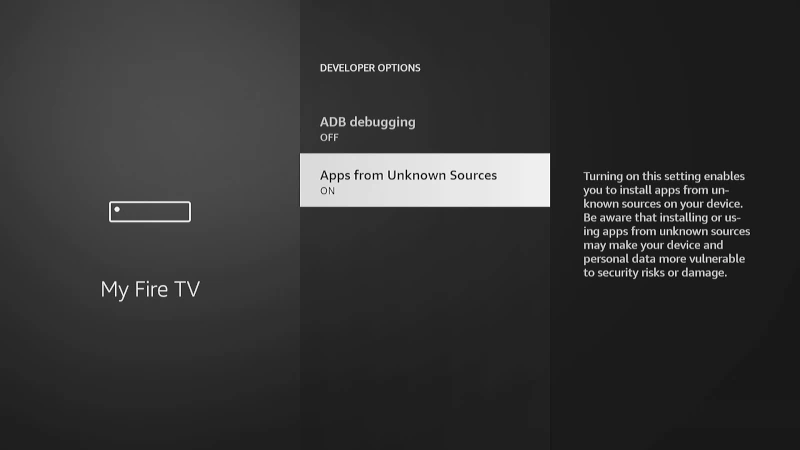
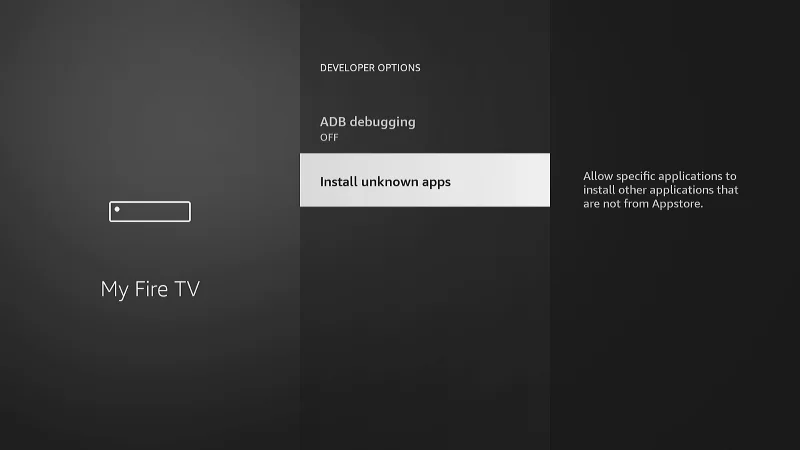
- If you had to navigate into the “Install unknown apps” screen, toggle the setting to “On“. This will allow the app to access and install apps from unknown sources outside of the Amazon Appstore.
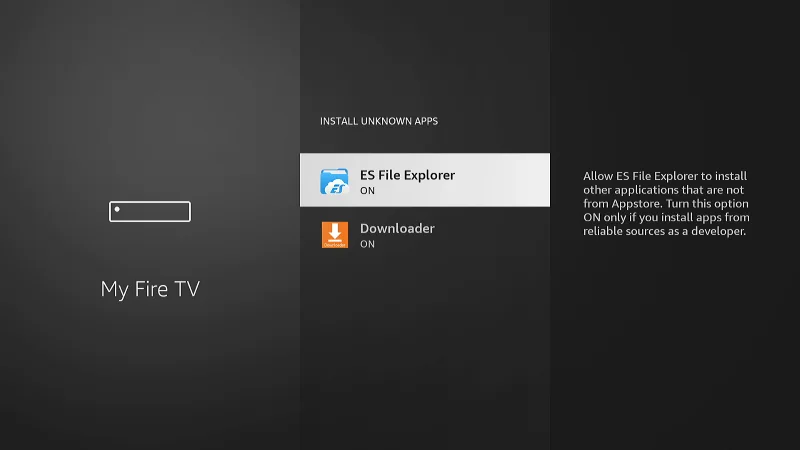
That’s all there is to it! You can now proceed with using any of the apps listed on the “Apps from Unknown Sources” or “Install unknown apps” screen to access and install Android APK app files.

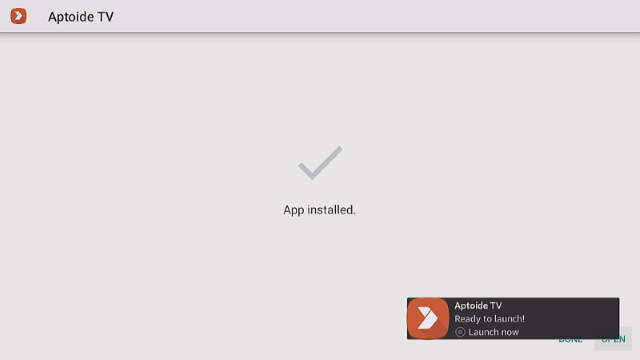
Very helpful! Thanks.