Is your Firestick constantly falling asleep at inconvenient times? Whether you’re engrossed in a movie on Plex or simply want the home screen to remain active, preventing your Firestick from sleeping is essential. Luckily, it’s a hassle-free process to disable the automatic sleep mode on your device. Follow these easy steps to ensure your Firestick stays awake whenever you need it.
In This Guide
1. Connect to Firestick Via ADB
There is no setting anywhere in the Fire TV menus where you can set the device to never sleep. To prevent Firestick from sleeping, you must have the ADB utility connected to the Firestick.
Before proceeding, follow our guide about How to Connect to Firestick Using ADB. This will teach you how to use ADB with your Firestick so that you can issue advanced commands to it. Once you have connected to your Firestick with ADB using adb connect <firestick ip address>, use the steps below to proceed.
2. Disable Auto Sleep on Firestick
- Type
adb shellthen press Enter. This will put you into the shell interface.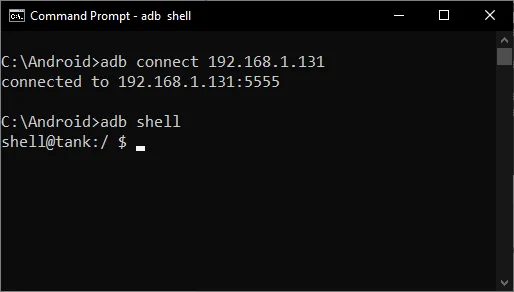
- Now we can set the sleep_timeout setting to 0. This will tell the Firestick to never sleep. Type this then press Enter:
settings put secure sleep_timeout 0
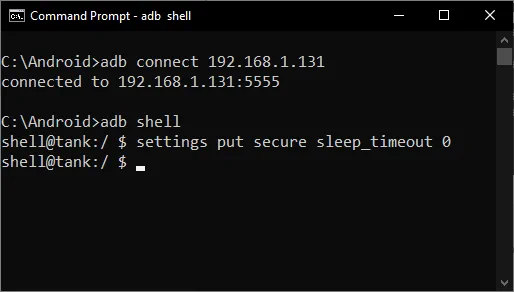
- To leave shell mode, type
exitthen press Enter.
That’s it! The Firestick will now never go to sleep.
3. Disable Screensaver on Firestick
Firestick Versions With Screensaver “Never” Setting
- Using the menus navigate to Settings > Display & Sounds > Screensaver > Start Time.
- Set the Start Time to Never.
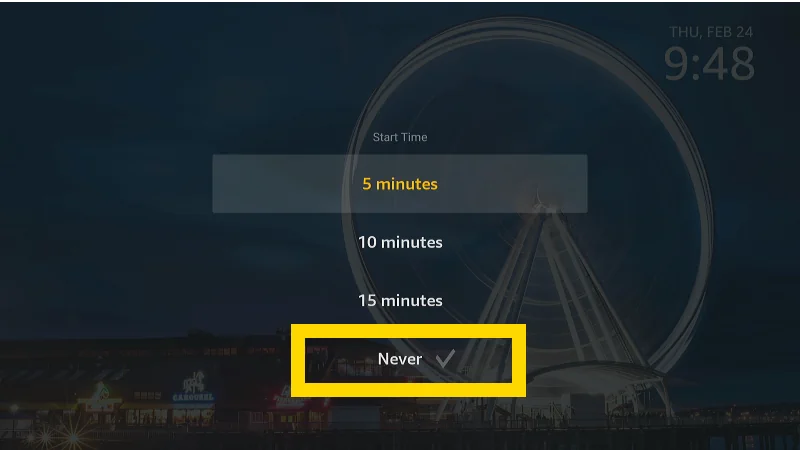
Versions Without Screensaver “Never” Setting
If you’re using an older version of FireOS, it may not have an option to turn the screensaver completely off. In this case, you can use ADB to set it to not turn on for a very long time. How about 2 weeks?
- Type
adb shellthen press Enter. This will put you into the shell interface.
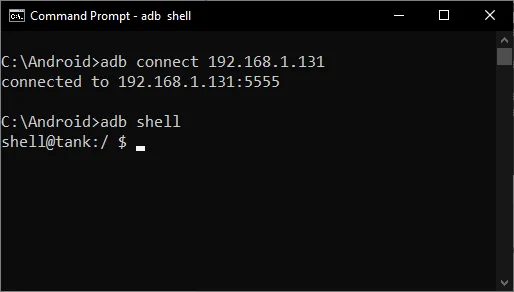
- Now we can set the screen_off_timeout setting to 604800000 (milliseconds in 2 weeks). This will tell the Firestick to not start the screensaver until 2 weeks of idle time. Type this then press Enter:
settings put system screen_off_timeout 604800000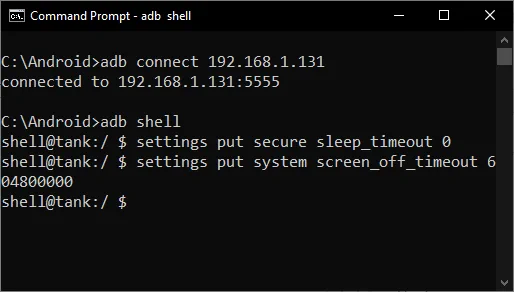
- To leave shell mode, type
exitthen press Enter.
Note that even after these steps you can still manually put your Firestick into sleep mode, you can still do so manually.
I hope this guide has been helpful in preventing your Firestick from automatically going into sleep mode. If you have any questions or need further assistance, feel free to leave a comment below. I’ll be glad to assist you!

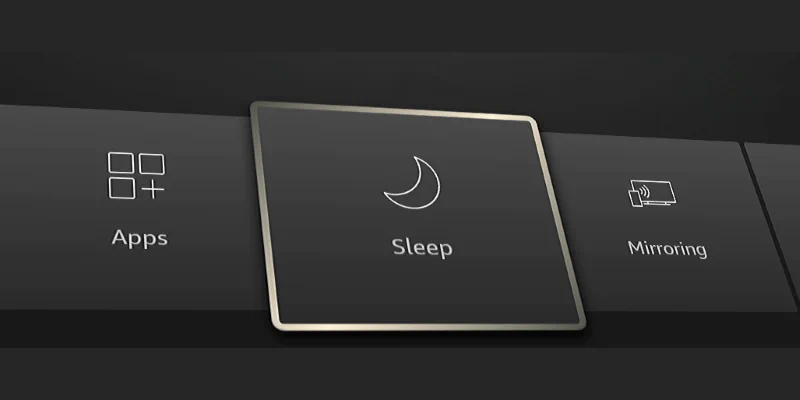
Hello Mitch – Sorry to bother you, but after a lot of reading and attempts in Terminal on a Mac, I just hit a wall. My goal is to keep the Firestick from sleeping. In Terminal, its always “command not found”. Since the Tutorial uses Windows “Command Prompt”, I’m at an impasse. I am able to connect via ADBLink, and ADBlink2 via both USB and Wireless. ADB debugging is enabled on the stick. Thank you so much for your valuable time. John
Thanks for the tip! This also works on Firetv as I expected. Especially useful since the Toshiba I have there is no way to adjust the timer. And it locks up whatever app you were using. Note also adb is available for Android devices as I did your instructions from my phone. Kudos!
Hi John,
I’m having a similar issue using adb from a Windows Machine.
you will most likely need to use ./ prior to the adb command. You also need to be in that directory to execute the command. Neat trick on the Mac if you open the folder with the adb app in it you can drag the app to the terminal window and it will fill-in the text for you.
I am trying to use ADB to stop my Firestick from turning off the TV.
After giving the command “adb connect <>” (without quotes) the system
replies:
“cannot connect to < because the target machine actively refused it. (100:61)”
Amazon tech support is clueless and tells me they cannot help with “jail breaking.”
Any suggestions?
Phil, I ran into the same issue, you need to change it to developer mode. navigate to Settings > My Fire TV > About, and then keep clicking the device name until you see a “You are now a developer”
Good luck!!
Great Video and thanks for posting! I now have my Firestick where it doesn’t go into sleep mode anymore. My dog is now very happy because he likes to watch TV during the day while I’m at work. Thank you! :)
Thank you so much! Stupid Fire TV has been driving me batty turning itself off. Your page is the only place that helped me fix it.
Forever grateful!
Is there a adb download for my android phone or only for a Windows pc? If only for my pc does my computer always need to be on to connect to the firestick or can I uninstall it once I change the setting?
You can uninstall it once you change the setting.
so if I turn screensaver settings to “never” then my fire tv will not automatically sleep when I pause in the middle of some show to answer a phone call? Does it also mean I need to install a separate app if I want my screensaver slideshow to launch? I’ve been am amazon firestick user for a long long long time and never had a problem…then bought this Pioneer Fire TV and this is what it does! Pain in the b***. I used to think firestick was king .then after my firestick died I started using my super old Roku and it is SO MUCH BETTER… really shocking how much better it is than the “improved” fire tv concept…
THANK YOU FOR YOUR HELP!!