Every once in a while, my Firestick will not connect to a Bluetooth device such as a speaker or headphones. I thought I would share some common troubleshooting steps you may want to take if you are experiencing the same issue with your Bluetooth device.
In This Guide
Prevent Connecting to Another Device
First and foremost, check to make sure that the speaker is not connecting to another device like your phone. If it connects to another device first, the Fire TV will not be able to connect to it.
Shut off Bluetooth on any other devices or unpair them from the speaker if you think this might be a problem.
Reset Firestick
Try restarting the Firestick before doing any major troubleshooting. You can perform a reset one of three ways.
- Press and hold the Home and Center buttons on the remote control simultaneously until the Firestick restarts.
- Go to “Settings” > “My Fire TV” > “Restart“.
- Unplug the Fire TV for 10 seconds, then plug it back in.
Unpair then Re-Pair Device
Unpairing
- On your Fire TV, navigate to “Settings” > “Controllers & Bluetooth Devices” > “Other Bluetooth Devices“.
- Highlight the problematic device, then select ☰ on the remote.
- Press the Select button to confirm that you want to unpair the speaker.
Pairing
- From the “Settings” > “Controllers & Bluetooth Devices” > “Other Bluetooth Devices” screen, select “Add Bluetooth Devices“.
- Set the speaker in discovery mode so that it can be paired. You may need to check the user guide for the speaker to see how this is done. Usually, it’s accomplished by pressing and holding a certain button for a number of seconds.
Hopefully this gets you up and running with your speaker connected again. If not, try the steps below to clear the device pairing memory, then try these steps again.
Clear Device Pairing Memory
Many Bluetooth devices have a list of devices it has been paired with stored in its memory. You may need to clear this list to get your Firestick working with your device again. You’ll need to check the user guide for the speaker to learn about how to clear the memory or perform a factory reset. Usually, the steps consist of pressing and holding a certain button on the speaker for a number of seconds.
Once the memory is cleared, attempt to connect the Fire TV to the speaker again.
Hopefully these steps have helped you solve your problem with a Bluetooth device connecting to the Firestick. Please feel free to share your experience or ask questions in the comments section below.

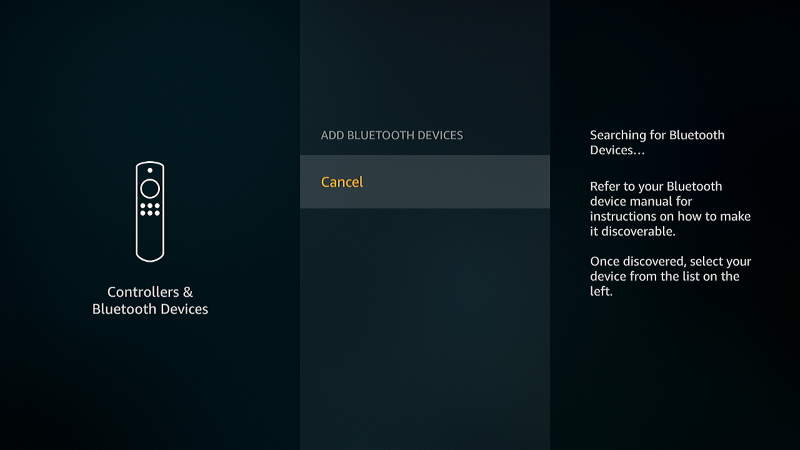
The restart and unplugging of the firestick was my last step after trying everything, and it worked!! Thank You
Me too. It’s a pest but thank you.
It’s not even finding the device, let alone pair. I have a firestick 4k and Android 11 phone that finds bluetooth devices 20 feet away but not the firestick when I stand right next to it. The stick isn’t showing the phone, nor is it giving any error. It just says searching for bluetooth devices and eventually stops. I can hotspot the phone to the stick as a network and connect other bluetooth devices to the phone, so the issue has to be the stick. :(
Mine is doing the same thing :(
SIR MY FIRE STICK 3rd generation BLUE TOOTH CONNECT MY HOME THERE BLUETOOTH BUT NO SOUND. WHY? I TRY SEVERAL TIMES BUT NO RESULT
Try a different setting under Settings > Sound and Display > Audio.
Also make sure you are using a power block with the Firestick.
Yes! Restarting it worked!!! Thank you so much!!!!!
Is it possible to have Firestick connect via Bluetooth and also supply audio to the TV at the same time? When I pair my hearing aids via Bluetooth to Firestick, they work fine, but it cuts the audio from the TV speakers.
My fire stick won’t connect to my Bluetooth speaker. Never had this problem before. I’ve done everything else you have said . It’s fire stick 4th generation. Do I need to buy a new one ?
You may need to clear the memory of the Bluetooth speaker. Some speakers may only allow so many devices in memory.