When I managed to get rid of cable TV, I was saving hundreds of dollars a month. That only lasted a few months though, since the rest of my family started going crazy with purchasing single episodes on the Amazon Firestick. They even purchased shows they could’ve streamed via the many subscriptions I pay for each month. They just didn’t bother to look to see if the content was available to them.
I had had enough! It was time to disable purchases on the Firestick. I did this by setting up a PIN using the parental controls included with the Firestick operating system. You can set it up too using these steps.
- Press the Home button on the remote to navigate to the Home screen.
- Select the Settings menu and choose Preferences.
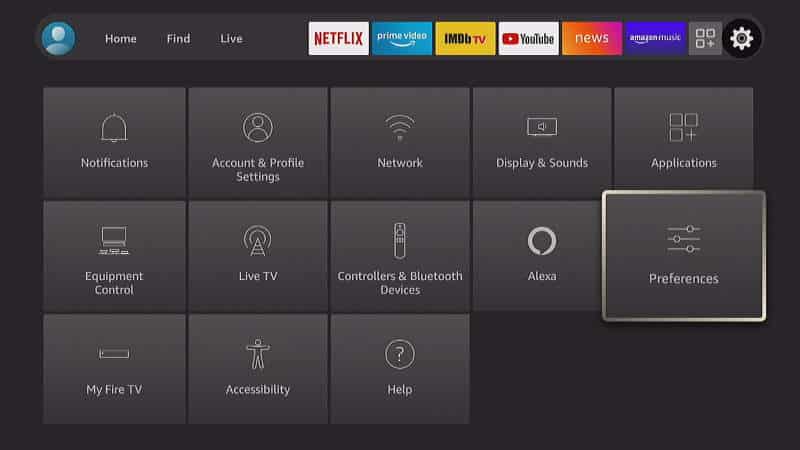
- Select Parental Controls.
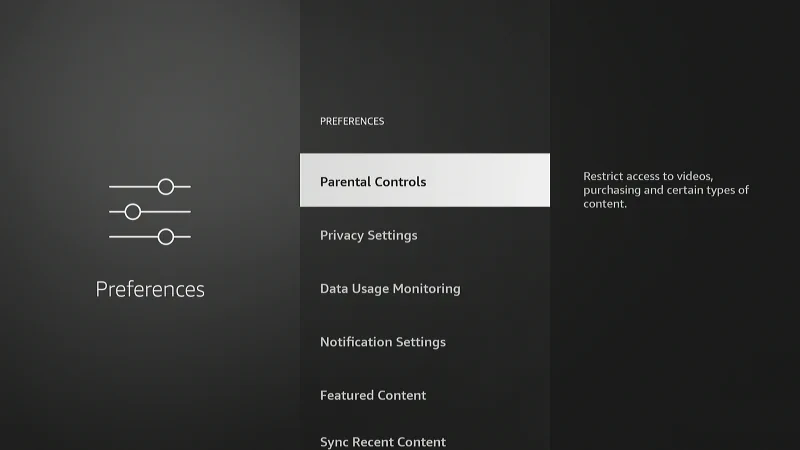
- Toggle the Parental Controls option to ON.
- Use the diagram on the screen to enter numbers using the directional pad on the remote. Pay close attention as you enter the numbers. I recommend pressing the Fast Forward button so that you can see the numbers displayed as you enter them.
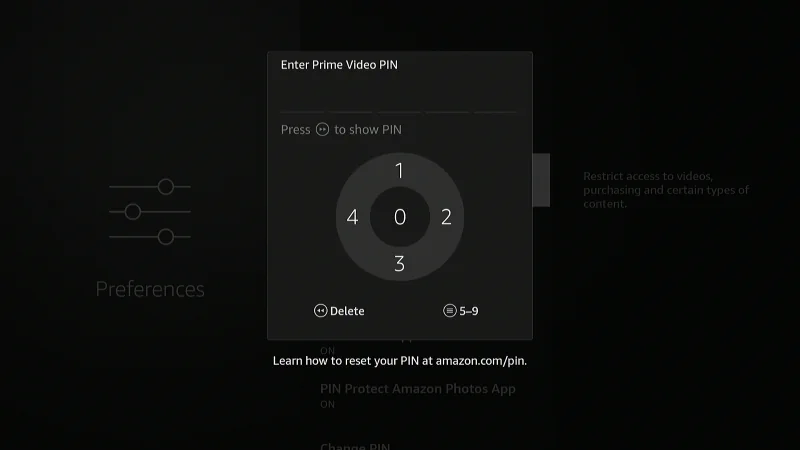
Parental controls will now be enabled on the Firestick. Ensure the PIN Protect Purchases option is set to ON.
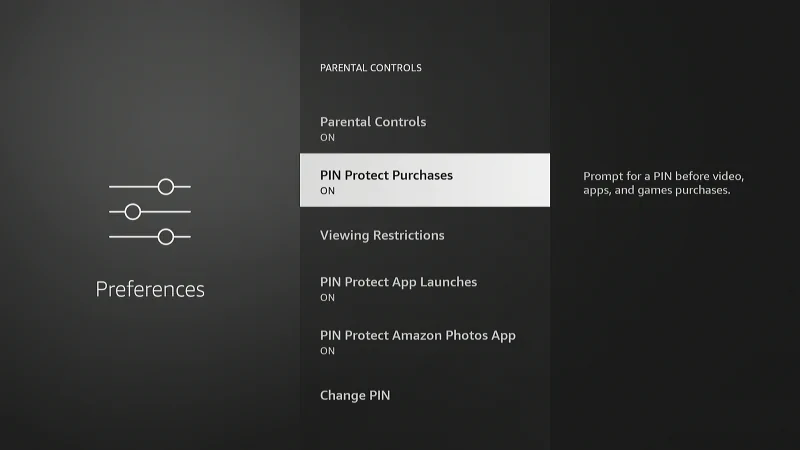
This will prompt anybody who is attempting to purchase something to enter the PIN you set.
I hope this post has given you everything you need to know about how to disable purchases that are unwanted on the Firestick. If you have any questions, drop one in the comments section below.
