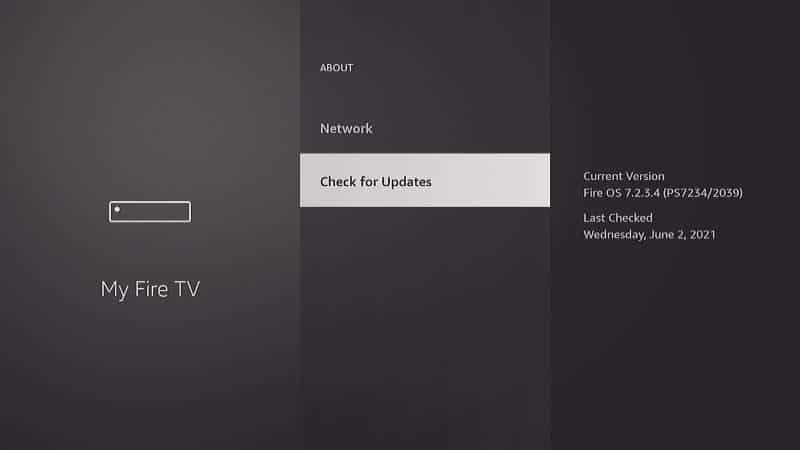The first troubleshooting step when experiencing problems with apps on the Firestick is to check for updates to the app. It’s usually best practice to stay using the latest version of an app. Doing so will usually keep you clear of experiencing problems.
In this post, we will cover how to update an app to the latest version on the Amazon Firestick.
In This Guide
Manually Checking for Firestick App Updates
- Press and hold the Home button, then select Apps.
- Use the directional pad to highlight the app you wish to update. (Don’t open the app)
- With the app highlighted as a selection, press ☰. A menu will appear at the lower-right corner of the screen.
- If an update is available, an option will appear that says Update. You can choose this option to update the app. If the Update option does not appear, an update to a newer version is not available for the app.
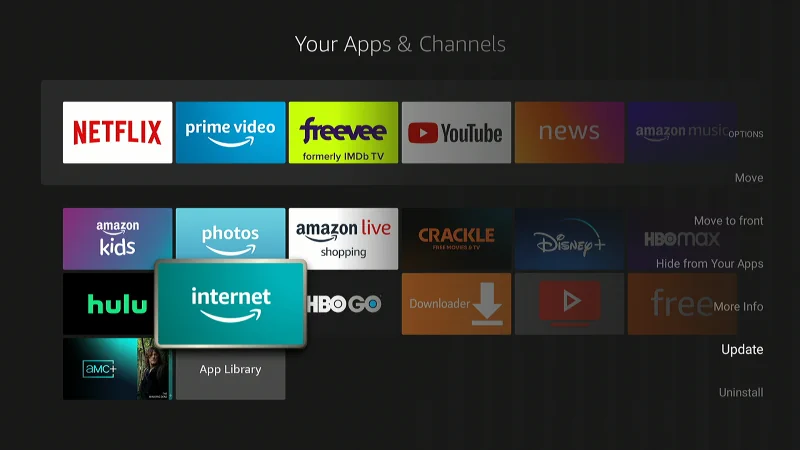
- You can also simply select the app to open it. If an update is available, Firestick will automatically start downloading and installing the app update.
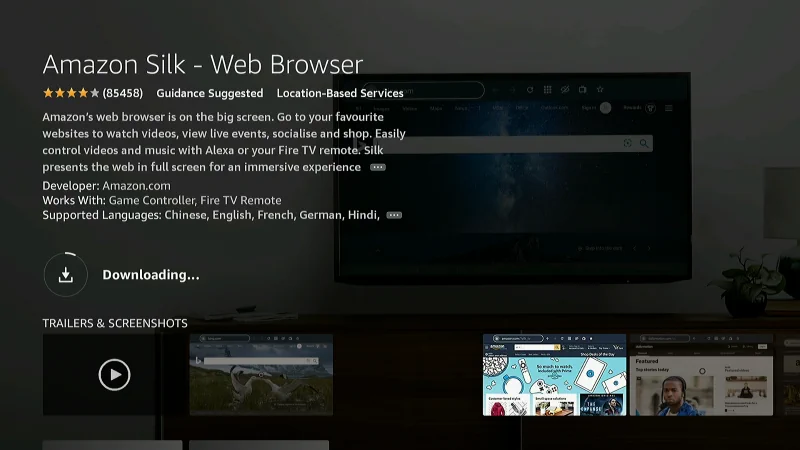
Turn Firestick Auto Updates On or Off
The Firestick does a pretty good job at automatically updating the software. You can turn automatic updates on or off using these steps.
- Press the Home button once to get to the home screen.
- Select Settings ⚙️.
- Choose Applications.
- Select Appstore.
- Set Automatic Updates to On or Off as desired.
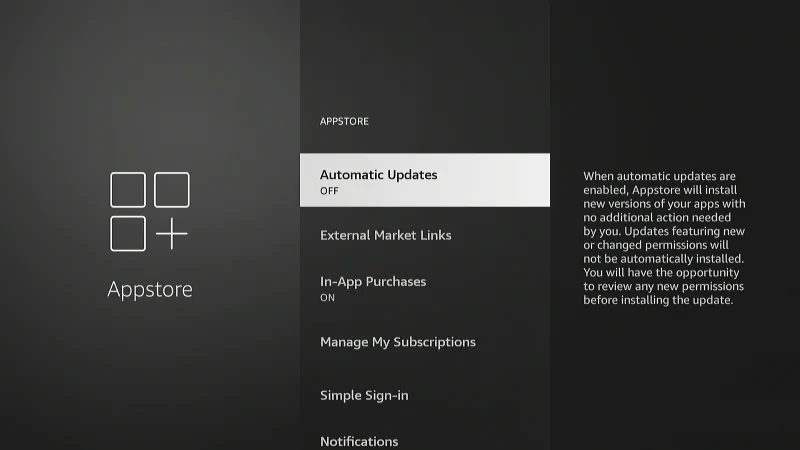
Updating Apps Installed From APK
If you installed an app on your Firestick by enabling apps from unknown sources and installing an app from an APK installer file, the app will not automatically update. You will need to manually obtain another APK file that installs an updated version of the app, the run it to update.
I hope this guide has given you everything you need to know about updating apps on your Amazon Firestick. If you have a question, drop it in the comments and I will try to reply.