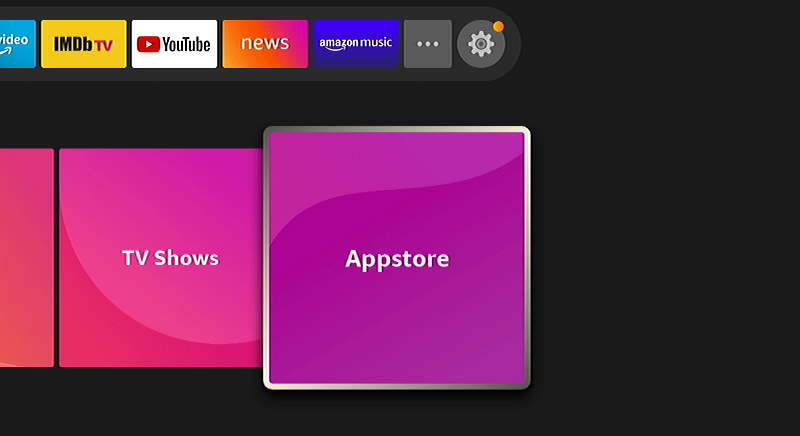You have your new Amazon Fire TV or Firestick all set up and you’re ready to start enjoying some awesome movies. But how do you download apps to this thing? This tutorial will show you 3 methods on how to download apps to the Firestick / Fire TV.
In This Guide
Downloading Apps Using Alexa Voice Commands
- Simply press and hold the microphone button on the remote, then tell it to download the app you want. Example: “Download the Netflix app”
- If required, select the text that matches the app you are looking for.
- Select the cloud icon to begin downloading. It will be queued, then automatically download and install the app.
Downloading Apps from Fire TV Interface
- From the Home screen, select the “Find” option. For older versions of FireOS, you can just select “Appstore” directly from the Home screen.
- Do one of the following:
- To browse the available apps, choose “Appstore“. From there you can go to the “Featured“, “Games“, or “All Categories“.
- To search for apps, select “Search“, then type in the name of the app you wish to download and install.
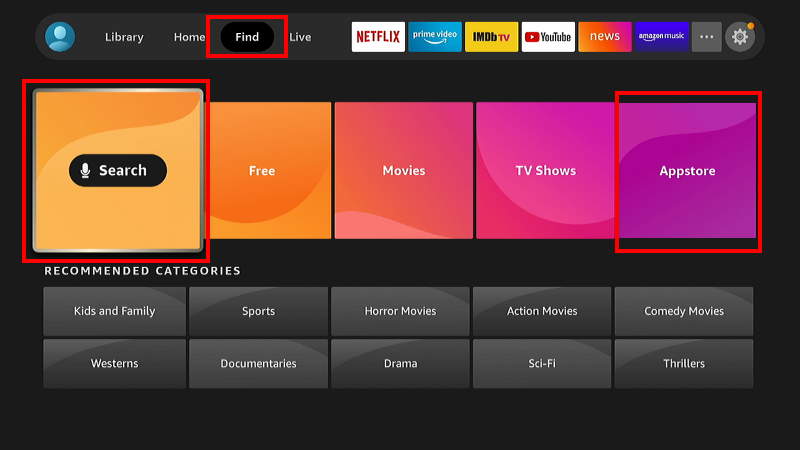
- Select the app you wish to install. Then select the cloud icon to begin downloading. It will be queued, then automatically download and install the app.
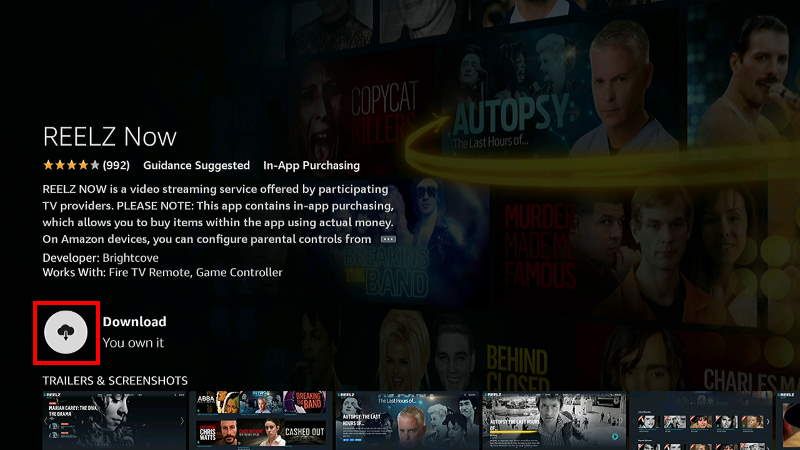
Downloading Apps Via Amazon Website
- From any computer with a web browser, go to the “Apps and Games for Amazon Fire TV and Fire TV Stick” page on the Amazon website.
- Use the search box at the top of the screen to search for apps, or browse through the list.
- Select the app you wish to install.
- Use the “Deliver to:” dropdown menu to choose which device to send the app to, then select “Deliver“.
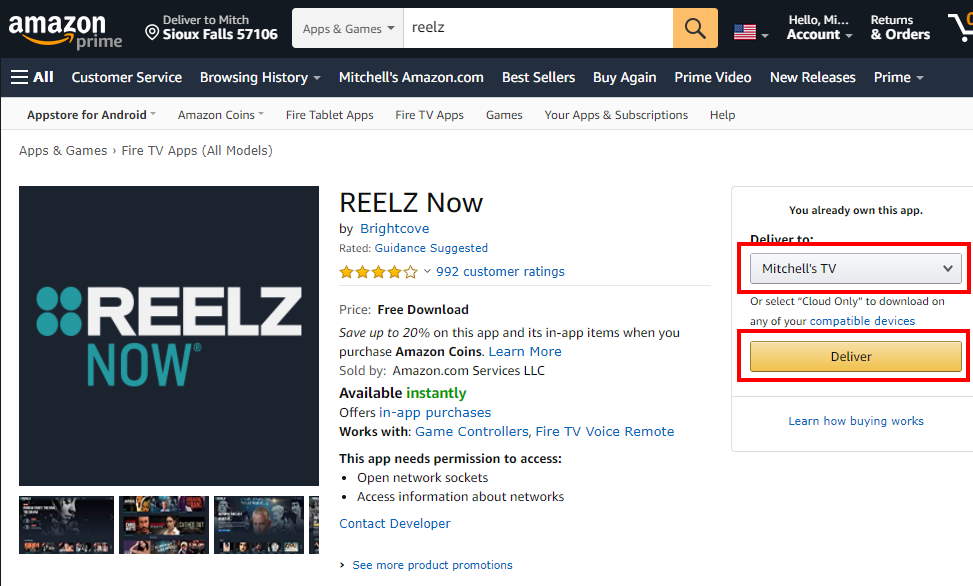
The app will then be pushed to your Fire TV device. It may take a few minutes to start.
Well, those are 3 ways to download apps to your Firestick/Fire TV. I hope this tutorial has helped you and you are now enjoying a good movie with your Fire TV. Let me know how it worked out for you in the comments.
This tutorial is valid for Amazon Fire TV box, Firestick, and Toshiba/Insignia integrated models.