The Amazon Firestick not only streams shows and movies. You can use the device for gaming as well. Gaming on the Firestick is best experienced when using a gaming controller. You can connect game controllers to the Firestick using a Bluetooth connection or by USB connection.
In this post we’ll show you the steps it takes to connect a USB and Bluetooth gaming controller to the Amazon Firestick.
In This Guide
Connecting a USB Game Controller to Firestick
Since the Firestick doesn’t have a USB port, you will need a Micro USB to USB adapter (otherwise known as an OTG adapter). This adapter will essentially add a USB port to your Firestick.
- Connect the power cable to the micro-USB to USB adapter’s Micro USB port.
- Connect the Firestick to the other Micro USB port on the adapter.
- Connect a game controller to the standard USB port on the adapter.
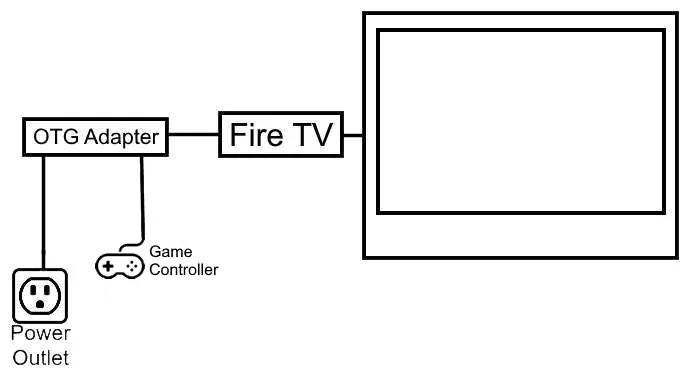
Connecting a Bluetooth Game Controller to Firestick
Press the Home button on the Firestick remote to navigate to the Home screen.
- Select Settings ⚙️.
- Select Controllers & Bluetooth Devices.
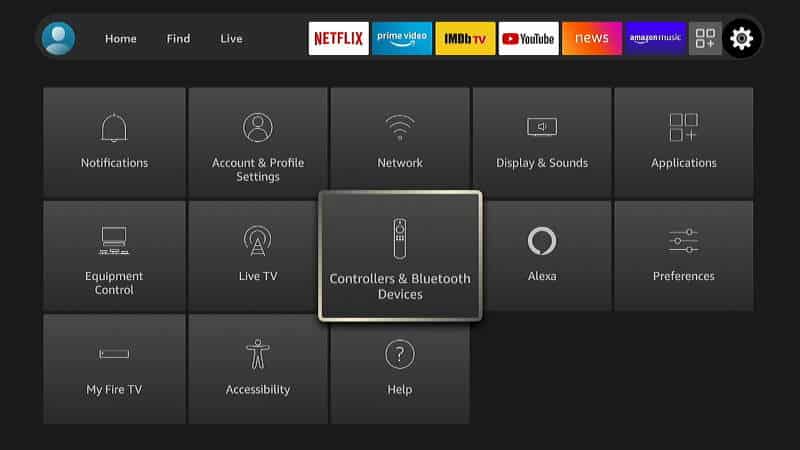
- Select Game Controllers.
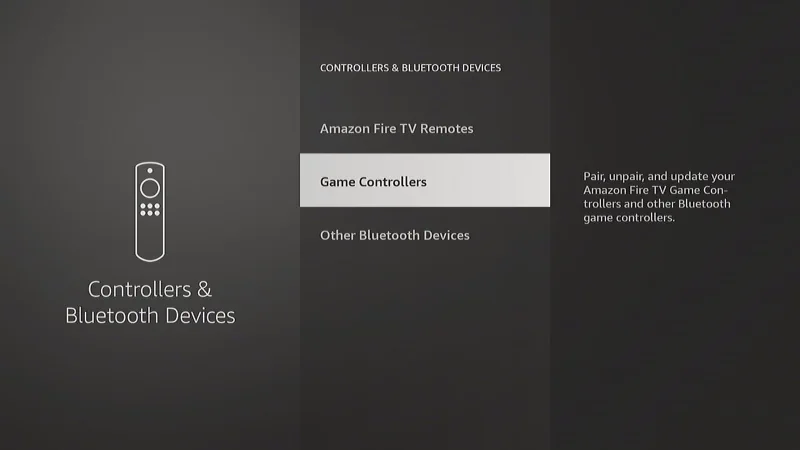
- Select Add New Game Controller.
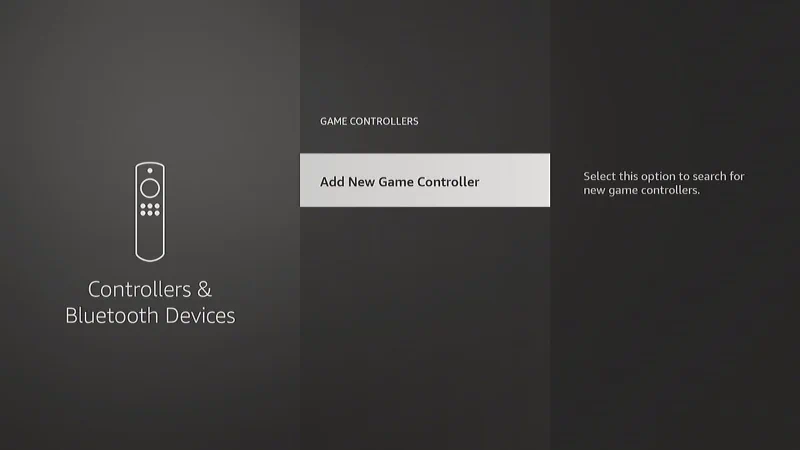
- The Firestick will start searching for Bluetooth controllers. Place the controller into pairing mode. This is usually done by pressing and holding a button or two on the controller.
- 8Bitdo Gamepad – Press and hold Start and Y buttons for 3 seconds.
- PS4 & PS5 Controller – Press and hold the Share and PS buttons.
- Xbox Controller – Press and hold the Pair button.
- Nintendo Switch Controller – Press the Pair button on the top of the controller.
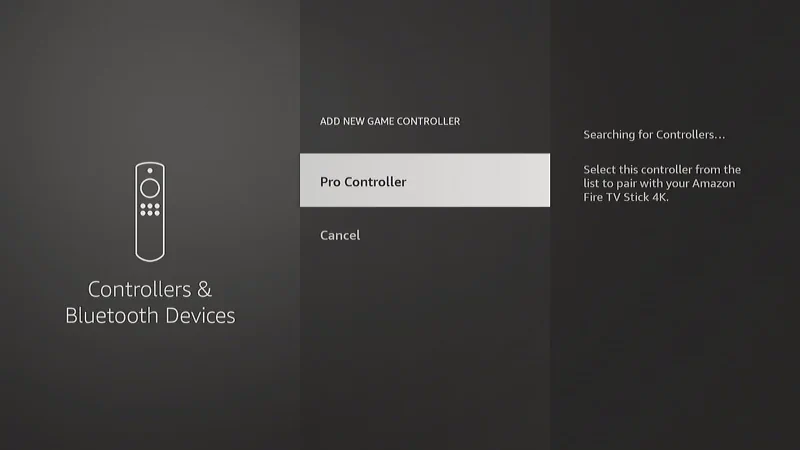
- The name of the controller will appear in the list. Use the Firestick remote to select it. The Firestick will then pair with the controller. A “Device Connected” message will appear at the lower-left portion of the screen to indicate a successful pair.
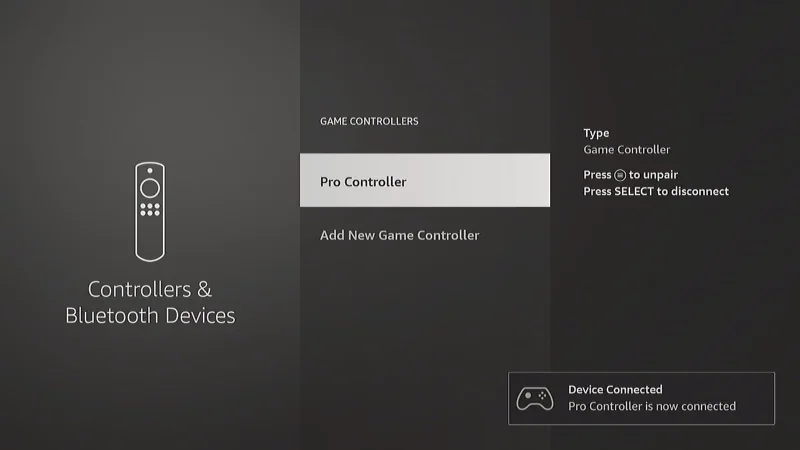
I hope this post has helped you with connecting a game controller to your Amazon Firestick. If you have trouble with the process, drop me a detailed comment below.

