After using the Roku for a few months, and installing the channels you like, you’ll likely see a “Can’t run channel – channel name could not be run because there is not enough space. Please removed one or more of your installed channels and try again.” error message appear. You may also get an error when trying to launch a channel that says “Failed to launch“. The problem usually occurs when a channel that takes a lot of space is loading such as YouTube TV. This means your Roku has insufficient storage. Unless you somehow free some space, you will not be able to install new channels. Here are some things you can try to help you fix this issue?
In This Guide
Fix 1 – Install Updates
If the Roku has decided to automatically download update files, they could take up space until the update is actually installed. Check under “Settings” > “System” > “System update” to see if you can force the Roku to complete the update.
Fix 2 – Remove Channels
Get rid of channels you rarely use. You can do so by highlighting the channel on the Home screen, then pressing * > “Remove channel“.
Fix 3 – Clear the Cache
This is the fix that usually does the trick! The Roku caches data in memory for quicker access. This data can take up an enormous amount of space after using the device for many hours.
To clear the cache on the Roku, press the following buttons on the remote:
- Home 5 times
- Up 1 time
- Rewind 2 times
- Fast Forward 2 times
If done correctly, the screen will go black for a few minutes, then your Roku will restart.
Fix 4 – Insert SDCard
If your Roku has a microSD card slot, you can use it to expand the available storage. The Roku Ultra LT is the only current Roku device that supports microSD cards. The older Roku 3 and Roku 4 support one as well.
Once you insert an SD Card into your Roku, the system will automatically use it for installing new channels.
I hope these steps have helped you successfully clear the “Can’t run channel” message on your Roku and you’re back enjoying streaming video.
This post applies to Roku Ultra, Express, Streaming Stick, Streambar, and Roku integrated TCL, Insignia / Toshiba TV models.

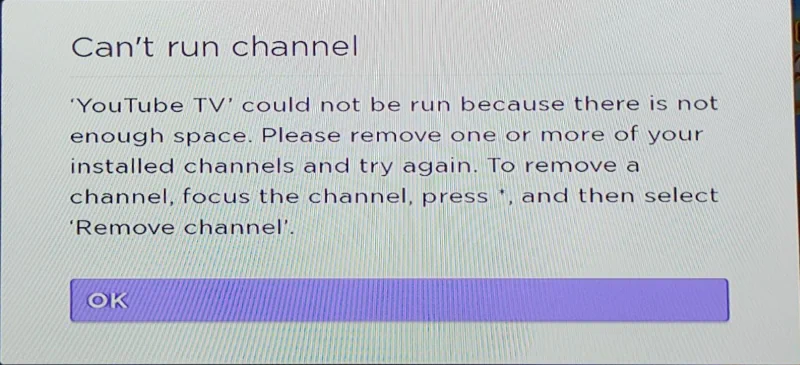
I’ve done the how to fix Roku can’t run channel steps and I still can’t run YouTube. I’ve had it for years and now all of a sudden there is not enough storage? I have deleted at least 30 channels and I am going to remove more. I just wish things were not so technical just to relax and unwind and watch what I want to watch on T.V. So disappointed in Roku right now, and I was thinking about buying some Roku stocks, maybe not so much now.
Try to use Fix 3 clear the cache. It’s worked for me.
Fix 2 and 3 worked for me- follow the words not the symbols
Home 5 times
Up 1 time
Rewind 2 times
Fast Forward 2 times
it freezes then resets!
I cleared the cache and removes a few channels tv had already. Hope is enough, is actually the first time I’ve heard or seen this happen with a tv. Never new they also run out of space.
Netflix and Hulu are both stopping several times while I’m watching a movie. Yet if I’m watching on a different tv, it doesn’t happen. What should I do?
This is a great website. I tried this fix several times after removing all but 6 channels. It did not work. I am streaming Roku through a small monitor in my kitchen. I have never had a problem before now.
I also have Roku on my Toshiba television in my family room and I don’t get a notice to remove channels.\
Thank you