Have you been bouncing between menus trying to figure out how to log out of Netflix on Roku? You’re not the only one. The option is located in a strange place. We’ll show you where to find the option to log out of Netflix on Roku with this guide.
In This Guide
Signing Out of Netflix from Roku, Fire TV, Android TV, and Apple TV
- Open the Netflix channel.
- From the main screen in the Netflix channel/app, press Left on the remote pad to open the left menu pane.
- Navigate to the Get help option, then press the Select button in the middle of the remote pad to select it.
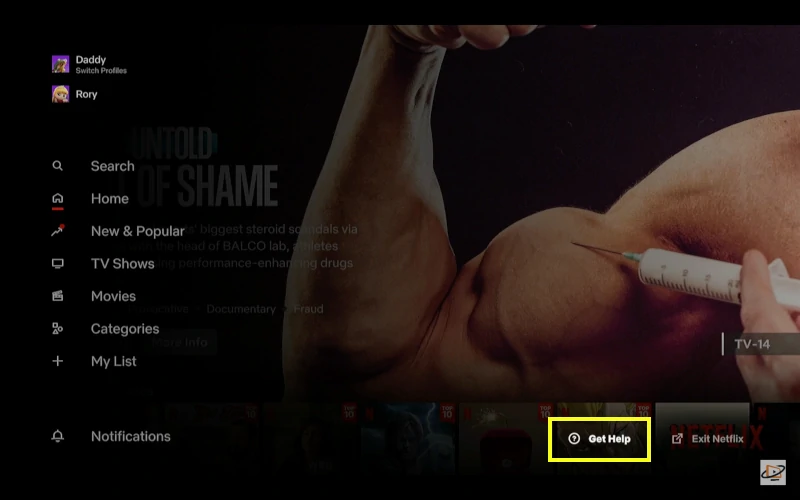
- On the bottom option of the next screen, select Sign out.
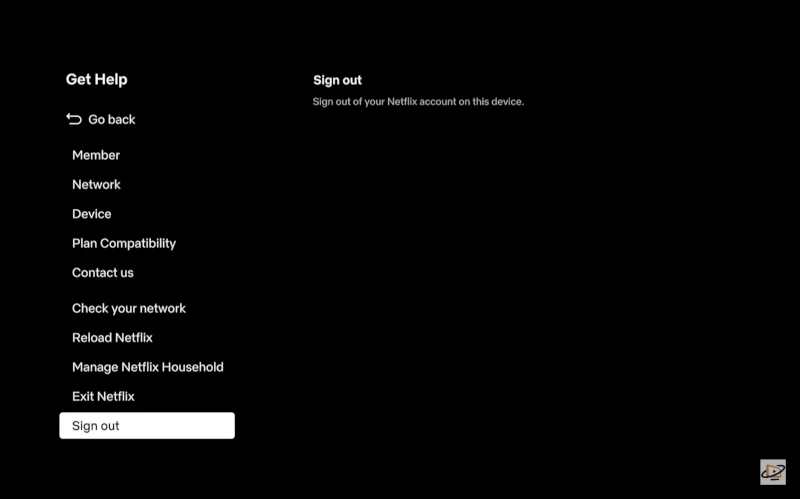
- Select Yes on the prompt asking Are you sure that you want to sign out.
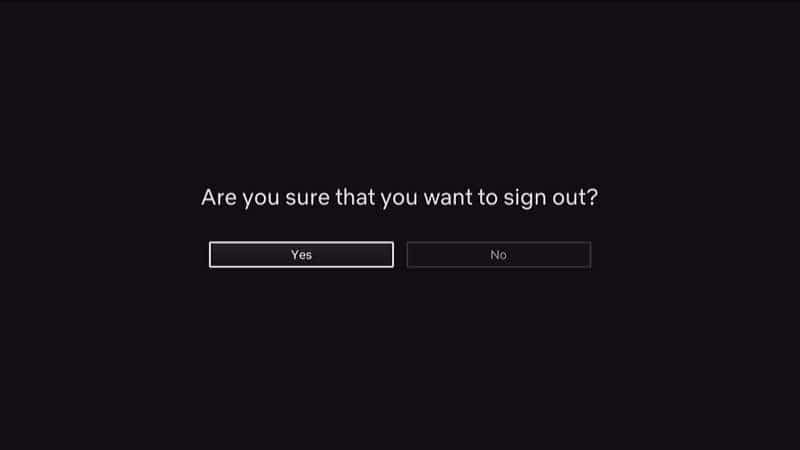
Roku Logout Shortcut
The Netflix app for Roku offers a shortcut you can use for logging out of Netflix.
- Open the Netflix app.
- Press the buttons on the Roku remote in this order:
Up Up Down Down Left Right Left Right Up Up Up Up - Arrow down to highlight the Sign out option, then press OK on the remote.
Signing Out of Netflix Android, iPhone, or iPad App
- Open the Netflix app on the device you wish to logout of.
- Tap your profile picture at the upper-right portion of the screen, then select Sign Out.
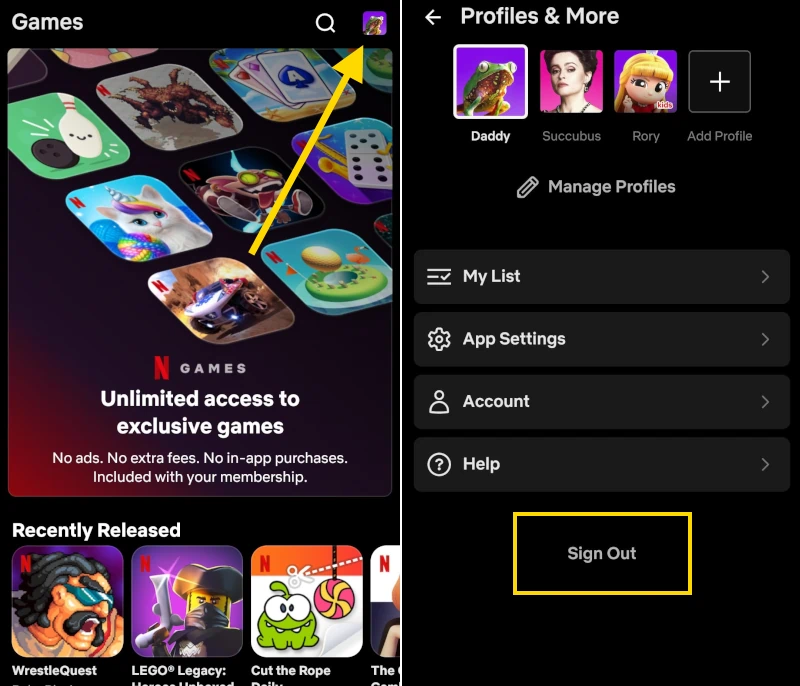
Log All Devices Out of Your Netflix Account Remotely
This method works if somebody won’t stop using your Netflix password on their devices, and you’d like to boot them out. It’s also a great way to sign out of the app if the app is crashing and won’t allow you to logout inside the app.
- Open the Netflix app on your Android, or iOS device, or open Netflix.com in a web browser.
- Login to your account if needed.
- Tap your profile picture at the upper-right portion of the screen, then select Account.
- Select Sign out of all devices.
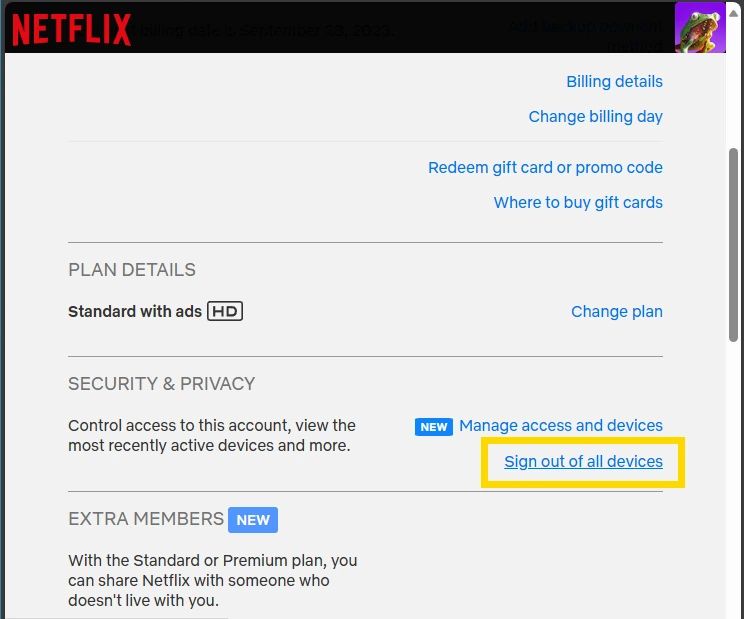
I hope you have reached the end of this post having successfully learned to log out of Netflix on Roku. I always like to hear how my tutorials worked for people. So, feel free to leave a note in the comments section below.

