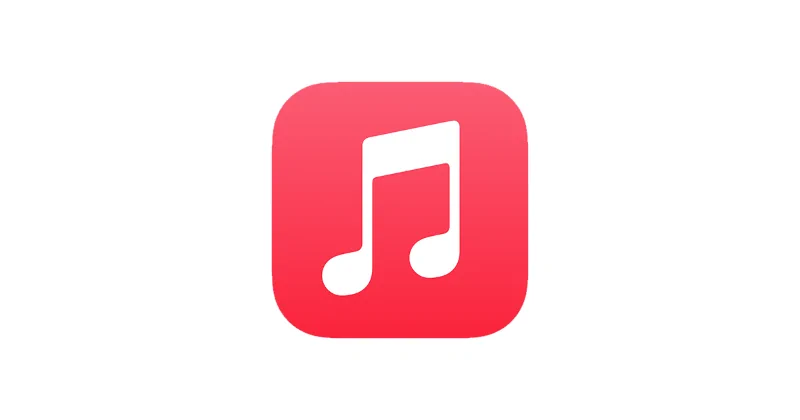I enjoy listening to music using my TV. I have an Amazon Fire TV and subscribe to the Apple Music service. Could I play Apple Music to my Fire TV? It turns out that I can. Use these steps if you’d like to use Apple Music on your Fire TV.
In This Guide
Enabling Mirroring on Fire TV
- Download and install the Apple Music app to your Android.
- Ensure that both your Fire TV and Android device are connected to the same Wi-Fi network.
- From your Fire TV, select “Settings” > “Display & Sounds” > “Display” > “Enable Display Mirroring“.
Playing Apple Music From Android to Fire TV
- On many devices, casting can be turned on from the Android. Go to “Settings” > “Display” > “Cast Screen“. Then select “Menu” > “Enable Wireless Display“.
- Samsung devices like the Galaxy S21 typically have a “Screen Mirroring” or “Smart View” option that is compatible with Fire TV. To access it, you need to swipe from the top of the screen using two fingers, then choose “Screen Mirroring“/”Smart View“.
- Select the Fire TV device in the list you wish to connect to.
- Download and install the Apple Music app to your Android.
- Open the Apple Music app on your Android and play music to your heart’s content. All audio will be routed to the Fire TV and to your TV speakers.
Playing Apple Music from iPhone or iPad to Fire TV
- Download and install the Apple Music app to your iPhone.
- From the iPhone, swipe down the Quick Menu from the top of the screen.
- Tap “Screen Mirroring“.
- Select the Fire TV device you would like to connect to in the list.
- Open the Apple Music app and play whatever you like. Audio will play to your Fire TV and through your TV.