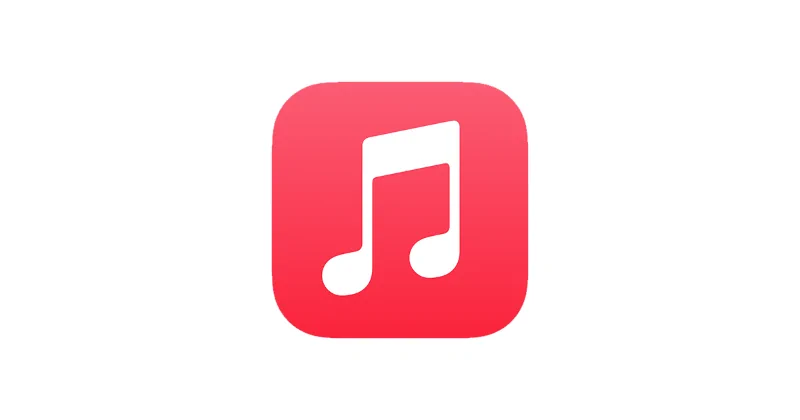I love to use my TV to play music while I’m cleaning my home. Right now I’m using Apple Music and would love to play music from the app on my phone to Roku TV. It was not easy to figure out, but eventually I got Apple Music on my Roku using these steps.
Play Apple Music from Android to Roku
- Download and install the Apple Music app to your Android.
- Ensure that both your Roku and Android device are connected to the same Wi-Fi network.
- From the Roku, go to “Settings” > “System” > “Screen mirroring” > “Enable screen mirroring“. On some devices, you should choose “Prompt” or “Always allow“
- Swipe down the quick menu by swiping from the top of the screen downward.
- Select the “Cast” or “Smartview” option. This option may look different depending on which Android you are using. But it usually has an icon that looks like this:
 .
. - Open the Apple Music app and enjoy listening to music through your Roku.
Note: Do not select the ![]() cast icon within the Apple Music app. It will not work with Roku.
cast icon within the Apple Music app. It will not work with Roku.
Play Apple Music from iPhone to Roku
- Download and install the Apple Music app to your iPhone.
- On the Roku, go to “Settings” > “Apple AirPlay and HomeKit” > “AirPlay” >”On“.
- From the iPhone, swipe down the Quick Menu from the top of the screen.
- Tap “Screen Mirroring“.
- Select the Roku device you would like to connect to in the list.
- Enter the code displayed on the Roku.
- Open the Apple Music app and enjoy listening to music through your Roku.
I hope this post has helped you with playing Apple Music to your Roku device. Have questions? Leave me a comment below.