The Roku has amazed me with many of its features. It seemed only natural that I’d be able to connect a keyboard to its USB port and use it to navigate and type. I mean, Fire TV supports USB keyboards. That doesn’t work on the Roku though. Nor is there a Bluetooth keyboard solution available. It’s the one missing feature that would make the Roku absolutely perfect. Typing using the standard remote control is sometimes aggravating. Fortunately, There are a few handy alternatives for people who absolutely must use a keyboard with their Roku.
In This Guide
Roku App
Use your smartphone or tablet to control your Roku, right from the Roku official app. Not only does the app have a keyboard, but you can also speak commands to change the channel. Commands don’t work to call up individual movies, but it’s still a nice feature. The keyboard (and the entire app) only works vertically, which is perplexing since the keyboard would work so much smoother sideways. The Roku app is available for Android and iOS.
Note: Some users are reporting the Roku app does not work in YouTube. In this case, try the next option.
Remoku
This handy web-based app will connect to your Roku player via your home network and allow you to use the standard arrow controls as well as a keyboard. You can use the website from almost any web browser including Chrome, Safari, or Edge. Just type in the IP address to your Roku on the Setting screen (the scan option didn’t work for me) and you can instantly control your Roku.
Those are the best keyboard connection solutions we could find. How do you use a keyboard with your Roku? We want to hear about it in our comments section.
Logitech Harmony Keyboard
The Logitech Harmony Keyboard is a far reach as it costs over $200 brand new. It also requires a bit of tech knowledge to setup. Let me put it this way. If you have trouble programming a remote control, you’ll have a bad time setting up this keyboard. But if you’re absolutely clamoring for an actual, real, physical keyboard to use in your living room with your Roku, this is it!
I hope this post has helped you pick out a keyboard solution that works best for your Roku and you.
FAQ
Will it work if I connect a USB keyboard to the USB port on the Roku?
No, it will not. USB keyboards are not supported on Roku at the time of this writing.
Can I connect a Bluetooth keyboard to a Roku with Bluetooth support?
Nope. Even the new 2020 Ultra models with Bluetooth support are not compatible with any type of Bluetooth keyboard at this time.


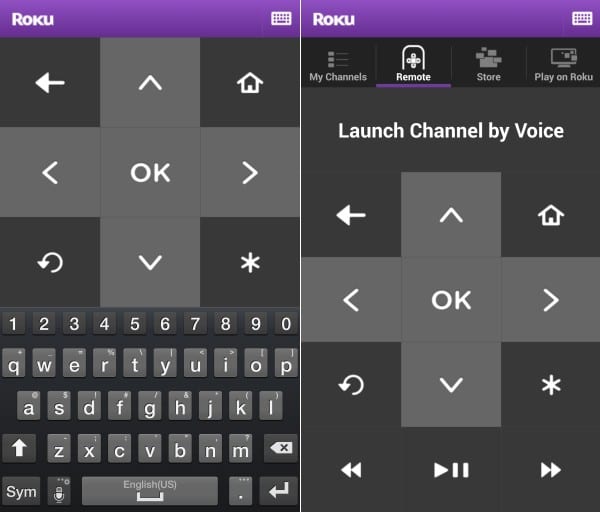
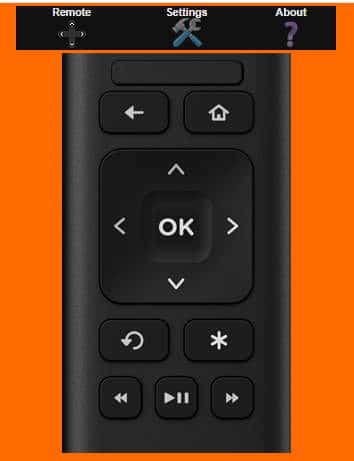

You can Bluetooth I keyboard to your phone as long as you have the Roku app open and type on your TV!
Yes and there is a way to use a regular USB keyboard. On Android only, you can use a OTG USB adapter to connect the keyboard to your phone. Android actually detects it.
John, that’s a good idea!
I have a logitech wireless keyboard, k340..will it work with my ruko tv
No. It won’t work.
I’m done with this Roku BS. I DON”T WANT TO USE SOME WORK AROUND CONNECTING MY PHONE WITH AN APP! The world has gone app crazy. Life was SO much easier when buttons or switches worked.
Or keyboard and mice! :)
F I R E S T I C K
That’s a Serious problem. I have a Roku Express and find that it’s both time-wasting and lame to use the arrow keys to access and enter each letter in a search term of the available search features in different channels. It’s even worse when running YouTube and to not have access to both a keyboard and mouse to enter / make selections. Very poor implementation of an otherwise excellent product.