Much of my time has been wasted trying to figure out how to sign out of Amazon Prime Video accounts from the Roku app. So, I thought I’d write this post up to save others the trip.
In This Guide
Signing Completely Out of Prime Video
- From the Home screen of the Amazon Prime Video app, select “Settings” > “Sign out“.
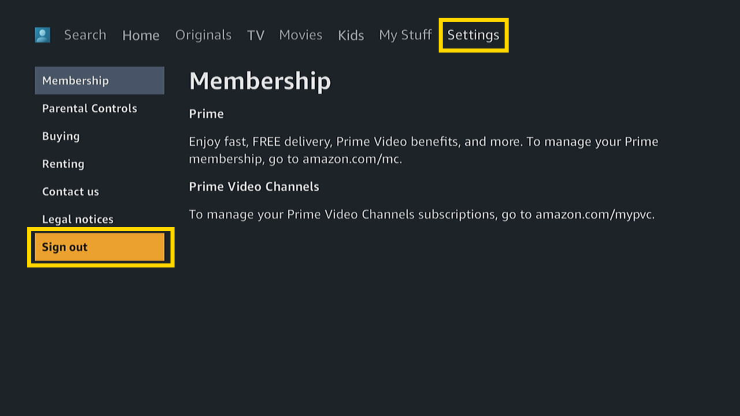
- On the prompt asking if you’re sure you want to sign out of Prime Video, select “Sign out“.
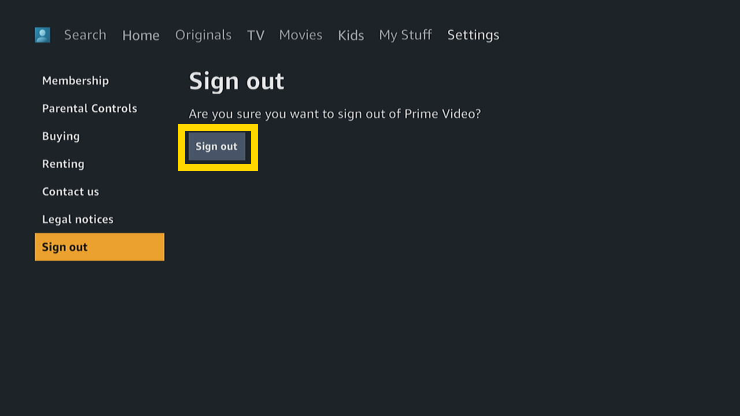
- You’ll be prompted again for it you want to sign out. Select “OK”
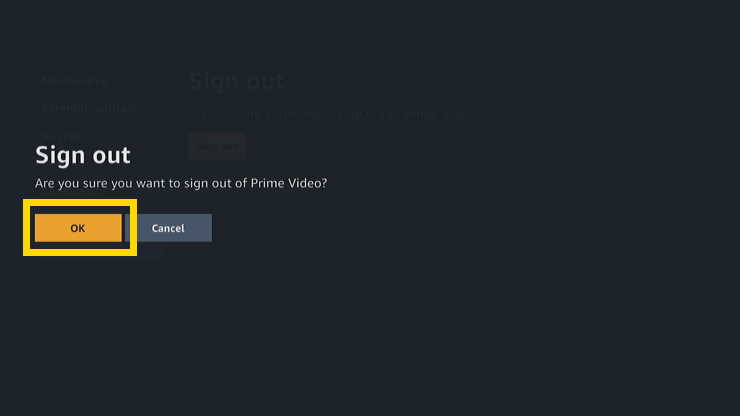
- Now from the Home screen, choose “Sign in“, and proceed with logging in with a different account.
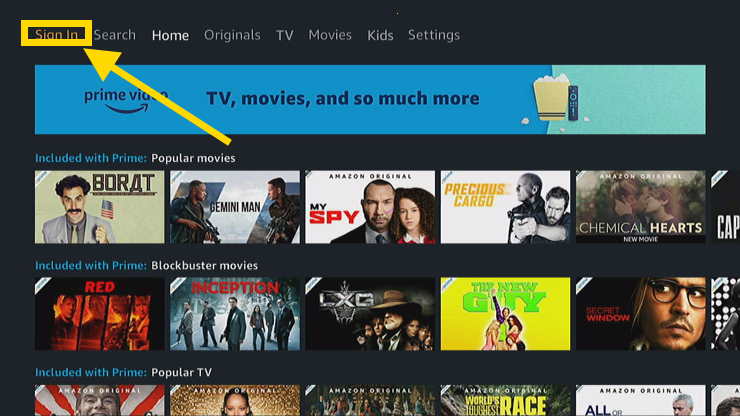
How to Sign Out Remotely
If you no longer have access to the hardware you wish to sign out of, you can deregister your account from the Amazon website using these steps:
- Sign into your account on Amazon.com. Be sure to sign in using the account linked to your Roku.
- Select Accounts & Lists located at the upper-right corner of the web page.
- Select Account.
- Select Prime Video settings. You’ll find a link for this in the Digital content and devices section.
- Select Your devices.
- Select the Deregister button located next to the hardware you wish to sign out of.
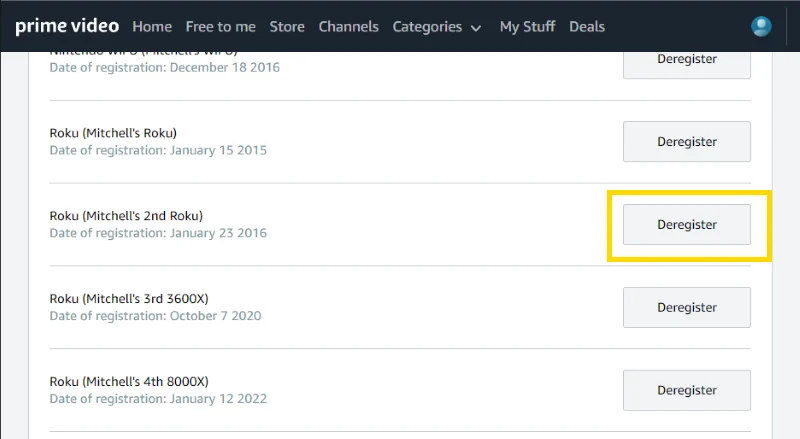
Signing Out of Older Versions
It would be wonderful to add multiple accounts, but the older app only allows you to use one account at a time. If you want to switch accounts, the only way is to unregister the device. Here’s how.
- Open the Amazon Instant Video app.
- Choose the “Help & Settings” option.
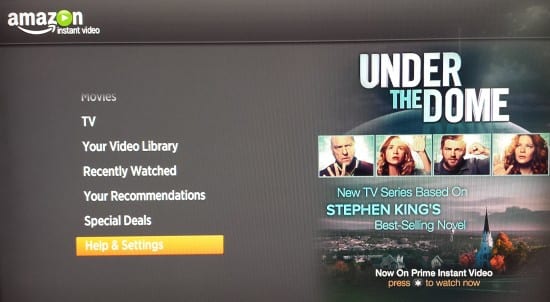
- Select “Unregister Device“.
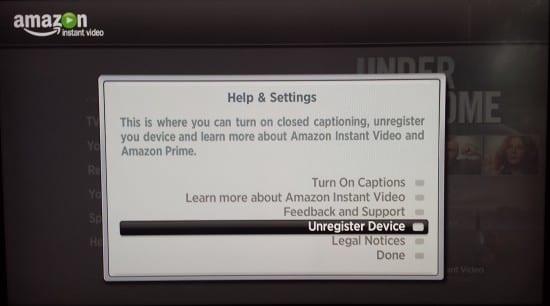
- Select “Unregister“.
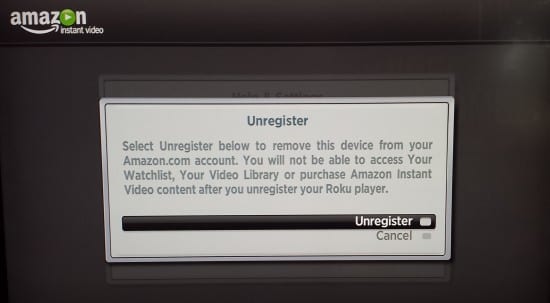
- Press “Home“.
- Open the Amazon Instant Video app again. You will be prompted to login. Use the credentials for the Amazon account you wish to use.
Once signed in, your Roku is now ready to use with the new account.
Switching Family Profiles
If you’re just looking to switch to a different family profile under the Amazon Prime Video account, select the person icon in the upper-left corner of the Home screen.
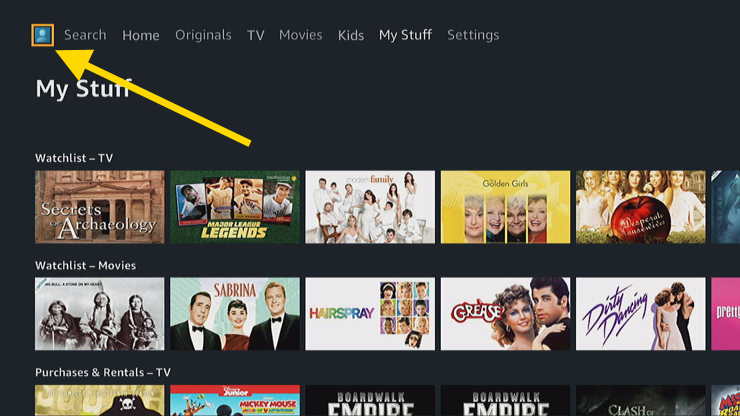
I hope this guide has helped you learn how to sign out your Amazon Prime Video account on the Roku. Let me know how these instructions worked out for you in the comments section.


Thanks for the info you were so helpful easy to follow instructions hubby was getting frustrated glad I found your site cheers