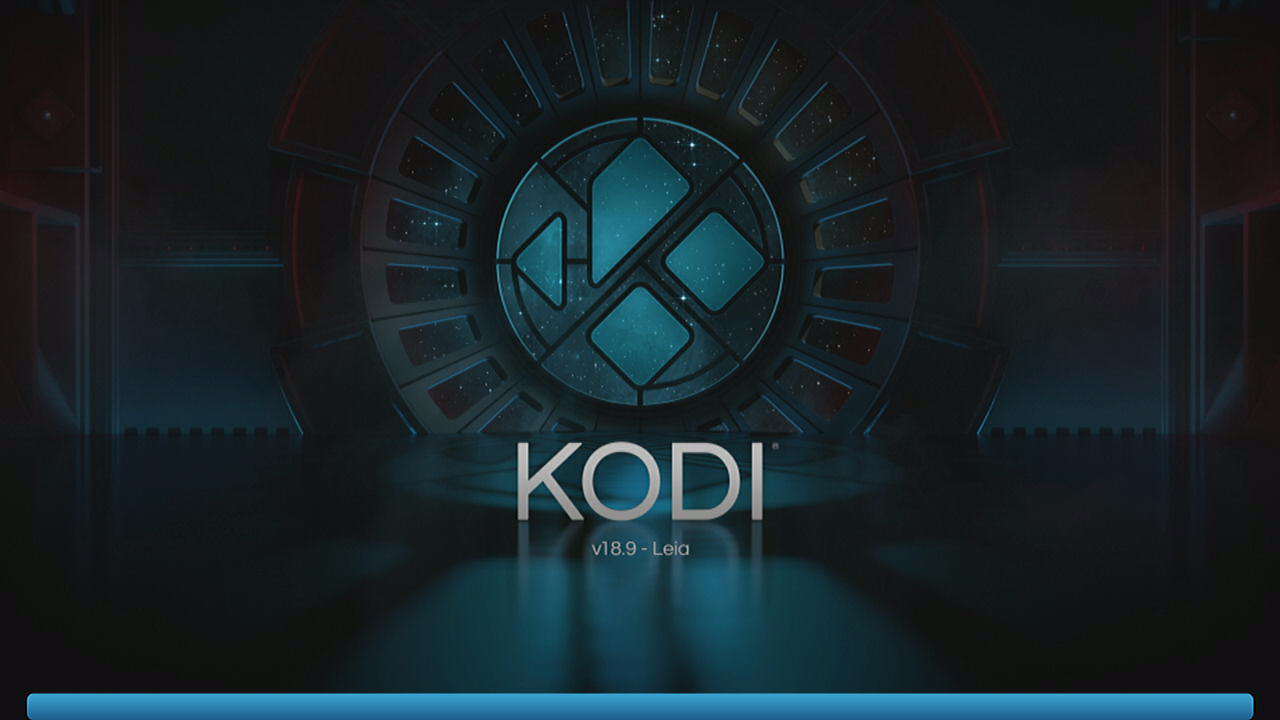You won’t find the Kodi app in the Amazon Fire TV Appstore. You’ll have to use a sideloading method to download and add it. Here are the easiest steps to install Kodi on Firestick/Fire TV Cube, box, and other models.
- Open the Appstore by going to “Find” > “Appstore“.
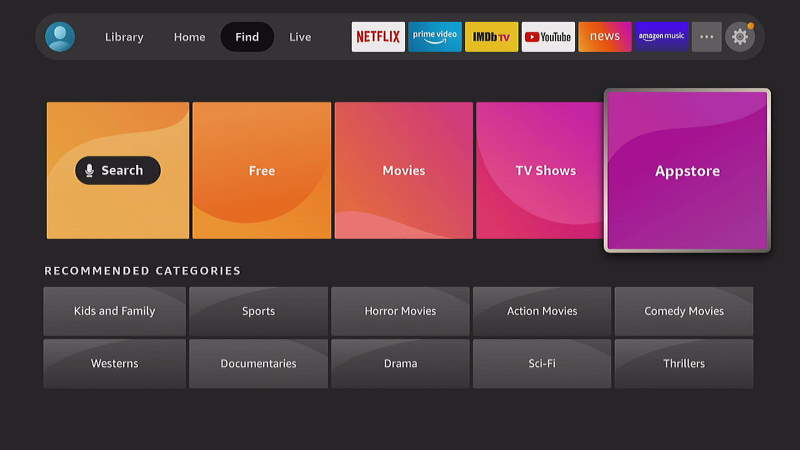
- Download and install the “Downloader” app. You can find it under “All Categories” > “Utilities“.
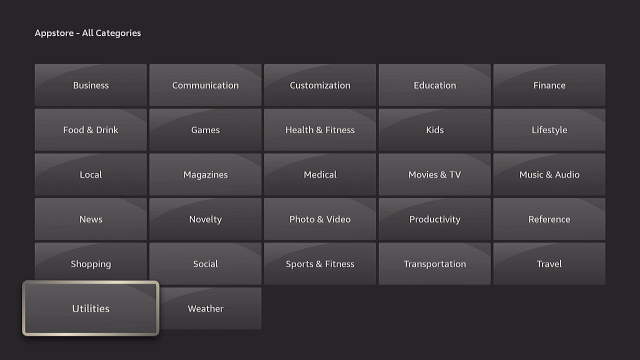
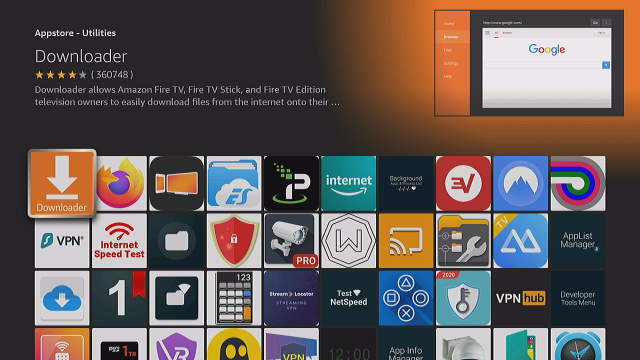
- Go to “Settings” > “My Fire TV” > “Developer options“
- Do one of the following depending on the model of Fire TV you are using:
- Go to “Install unknown apps“, then set the “Downloader” app to “On“.
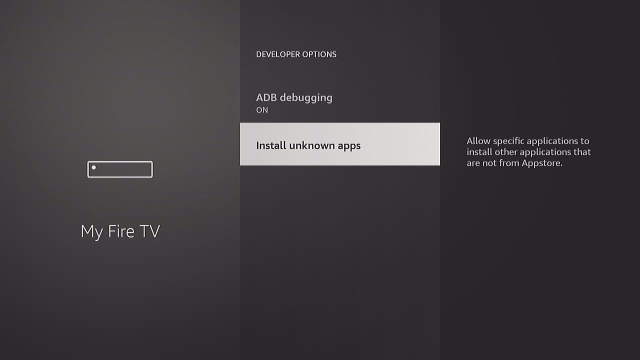
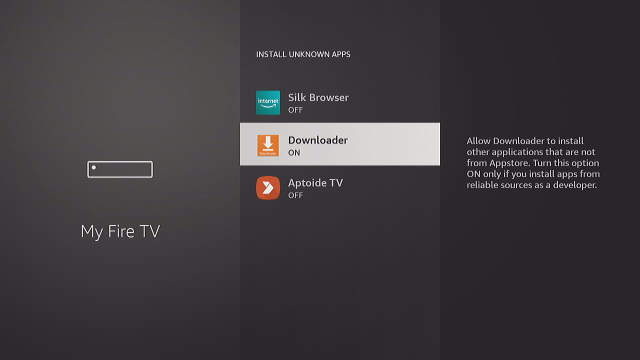
- Ensure that “Apps from Unknown Sources” is set to “On“.
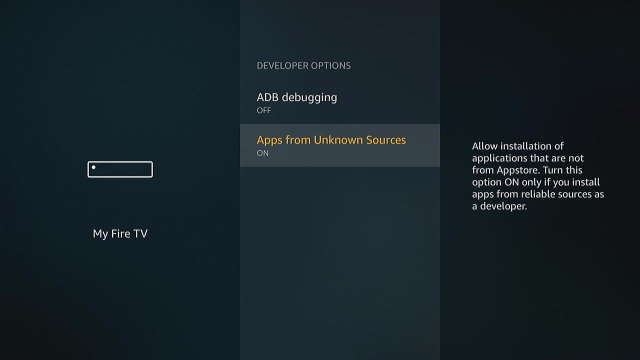
- Go to “Install unknown apps“, then set the “Downloader” app to “On“.
- Launch the “Downloader” app, and choose the “Browser” option.
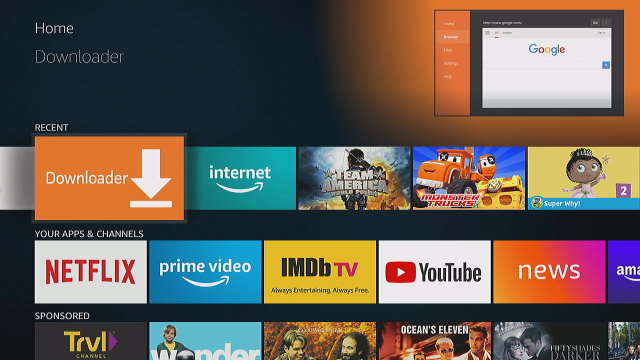
- Visit the https://apkmirror.com website using the browser.
- Select the magnifying glass at the upper-right portion of the screen to perform a search.
- Type “kodi” in the search box, then select the magnifying glass to perform the search.
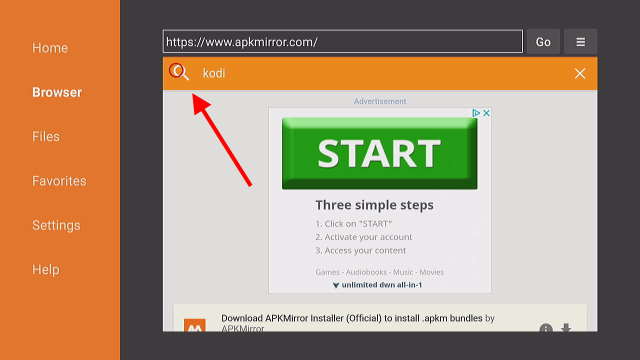
- Select the download arrow next to the version of Kodi you wish to download. In this case, I am choosing version 18.9, which is the latest version of Kodi at the time of this writing.
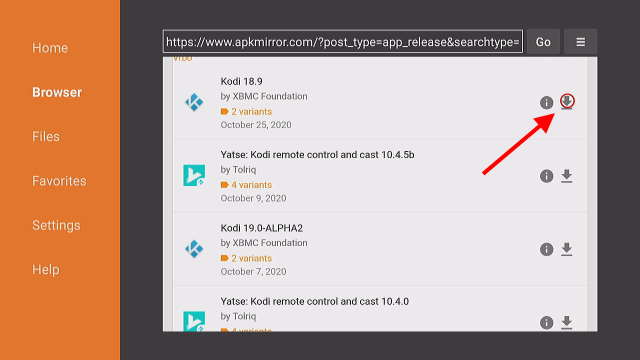 Note: If an ad appears, select the X at the upper-right corner of the screen.
Note: If an ad appears, select the X at the upper-right corner of the screen. - You will have an option to download 2 different variants of Kodi. Choose the “armeabi-v7a” option.

- Finally, select the “Download APK” button, and Kodi should download to your Fire TV.
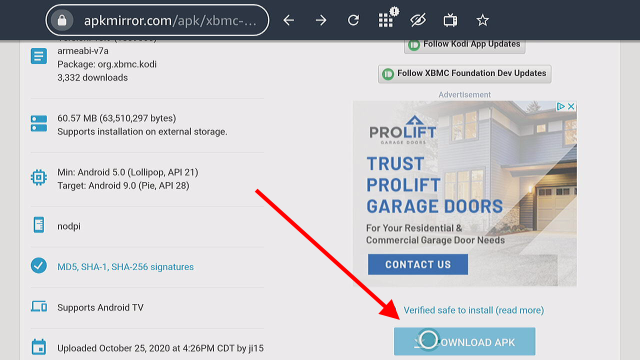
- You will now have the option to “Install“, then “Open” Kodi. If you wish to do this later, select “Cancel“. The file will still be available under the “Files” option in Downloader.
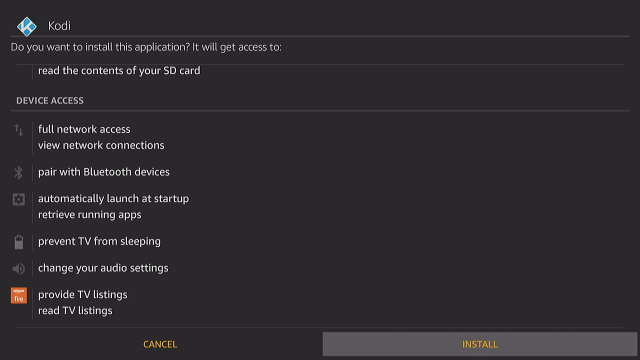
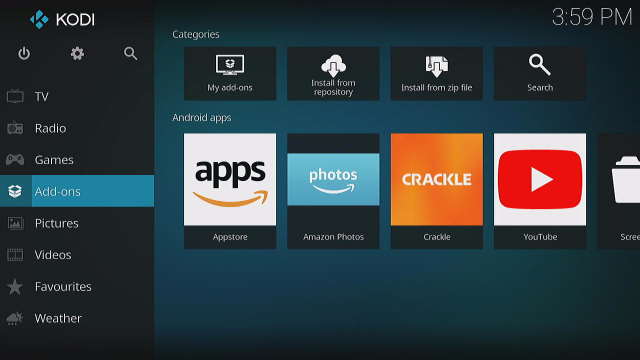
That’s all there is to it! You have successfully installed the Kodi app on the Amazon Fire TV device.
One thing to note is that the Kodi app will not automatically update when a new version is released. You will have to repeat these steps for each new version you wish to install.
I hope this tutorial has given you everything you need to know about how to install Kodi on Fire TV via APK file. Let me know how it worked for you in the comments section below.