Some Roku TV models have started displaying a banner along the bottom of the screen while watching live TV or video through the HDMI ports. This can be quite an annoyance for some users. Fortunately, there is a way to disable the ad banner. In this post we show you the steps for getting rid of these ads.
- Press the “Home” button on the remote two times to get to the Home screen.
- Select “Settings” on the left menu pane.
- Select “Privacy“.
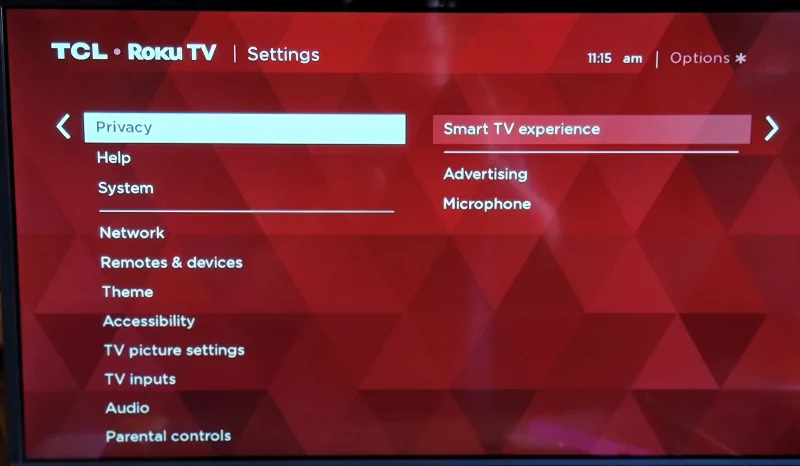
- Select “Smart TV Experience“.
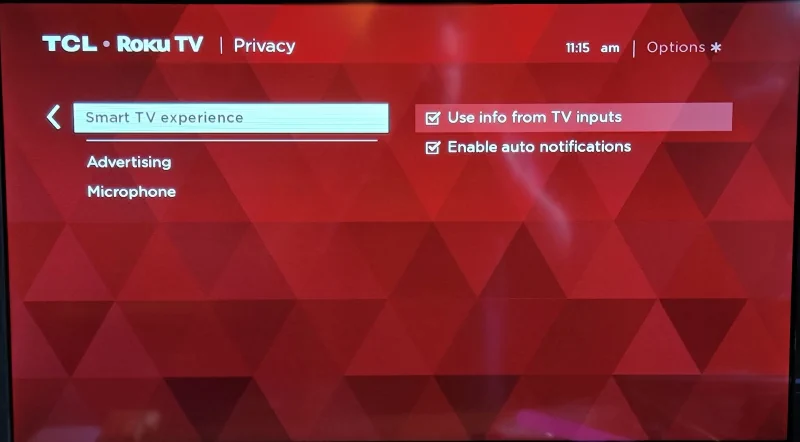
- Uncheck “Use info from TV inputs”
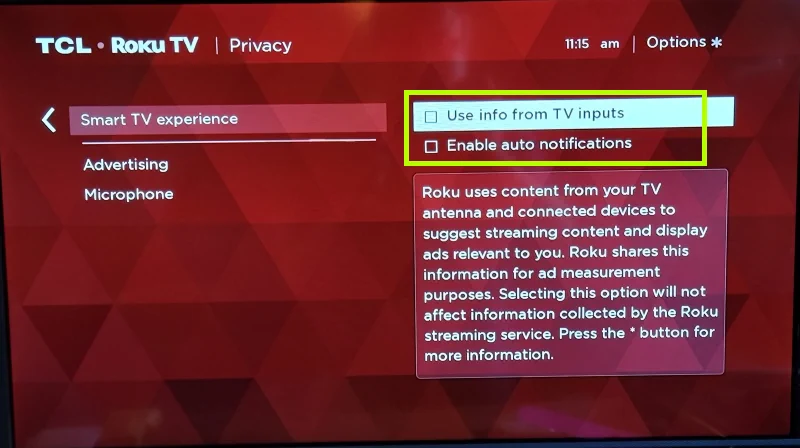
That should do it! You’ll still see ads within some channels if that particular channel has ads programmed into it, but this will take care of those ads that Roku feeds through scanning content HDMI ports.
If you’re not a fan of advertising, you may also want to have a gander under the “Advertising” section. There you’ll find a couple of settings about ad tracking. There is Limit ad tracking, which stops Roku from personalizing ads, and Reset advertising identifier that clears the advertising ID that is currently being used from the Roku TV.
![]()


This does nothing to remove the ad banner on Roku’s home page / menu page
As indicated at the beginning of the post, this post is for the banner that appears while watching content.
THEN HOW CAN I STOP THESE ANNOYING ADS ???
I SHOULD HAVE NEVER BOUGHT A RAKU TELEVISION. I WILL TELL EVERYONE I KNOW NOT TO BUY ONE. THESE RAKU BANNER ADS ARE TOO ANNOYING TO WATCH TV. I MADE A BIG MISTAKE BUYING ONE