Make sure you have the latest and greatest version of FireOS for your Amazon Firestick / Fire TV. Use this guide to update your Firestick / Fire TV device to the latest version of software.
In This Guide
Checking For Fire OS Updates
- From the Home screen, navigate to “Settings” ⚙️.
- Select “My Fire TV” or “Device & Software“.
- On some models, this may appear as “System“.
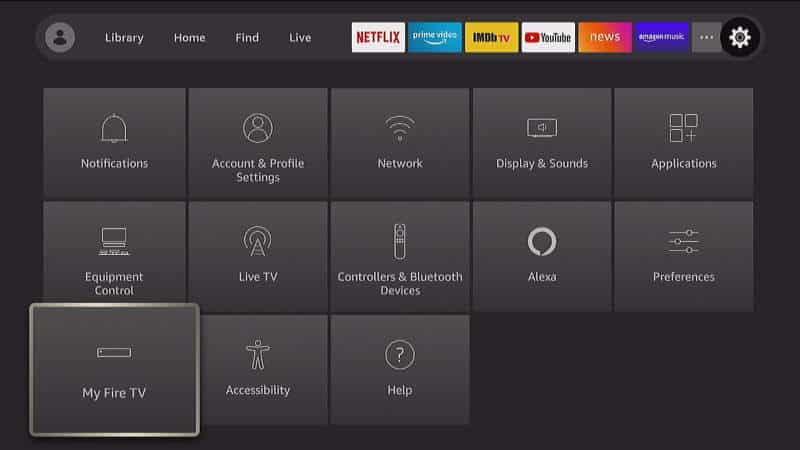
- Choose “About“.
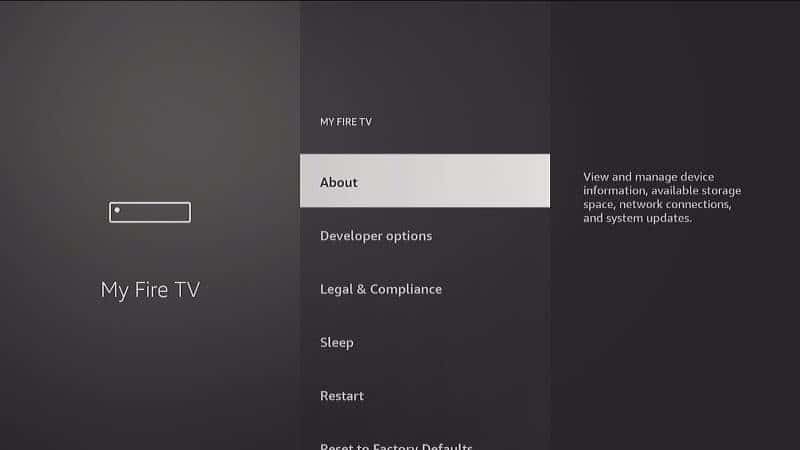
- Select “Check for Updates“.
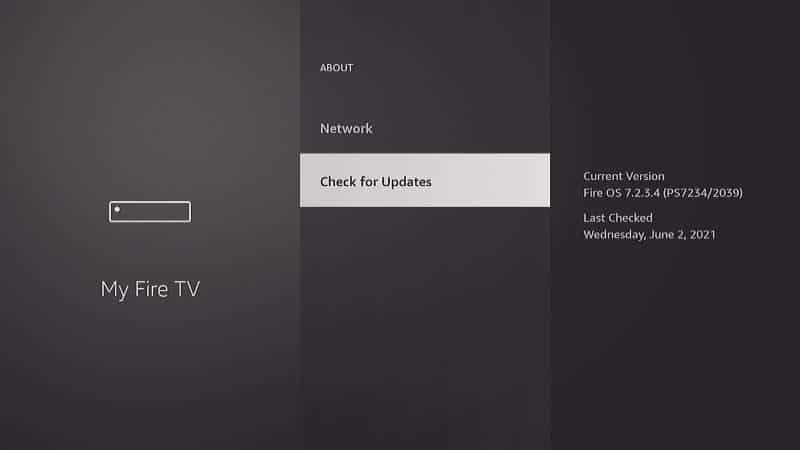
The Fire TV will then check for available updates. If one is available, it will start downloading the update files. While downloading, you can still continue to use your Fire TV as normal. Once downloaded, this screen will provide an option for you to install the update.
FAQ
I know there is a newer version of Fire OS. Why is my device not updating?
If your Firestick / Fire TV is older, it may not be compatible with the version installed on newer devices. You can check here for the version that is the latest available for your particular device.
If an update has just rolled out, you may need to wait a bit longer. The updates tend to roll out based on your time zone so as not to overload the server.
I hope this guide has helped you learn and understand updating your Firestick / Fire TV to the latest version of software. Please feel free to leave a comment.

