Well, you’ve lost the Roku remote again, and can’t find it anywhere. All you want to do is relax and watch a nice flick. What can you do?
Fortunately, there is another way to gain control of the Roku without needing the remote. We’ll show you some solutions in this guide.
In This Guide
Option 1 – Use Your Phone as a Remote
- Download and install the free Roku mobile app to your Android or Apple iOS mobile device.
- Ensure your mobile device is connected to the same Wi-Fi network as your Roku.
- Open the app. The first time the app runs, you will need to select “Continue“. If prompted to stream free TV, select “Skip“.
- Tap “Devices“.
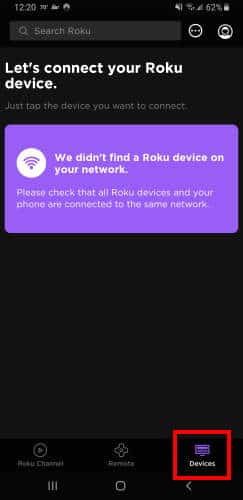
- The app will search the network for Roku devices. Once it appears on the screen, tap the device in the list.
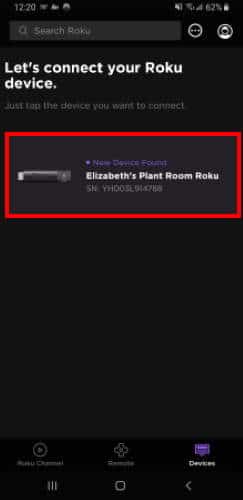
- Tap “Remote“.
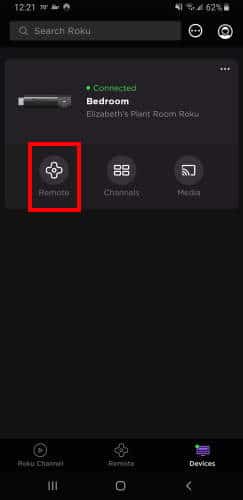
Now you’re able to control the Roku without the remote. Just use the app until you find it.
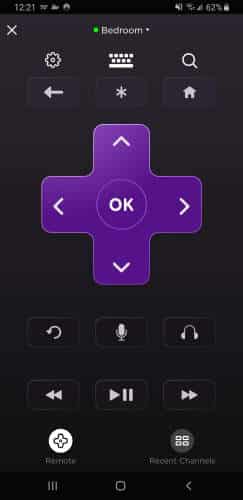
Option 2 – Use a Universal Remote
If your model Roku uses a standard IR remote, using a programmable universal remote control could be a viable option. Many modern universal remote controls support the Roku as well as other streaming boxes.
If you happen to have a programmable universal remote laying around, program it for the Roku. Common 5-digit codes used to program universal remotes for the Roku are 52371 or 53061. Check the documentation for your particular remote for more information.
Option 3 – Remoku
There is a web-based option called Remoku that works quite well. Just fire up a web browser from any device and visit http://remoku.tv. Under “Settings” select “Scan” to find your Roku. Once detected, you will be provided with a remote that works just like the real deal.
Option 4 – Use Button Controls (Roku TV Only)
Most Roku TV models have a tiny joystick type of button located on the back of the TV next to the ports. Sometimes this button is located on the bottom-center edge of the TV under the logo.
Press and hold the stick to power the TV on or off. While the TV is on, you can press in on the stick then release it to bring up a menu on the screen. Flick the stick up and down to choose the HDMI port you wish to use. Once the selection is highlighted, press in on the stick then release it to make the selection.
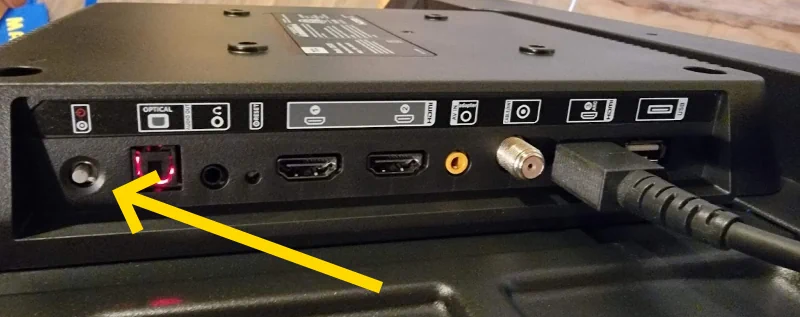
FAQ
Why isn’t my Roku appearing under “Devices” in the app?
Ensure the Roku is on the same network and is fully powered on. You may need to disconnect the power cord from the Roku, wait 10 seconds, then plug it back in to get it connected.
TCL Roku TV users can turn their sets on by pressing and holding the “Power” button for 2 seconds. The “Power” button is normally located near the bottom logo along the bottom of the display.
Can I use the Roku mobile app to initially setup the Roku?
The Roku mobile app needs a Wi-Fi connection to the Roku to work. So, it cannot be used to setup the Roku on the first use or after a factory reset.
I hope this guide has helped you find a solution for using your Roku without the original remote. If you have questions, we’re here for you. Just drop them in the comments section below.

