Whether you are lost at understanding the menus on your Amazon Firestick or you just want to use it in a different language, you can change it using these steps.
In This Guide
Changing Fire TV Menu Language
- Press the Home button on the remote to get to the Home screen.
- Select Settings ⚙️ on the right side of the menu.
- Choose “Preferences” (3 bars and dots icon).
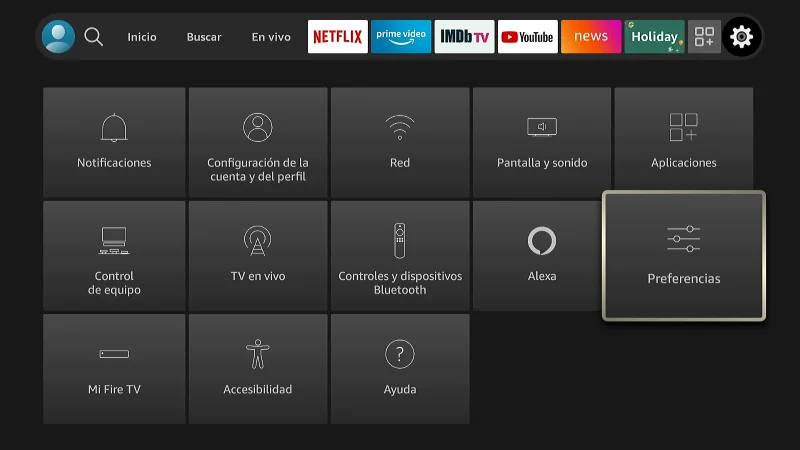
- Select “Language” (Second option from the bottom).
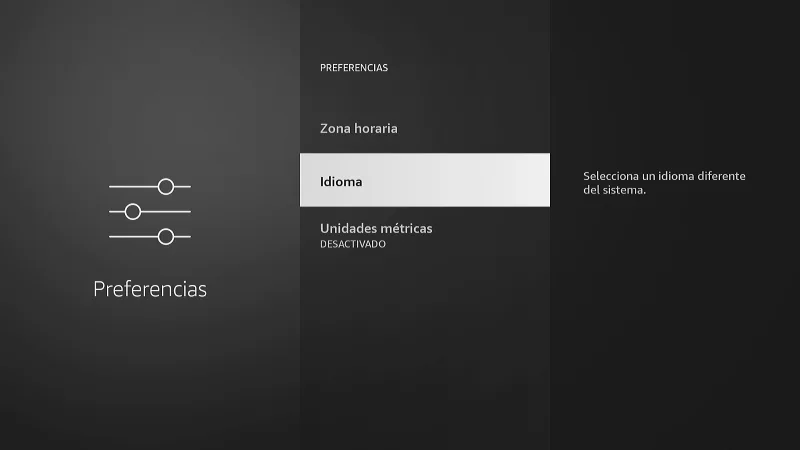
- Select the language you wish to use. In this case, I switched it to “English“.
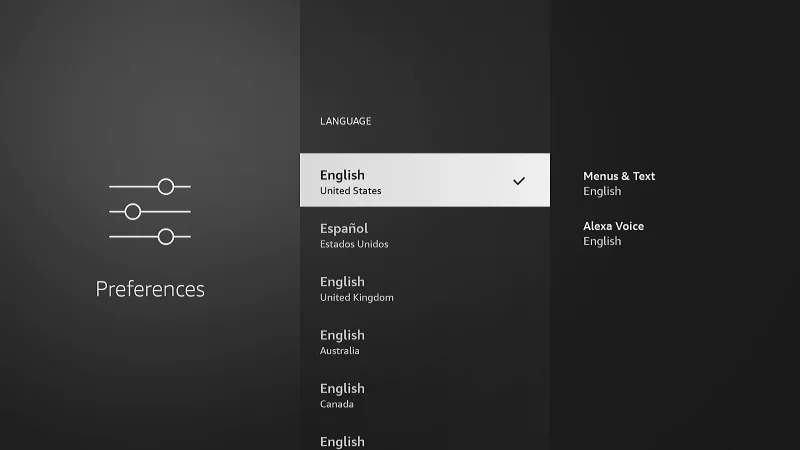
- Press the Home button to return to the Home screen. You may have to press Home a few times before the language refreshes to the setting you changed it to.
FAQ
How do I change the language used in each app?
The language settings for apps are usually found somewhere within the app itself. There are usually settings for the language of the app menus, then there are settings for the language of content audio and captions.
Language settings for app menus are usually found under a “Settings” option. Language settings for content audio and captions are usually accessible by pressing a button while a video is playing. Again, all apps are different as far as where the settings are located.

