If you do not have a remote control for your Amazon Fire TV, but still want to get it connected to Wi-Fi, there is a way. This guide will help you connect your Fire TV to the Wi-Fi network without needing the physical remote.
In This Guide
Option 1 – Connect a Keyboard
Connect a keyboard to the USB port on the Fire TV. If you have a Firestick, you will need to follow our tutorial on connecting a keyboard to Firestick. You can then use keyboard to navigate to “Settings” > “Network“, then select to the network you wish to use.
Navigate using the keyboard with the following keys:
- Arrow Keys – Navigate the options on the screen just as you would with the directional pad on the remote.
- Escape – Use this key like you’d use “Back” on the remote.
- Enter or Spacebar – Use as “Select”. It’s functions like the “Center” button on the remote control used for selecting items.
- Home – Does what the Home button on the remote does. Duh!
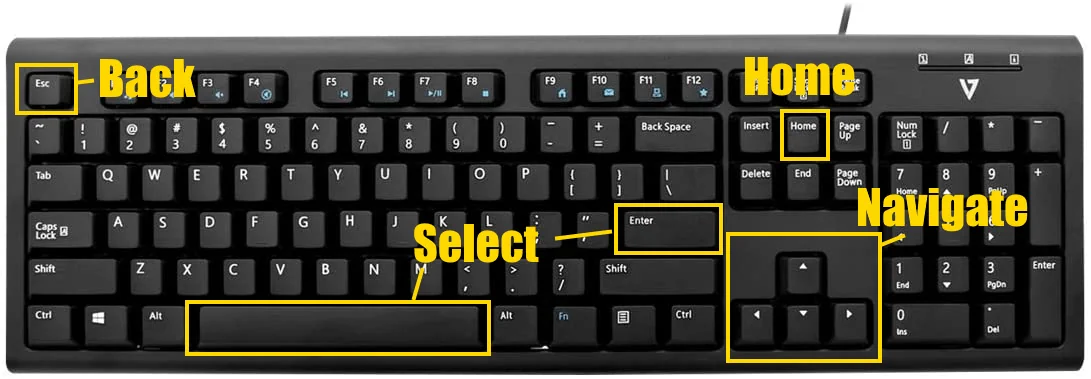
If you are using a multimedia keyboard, the Play, Forward, Rewind, and Menu buttons work as well.
The keyboard will work on almost any screen on the Fire TV. Unfortunately, it doesn’t seem to work during the setup process after the device has been factory reset. You’ll need to use the remote control to navigate through that.
Option 2 – Connect a Universal Remote
If you happen to have a universal remote laying around, you can likely program it for your Fire TV!
If you have a Fire TV box model, Fire TV Cube, or smart TV with Fire TV integrated such as the Insignia and Toshiba models, you can likely program a universal remote to work with those brands and you will be able to control things.

Firestick users likely won’t already own a universal remote sitting around that is capable of working with it. There are only a handful of universal remotes that will work with it.
Option 3 – Connect a Mouse
If you don’t have a keyboard or a universal remote and you’re desperate, you might be able to navigate using a mouse.
Plug any standard PC mouse into the USB port of the Fire TV. I recommend using a mouse with a wheel and back button. Firestick users will need to use an Android OTG cable to make this happen.
The mouse is not easy to use as it does not display a mouse pointer. You will need to kind of click around on the screen to get a sense for where the mouse pointer is. The “Back” button on the mouse can be used to exit out of screens, and the scroll wheel can be used on up and down menus.

It’s a very clunky way to navigate the Fire TV, but with enough determination, you should be able to get to the network settings so that you can connect it to your Wi-Fi network.
I hope this guide has gotten your Fire TV connected to a Wi-Fi network. If you have any questions or comments, let us know in the comments section below.

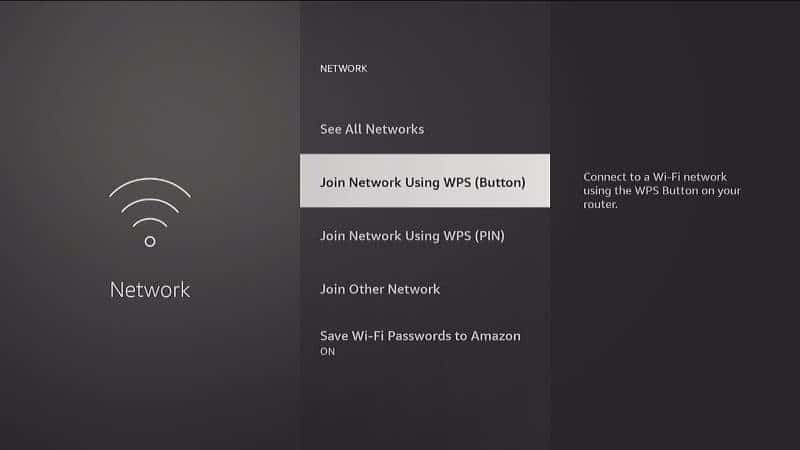
This is a great tip for those of us who don’t have a remote to connect to our Fire TV.