If you need to find the IP Address of your Amazon Firestick/Fire TV, there are a few different ways you can locate it. We’ll show you the best and quickest way at checking the IP Address with this guide.
Option 1 – Find IP Address in Firestick Menus
- From the Home screen, go to “Settings” ⚙.
- Choose “My Fire TV“. On some devices, select “System,” or “Device & Software”
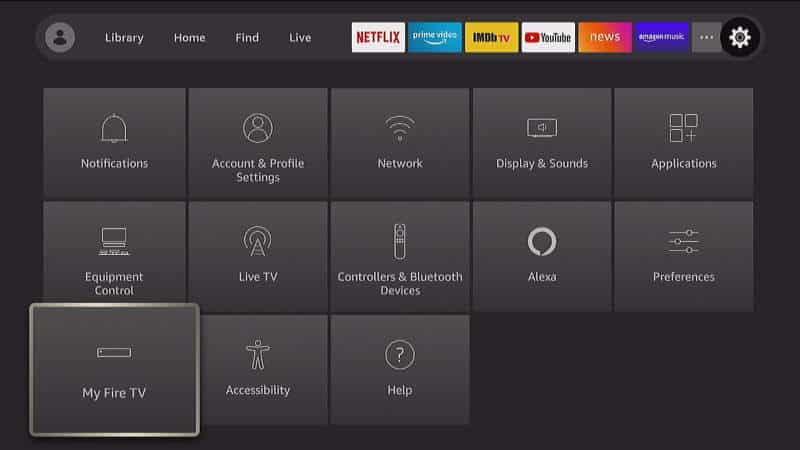
- Select “About“.
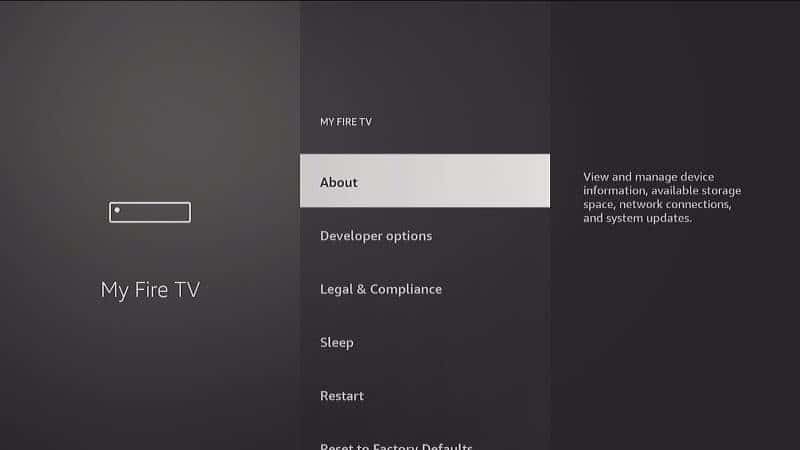
- Select “Network“, and you will see the IP Address in the right pane along with other networking information such as the Gateway, Subnet Mask, and DNS server.
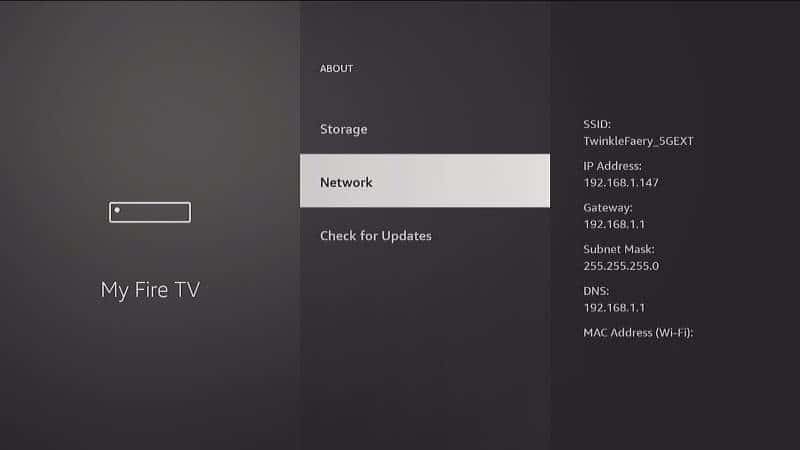
Option 2 – Network Scan
If you wish to get the IP Address for your Firestick/Fire TV from a different device, you can do so from any PC by scanning the network from a computer. There are many network scanners available for download. My choice is AngryIP. It works on Windows, macOS, and Linux. Perform these steps to scan for the IP Address.
These steps are a great choice if you need to find the IP address of the Fire TV/Firestick without the remote.
- Download and install Angry IP.
- Start Angry IP, then go to “Tools” > “Fetchers…“
- Move the “MAC Vendor” to the left side under “Selected fetchers“. Select “OK“.
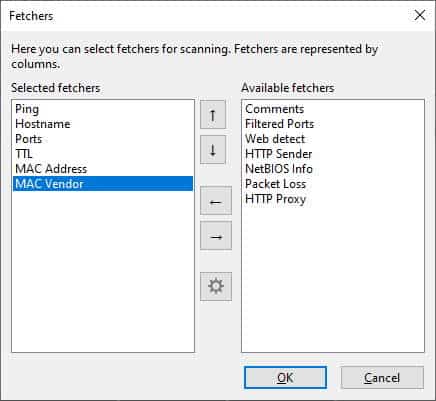
- Start the scan. Once completed, the line with “Amazon” for the MAC Vendor is a Fire TV on your network. You can see the IP Address in the IP column.
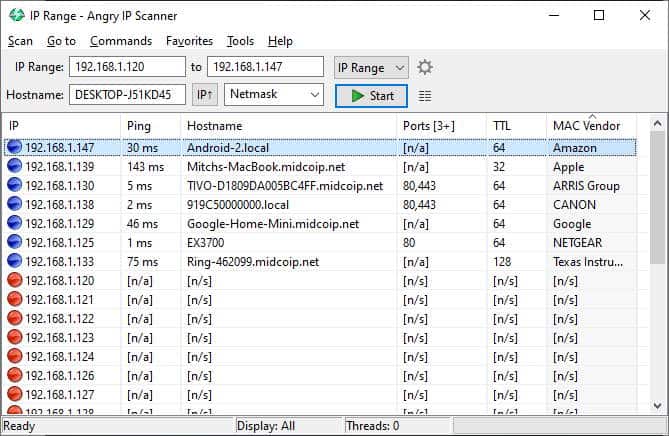
FAQ
How do I change the IP Address to the Firestick?
See our guide: “FireTV: Manually Set IP Address & DNS”
I hope this guide has helped you quickly and easily find the IP Address to your Amazon Fire TV. Let me know how it worked out for you in the comments section.
This tutorial is valid for Amazon Fire TV box, Firestick, Firestick 4K, and Toshiba/Insignia integrated models.

