If you need to free space for the internal memory of the Amazon Fire TV, you can do so by moving apps to an external drive like a USB drive. This guide shows you how to move apps between internal and external storage.
Firestick Version USB Storage Compatibility Explained
Firestick 4K, Firestick 4K Max, and Generation 1 and 2 do not allow the moving of apps to a USB drive. The functionality is not available within the FireOS on those models. However, you can use third party apps to like X-plore, ES File Explorer, and Downloader browse and open files on the USB drive or move app files to a USB Drive. However, some users may find the process to use these apps to be a bit too advanced.
Moving Apps to USB Storage
On Fire TV devices where USB drives are compatible with the FireOS, you can use these steps to move apps to a USB drive.
- Ensure the USB drive is properly inserted and detected. You can even install a USB drive on some versions of Firestick.
- Check under “Settings” > “My Fire TV” or “Device & Software“> “USB Drive” to be sure the drive is detected properly.
- Format the drive under “Settings” ⚙️ > “My Fire TV” > “USB Drive” “Format to External Storage“.
- From “Settings“⚙️, go to “Applications“.
- Select “Manage Installed Applications“.
- Select the app you wish to move.
- Select the “Move to USB Storage” option. This option will switch to “Move to Internal Storage” if the app is already located on a USB storage drive.
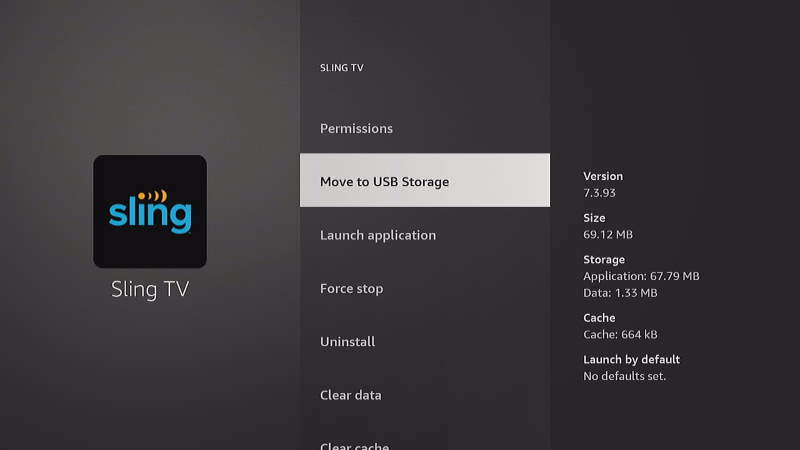
FAQ
Why don’t I have the option to “Move to USB Storage” under certain apps.
Check once again that the drive is detected and formatted by the Fire TV. Otherwise, some apps are made with the option disabled. Many Amazon apps that come with the Fire TV do not have the option available. Even the Slack app, which was used in this example, no longer supports it.
Why isn’t my USB device detected by my Fire TV?
There are many possible reasons. Have a look at our post Amazon Fire TV USB Drive Not Working for tips on getting things working properly.

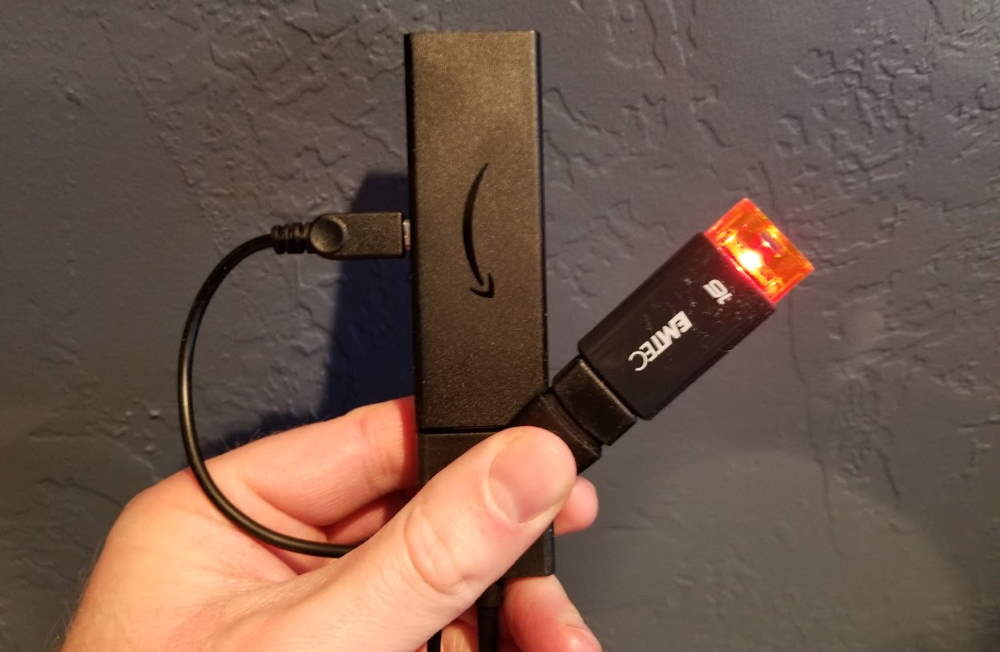
The same issue applies to mine as well. I have many apps on my usb, but would love to install sling on it.
Added a USB 3.0 drive to my fire tv. Formatted drive. The drive appears in the setting. But move to usb storage does not appear on my drop down list for the applications when I’m in manage installed apps.
Have you tried the steps in my post here? https://streamersworld.com/amazon-fire-tv-usb-drive-not-working/
Same here and I have very few apps installed and not enough internal storage left to install any more
me too :(
Same here! It’s highly irritating!
Only certain apps allow you to transfer. The only one I could transfer was my HBOMax.
It popped up on my phone that you can only use a micro SD. I put in a regular flash drive 128 gigs and it shows in the ES explorer but once I restarted the fire stick, it started stating that it what more storage that I need a micro SD. Now I’m not sure what to do
Correction it popped up on my fire stick not my phone that you can only use a micro SD And I had a regular USB drive 128 GB and it showed up in the ES explorer
This is a great tip! I have been wanting to do this for a while.