You’ll need to sign out of the Disney Plus app on the Amazon Fire TV if you wish to switch to a different account. You may also want to sign out as a troubleshooting step to solve problems with the Disney Plus app. Whatever the reason, this post will show you how to sign out of your Disney Plus account on the Fire TV.
In This Guide
Option 1 – Sign Out from App
- From the main screen of the Disney Plus app, press Left on the remote-control directional pad to bring up the menu on the left pane.
- Navigate to the bottom and select Settings. Press the Center button on the directional pad to select it.
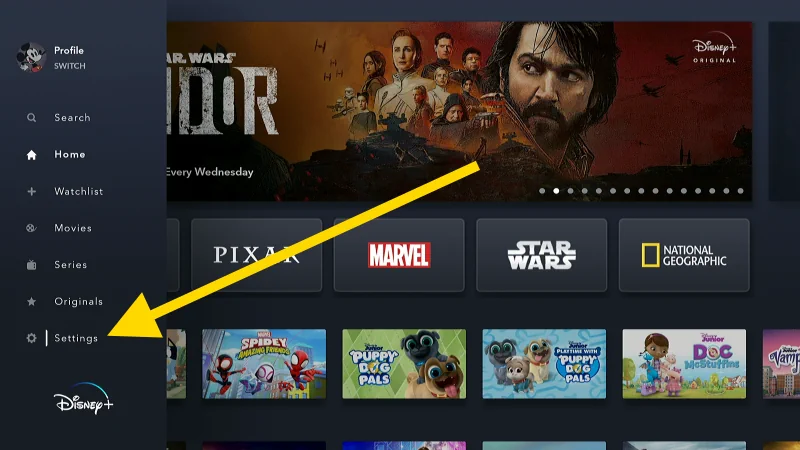
- Navigate to the bottom to highlight Log Out. Press the Center button on the directional pad to select it.
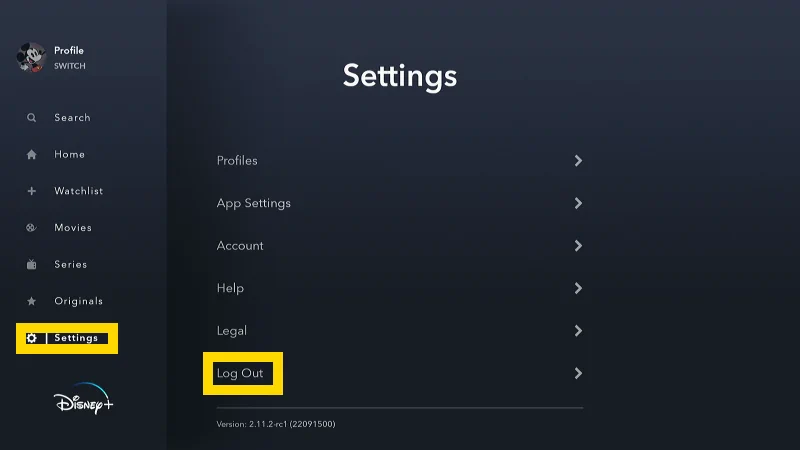
- Once you select Log Out, that’s it! You will be logged out of your account and a screen will appear where you can log back in with the same or different account.
Option 2 – Sign Out Remotely from Website
If you’re not able to sign out using option 1, you can sign out all accounts on the Disney Plus website. This is a great method to use to log out remotely when you don’t have access to the Fire TV that is being used with your Disney Plus account. Just follow these steps.
- Visit the Disney Plus website using any web browser and login to the same account that’s being used with your Fire TV.
- Mouse over your profile picture at the upper-right corner of the screen, then select Account.
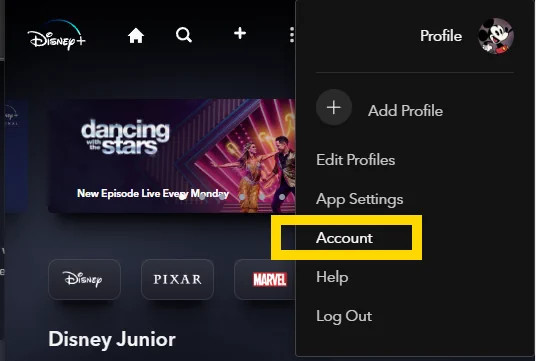
- Select the Log out of all devices link on the page.
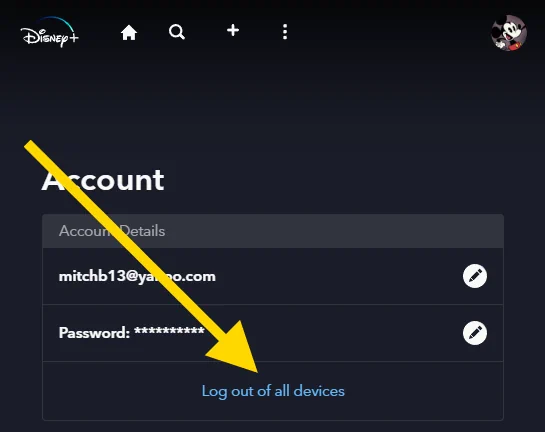
- Enter the password to your account, then select Log Out. It may take a few hours before all devices are logged out of your account.
Option 3 – Switch Family Profile
If you want to switch to a different profile that is tied to your Disney Plus account, follow these steps to switch it.
- From the main screen of the Disney Plus app, press Left on the remote-control directional pad to bring up the menu on the left pane.
- Navigate to the top and highlight your profile picture. Press the Center button on the directional pad to select it.
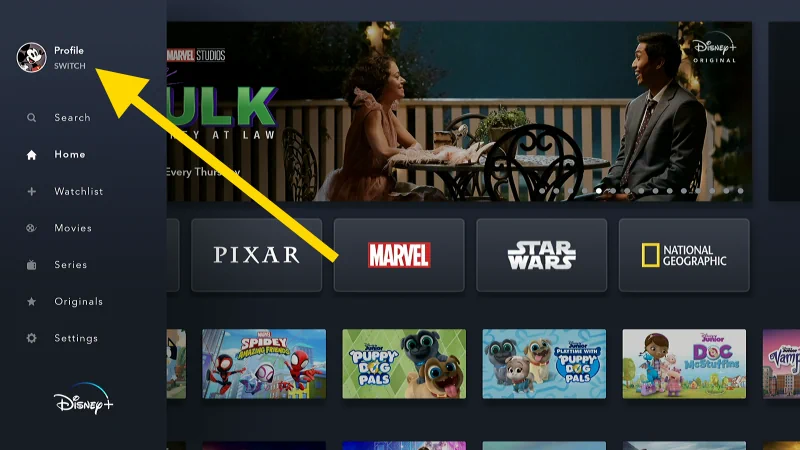
- Select the profile you wish to use. To add another profile, select Add Profile.
I hope this guide has helped you figure out how to sign out of your Disney Plus account on the Amazon Fire TV. Let me know if you have any questions in the comments section below.

